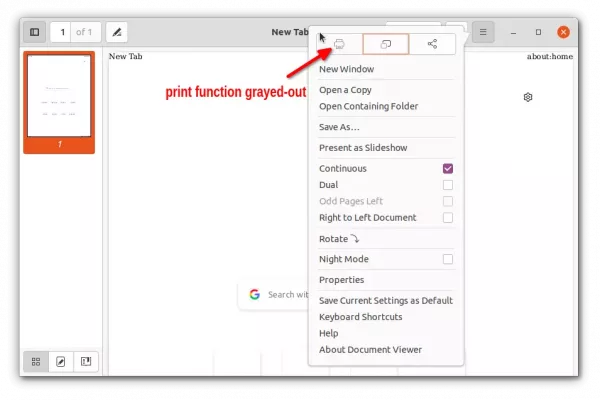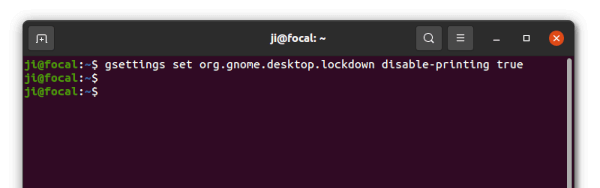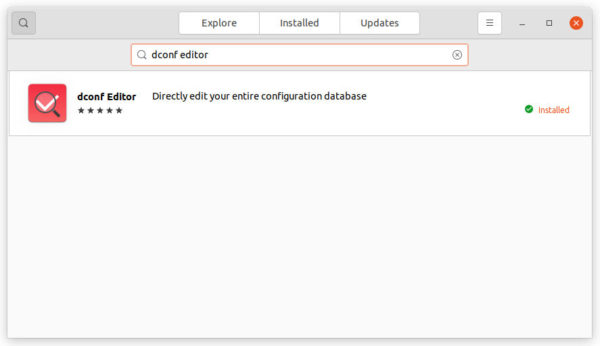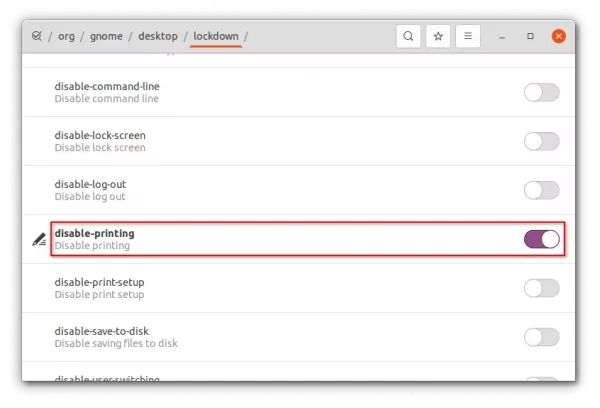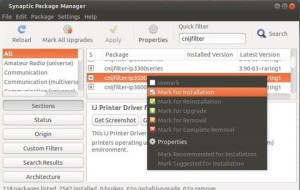For security reason, user may disable printing of documents & files in Linux to prevent them from being photocopied and then shared. Here’s how to do the trick in Ubuntu or other Linux with GNOME desktop.
NOTE: after running steps below ALL applications’ “Print” dialog will no longer accessible either via keyboard shortcut or menu button. Though, this ONLY affect the current user in system!
Option 1: Single command to disable printing:
A single command is always the most efficient way to toggle a hidden option in Linux.
Firstly, press Ctrl+Alt+T on keyboard to open a terminal window. When it opens, run command:
gsettings set org.gnome.desktop.lockdown disable-printing true
That’s it. The change takes effect immediately!
At any time, you may re-enable the ‘Print’ function by running command in terminal:
gsettings reset org.gnome.desktop.lockdown disable-printing
Option 2: Disable printing via Dconf Editor:
For those hate Linux commands, the advanced ‘Dconf Editor’ offers an option to toggle on/off the feature.
Firstly, search for and install ‘Dconf Editor‘ from Ubuntu Software:
Next, launch the tool and then navigate to ‘org/gnome/desktop/lockdown‘. Scroll down and find out the key “disable-printing“.
Finally TURN ON the slider for this key will disable printing for all apps for this user! As you see, there’s another key ‘disable-print-setup‘. With it enabled, print settings is no longer available for this user.