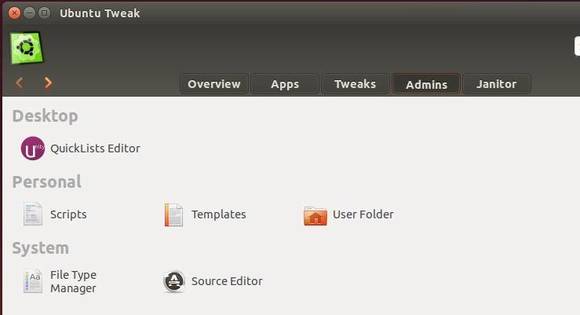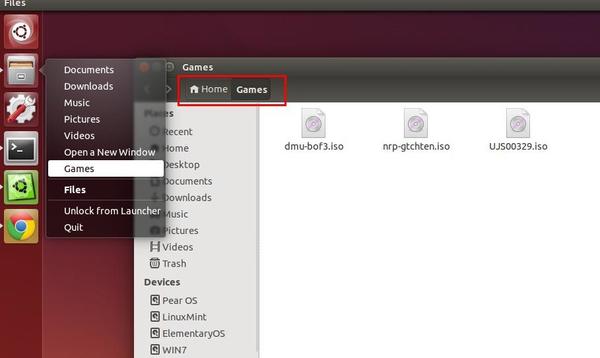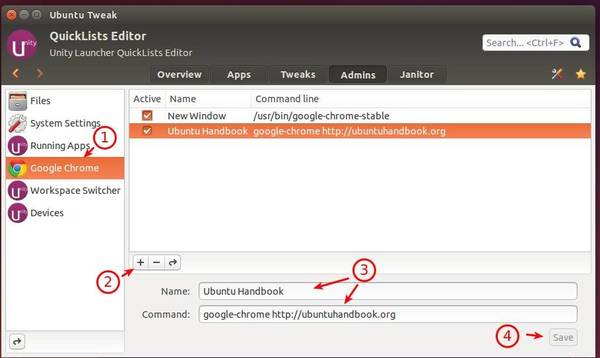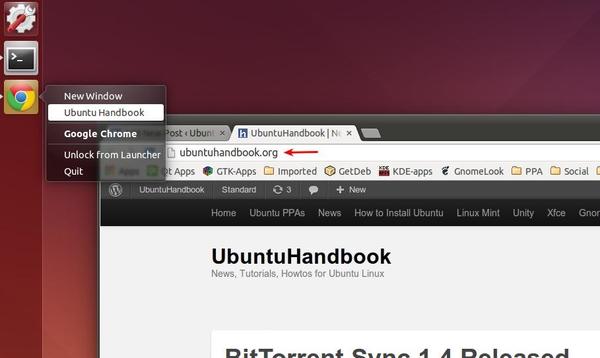Quicklist, right-click context menu of application shortcuts in left panel of Ubuntu Unity, allows to quick access common tasks for those applications.
This tutorial will show you how to edit the quicklist in Ubuntu 14.04 with Ubuntu Tweak, a popular Ubuntu configuration tool.
There will be two simple examples: add your folder to Files’ (Home icon) context menu, add a bookmark to the righ-click menu of Google Chrome icon.
1. Install Ubuntu Tweak
Download the Deb package from the link below and click the package to open it with Ubuntu Software Center and finally click the install button to install Ubuntu Tweak in your system.
https://launchpad.net/ubuntu-tweak/+download
You can also install it from the developer’s PPA by running below commands one by one in terminal (Ctrl+Alt+T):
sudo add-apt-repository ppa:tualatrix/ppa sudo apt-get update sudo apt-get install ubuntu-tweak
Once installed, open Ubuntu Tweak and navigate to Admins tab, you’ll see an option called QuickLists Editor.
NOTE that an application need to be locked to launcher before it can be edited via QuickLists Editor.
2. Add A Folder In The Quicklist of Home Folder
Go into QuickLists Editor in Ubuntu Tweak, and do:
- Choose Files in the left.
- Click the plus icon to add a new entry.
- Type in name and command.
nautilus Gameswill open the Games folder in root of my user home. - Click the save button.
Result (may need a restart to take place):
3. Quick Access bookmarks in Context Menu of Google Chrome icon:
Also in Quicklists Editor of Ubuntu Tweak, do:
- Select Google Chrome in the left
- Click the plus icon to add an entry
- Type in name and command.
google-chrome https://ubuntuhandbook.orgwill open my blog in new tab. - Click the save button.
Result (may need a restart to take place):