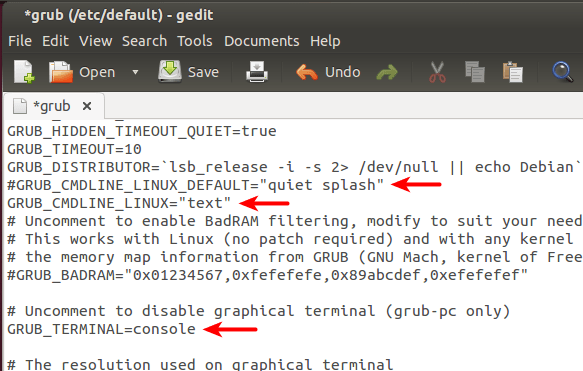This simple tutorial will show you how to boot your Ubuntu system directly into command line (text mode or console). If you just want a console for temporary use, press Ctrl+Alt+F1 on keyboard will switch your desktop to tty1.
Update: Thanks to August Karlstrom, before getting started, make a backup by running the command below:
sudo cp -n /etc/default/grub /etc/default/grub.orig
If for some reason you want to revert to original settings, just run command below in terminal:
sudo mv /etc/default/grub.orig /etc/default/grub && sudo update-grub
To get started, press Ctrl+Alt+T to open terminal. When it opens, follow the below steps:
1. Copy and paste below command into terminal and hit enter:
sudo gedit /etc/default/grub
This opens Grub boot loader config file with text editor.
2. Do below changes:
- Comment the line GRUB_CMDLINE_LINUX_DEFAULT=”quiet splash”, by adding # at the beginning, which will disable the Ubuntu purple screen.
- Change GRUB_CMDLINE_LINUX=”” to GRUB_CMDLINE_LINUX=”text”, this makes Ubuntu boot directly into Text Mode.
- Uncomment this line #GRUB_TERMINAL=console, by removing the # at the beginning, this makes Grub Menu into real black & white Text Mode (without background image)
3. After saved the changes, update grub via command:
sudo update-grub
Restart your computer and see the result.