![]()
This simple tutorial shows how to install the Deepin Desktop Environment in Ubuntu 20.04 LTS via PPA.
Deepin Desktop is the default desktop environment for UbuntuDDE Remix, a Remix flavor of Ubuntu system. An official PPA is available with Deepin desktop packages for Ubuntu 20.04.
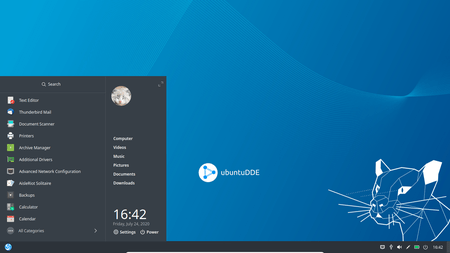
1.) Add the official PPA for Ubuntu DDE Remix:
Open terminal from your system application launcher. When it open runs command to add the PPA:
sudo add-apt-repository ppa:ubuntudde-dev/stable
Type user password (no visual feedback) for sudo prompts and hit Enter to continue.
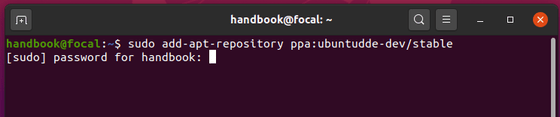
2.) Install Deepin Desktop via apt:
After adding the PPA, run commands to refresh system package cache and install the desktop:
sudo apt update sudo apt install ubuntudde-dde
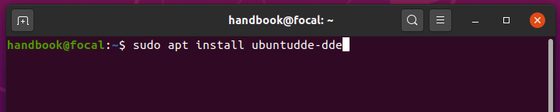
If you want to install Deepin style login screen, do select lightdm as the default display manager during the installing process.
Once installed, log out and choose ‘Deepin’ session to login.
How to remove Deepin Desktop:
And you do this by running command:
sudo dpkg-reconfigure lightdm
To remove the Deepin Desktop Environments, open terminal and run command:
sudo apt remove '~ndde-.*' '~ndeepin-.*' startdde ubuntudde-dde '~nxscreensaver-.*'
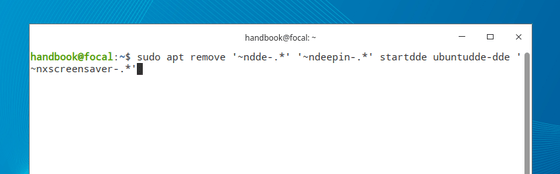
And you may remove no longer required libraries via command:
sudo apt autoremove



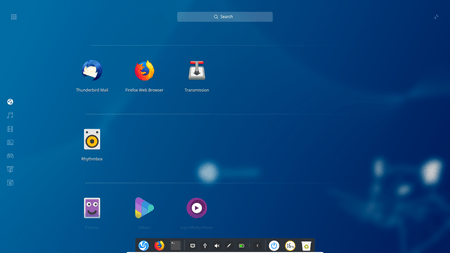





wow that’s great
Err:13 ‘http://ppa.launchpad.net/ubuntudde-dev/stable/ubuntu eoan’ Release
404 Not Found [IP: 91.189.95.83 80]
I can login but then it freezes and restarts.
It worked perfectly when I am installing it on ubuntu on virtualbox… (I tried on it before testing on my real machine). However, while installing on the real machine the lightdm page doesn’t appear, I have to load it manually. Not sure if this is why the icons on the dock are not loaded properly…
Any idea?
well it installs but some functions not working for poweroff/lock/logout/reboot nothing happens
I like the DDE desktop but now my documents on my desktop doesn’t show. But it not fully gone, it still is there somewhere when I access it through my mail program – the Desktop show nothing and says it is empty, ANY ADVISE?
I installed Deepin desktop environment running ubuntu 20.04. I removed it as it was missing some functionality. I followed this tutorial. Now I run Mate, as I had, but the screen resolution is way too high and the fonts tiny. I can change fonts in some cases but not all. Like this comment in which the font is tiny. If I try to change the resolution, and it appears that the higher resolutions were somehow added in the install of Deepin desktop. I had never had a 1920×1080 option but now it’s default. Trying a lower res., as I had previously, at first doesn’t fill the screen and then it completely scrambles and I have to force shutdown and reboot back into the hi-res. I removed everything I had previously installed, have updated and upgraded and still stuck with this resolution problem.