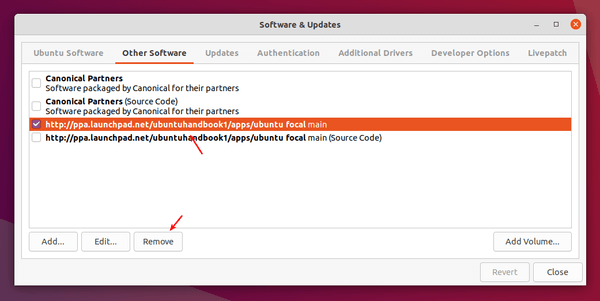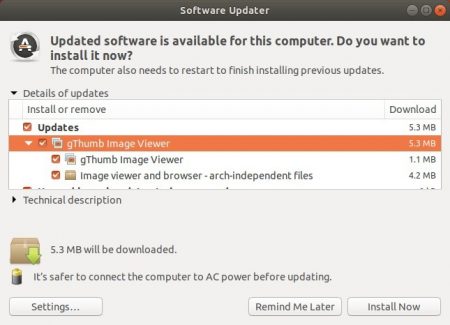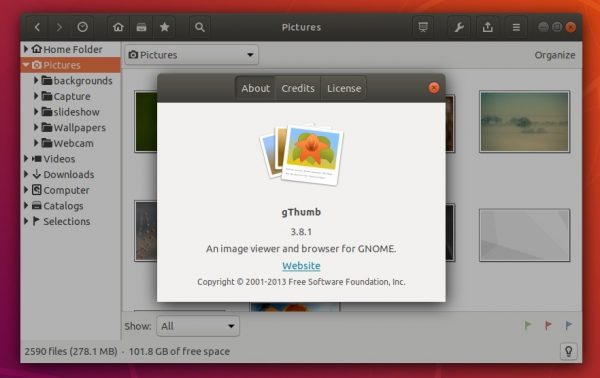![]()
Gnome photo manager and image viewer gThumb 3.11.2 was released a few days ago. Here’s how to install it in Ubuntu 20.04, Ubuntu 20.10, Linux Mint 20, Pop!_OS 20.04 via PPA.
gThumb 3.11.2 features minor UI improvements including:
- a proportional zoom increment in image viewer
- keep the same pixel under the pointer after zooming
- read color profiles from png files as well.
- Media viewer: use accurate seeking when clicking on the progress bar.
- Media viewer: show the pointed time when hovering over the progress bar.
- Browser: added support for back and forward mouse buttons.
- Preferences: added option to show/hide the statusbar.
- Rename files: added a button to revert to the last used template.
And there are some bug-fixes, new or updates translations in the release.
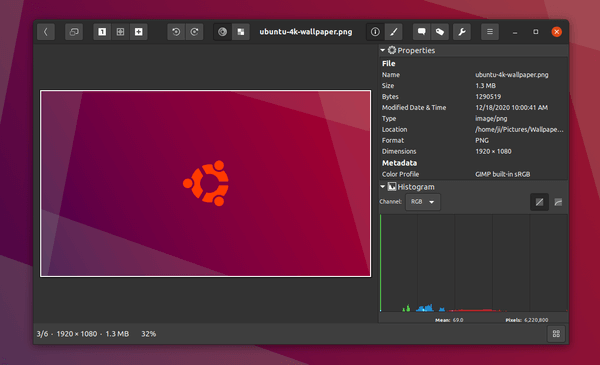
How to Install gThumb via PPA in Ubuntu:
The Dariusz Duma’s PPA seems not being updated except for auto-build packages. So again… I uploaded the gThumb 3.11.2 packages into the unofficial PPA, available for Ubuntu 18.04 (not tested), Ubuntu 20.04, and Ubuntu 20.10.
The packages were backported from the Debian Unstable / Ubuntu 21.04 build from this page.
NOTICE: I offer no warranty for any package in this PPA. While they may work for me, you use them at your own risk.
1.) To add the PPA, open terminal and run command:
sudo add-apt-repository ppa:ubuntuhandbook1/apps
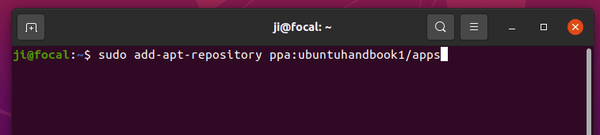
2.) You can then either upgrade photo manager from an old version via Update Manager (Software Updater), or run command in terminal:
sudo apt install gthumb
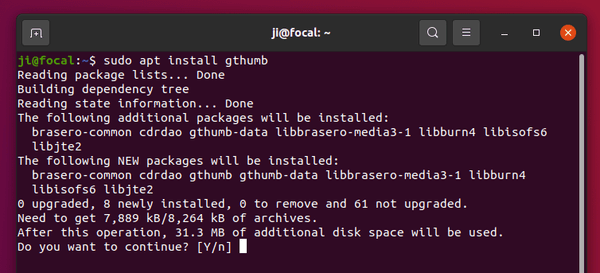
Uninstall gThumb & the Ubuntu PPA
To remove gThumb photo manager and image viewer, run command:
sudo apt remove --autoremove gthumb gthumb-data
To remove the Ubuntu PPA, either run the apt-add-repository command with --remove flag, or use Software & Updates -> Other Software.