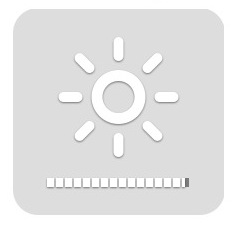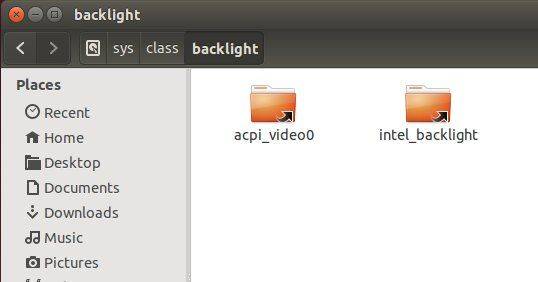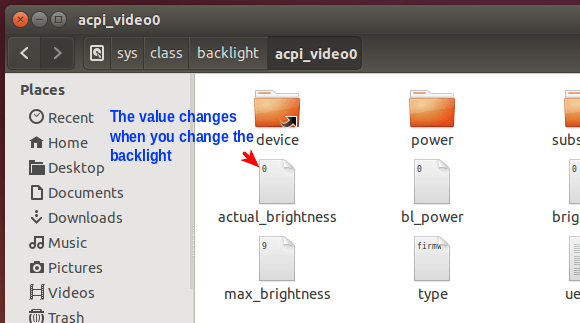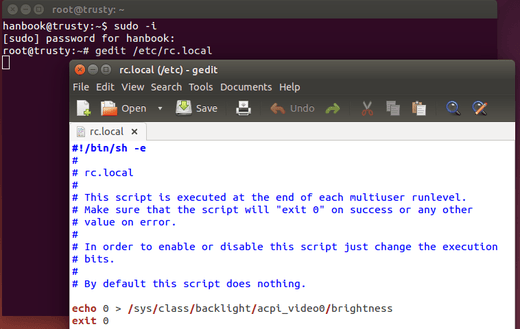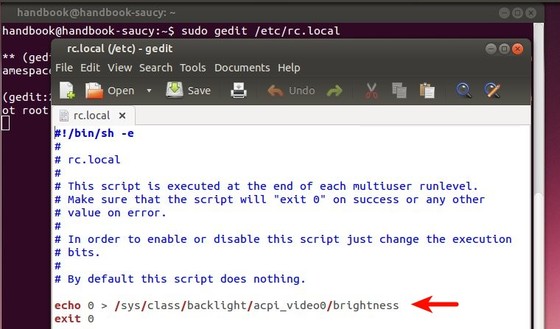Running Ubuntu on a laptop? You may found that Ubuntu doesn’t memorize your screen brightness level. Every time you reboot or wake the machine up from sleep, it resets the screen brightness to maximum level.
I’ve written how to save screen brightness level in Ubuntu, but it might not work for all video adapters.
Thanks to Norbert, he made a sysvinit-backlight script that automatically remembers your screen brightness level for all video adapters and loads the backlight levels on boot, reboot, or wake up from sleep.
To install the script:
Open terminal (Ctrl+Alt+T) and run below commands one by one to get it from Norbert’s PPA:
sudo add-apt-repository ppa:nrbrtx/sysvinit-backlight sudo apt-get update sudo apt-get install sysvinit-backlight
If you don’t want to add PPA, you may grab the script directly from PPA packages page. So far, Ubuntu 14.10, Ubuntu 14.04 and Ubuntu 12.04 are supported.
For more you may contact the the script author at launchpad.net.