 This quick tip is going to show you how to install the Classic Gnome Desktop Environment in Ubuntu 13.10 Saucy Salamander.
This quick tip is going to show you how to install the Classic Gnome Desktop Environment in Ubuntu 13.10 Saucy Salamander.
It’s quite easy to do it, just install the Gnome fallback session package and then you get the Gnome Classic in Login menu at next time.
To install the package, press Ctrl+Alt+T on your keyboard to open terminal. When it opens, run below commands in terminal:
sudo apt-get install gnome-session-fallback
Or you can search for and install gnome-session-fallback in Ubuntu Software Center.
After that, log out and select the Classic session to log back.



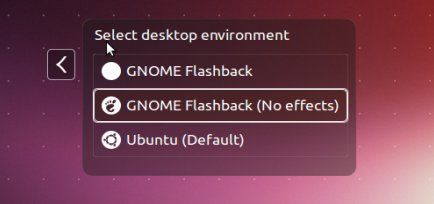










Thx,
I did it and i can also see it.
Thank ! but key Alt + Tab is not working :(
Thank you. Now I am able to switch back to classic menu.
Try mouseclick and Alt+Win to customize the panel
how to install gnome 2 control center for this methot