 Pipelight is a special browser plugin allows to run your favorite Silverlight application directly inside your Linux browser. The project combines the effort by Erich E. Hoover with a new browser plugin that embeds Silverlight directly in any Linux browser supporting the Netscape Plugin API.
Pipelight is a special browser plugin allows to run your favorite Silverlight application directly inside your Linux browser. The project combines the effort by Erich E. Hoover with a new browser plugin that embeds Silverlight directly in any Linux browser supporting the Netscape Plugin API.
Pipelight consists out of two parts: A Linux library which is loaded into the browser and a Windows program started in Wine. The Windows program, called pluginloader.exe, simply simulates a browser and loads the Silverlight DLLs. When you open a page with a Silverlight application the library will send all commands from the browser through a pipe to the Windows process and act like a bridge between your browser and Silverlight. The used pipes do not have any big impact on the speed of the rendered video since all the video and audio data is not send through the pipe. Only the initialization parameters and (sometimes) the network traffic is send through them. As a user you will not notice anything from that “magic” and you can simply use Silverlight the same way as on Windows, like you can see on the following screenshot:
Install Pipelight on Ubuntu
Warning: Before you continue the installation you should note that:
The Pipelight PPA is available for Ubuntu 13.10, Ubuntu 13.04, Ubuntu 12.10, Ubuntu 12.04 and their derivatives. You can easily install it by running below commands in terminal (Ctrl+Alt+T) one by one:
sudo add-apt-repository ppa:pipelight/stable sudo apt-get update sudo apt-get install pipelight
You may need to accept a license agreement for a set of fonts during the installation. After it’s done just start your browser, type about:plugins in the addressbar and hit enter – if the installation went well you should now see Silverlight in your plugin list and everything is ready to run! Pipelight will install Silverlight on the first start of your browser, this may freeze the interface for several minutes (and you may just see a blank page without any progress). There might appear some dialog asking if Mono or Gecko should be installed during the Silverlight installation – you can safely choose no, as this is not necessary to get Pipelight running. After this step, the overall performance of your browser shouldn’t be affected any more.
More at Pipelight Homepage



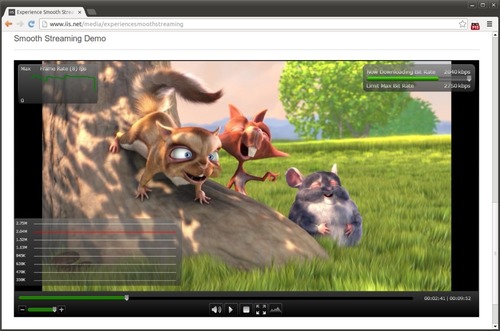










Works great. Instructions given are accurate and the warnings given ease you through the install process.
Thanks
Works perfect on Ubuntu 12.04, thank you!
Absolutly great!
Works really fine with linux mint petra!
Thanks!!!!!
Nice … works great … ;-)
Works brilliantly!
Am using Ubuntu 12.10
Thanks so much!!
Works Great! Thank you!
Worked for Mozilla Firefox and Chromium. But not for Google Chrome. I did purge and install again, but doesnt work with Chrome. Please help me
This worked great on Ubuntu 12.04 LTS. Installation went exactly as described. Now I can use Skydemon Light on Ubuntu. I am especially pleased because it works much more quickly than my older version of Ubuntu with the moonlight plugin.
hello, i have to start my laptop from travel-stick. I tried to install the pipeline in firefox for Ubuntu but i get the message: unable to locate the package pipelight.
Can somebody help me with what i am doing wrong or should do on another way,
Thanks in advance for the support.
Greetz,
Rudi
hi frustrated
new to linux mint.
how do you accept the liciense agreement when installing pipelight in a terminal.
I followed your instructions and when license agreement appears at the top in ` red ` it says
Configuring ttf-mscorefonts-installer.
I left this a couple of times. Each time for 1hr and 10 mins. didn’t work. Tried more times but pressing return to try and accept and doing the recovery sudo. can someone help me?
Hi An,
i had the same issue. Make sure that you closed your Browser. Then open the Software manager and type in the search-box ‘pipelight’. Then klick on result of the search: ‘pipelight’. And then klick install. There will be an window (title:’ttf-mscorefonts-installer.’) now you have to check the check-box and klick confirm.
i hope it will help you
Can someone please help me out?
Im really new to this and i have no idea how to go from here (copy paste from terminal)
”
To agree to this license run (for each user who wants to use this module):
touch $HOME/.config/wine-wininet-installer.accept-license
Plugin silverlight5.1 is now enabled
Processing triggers for libc-bin (2.19-0ubuntu6.3) …
how do i accept to the license?
Thanks !! works excellent on Linux Mint !!!