This simple tutorial will show you how to add ‘Open As Root’ or ‘Open As Administrator’ option to context menu so that you can easily edit / open file folders as super user privilege within Nautilus file browser.
To get started:
1. Open Ubuntu Software Center. Search for and make sure the package gksu is installed. gksu allows graphical programs to ask a user’s password to run program as root / administrator.
2. Open Nautilus file browser, press Ctrl+H to view hidden files & folders. Navigate to USER Home -> .local -> share -> nautilus -> scripts.
Create an empty document under this directory named ‘open-as-administrator’ or ‘open-as-root’
3. Edit and paste following lines into the file
#!/bin/bash
#
# this code will determine exactly the path and the type of object,
# then it will decide use gedit or nautilus to open it by ROOT permission
#
# Determine the path
if [ -e -n $1 ]; then
obj="$NAUTILUS_SCRIPT_SELECTED_FILE_PATHS"
else
base="`echo $NAUTILUS_SCRIPT_CURRENT_URI | cut -d'/' -f3- | sed 's/%20/ /g'`"
obj="$base/${1##*/}"
fi
# Determine the type and run as ROOT
if [ -f "$obj" ]; then
gksu gedit "$obj"
elif [ -d "$obj" ]; then
gksu nautilus "$obj"
fi
exit 0
4. Press Ctrl+Alt+T to open the terminal. When it opens, run the command below to make executable:
cd .local/share/nautilus/scripts/ && chmod 0755 open-as-administrator
5. Finally restart Nautilus via command nautilus -q, or just log out and back in.



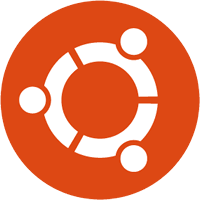
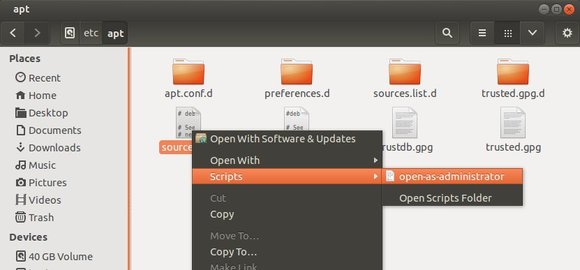
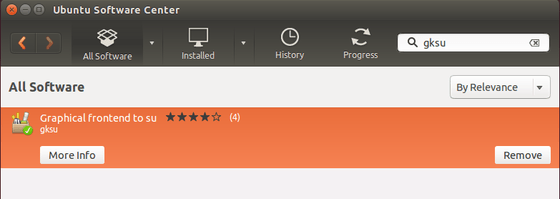
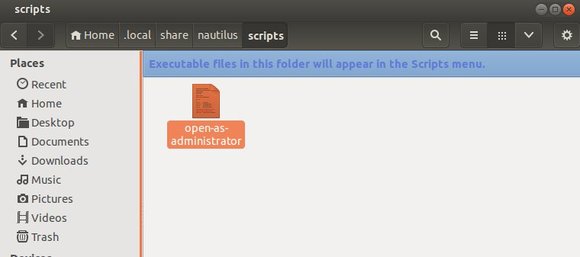









Many thanks for the explanation Ji m. In fact, you only need to write as follows:
gksudo nautilus
in a text document and place within the folder location and then make it executable. You may need to first install:
gksu
sudo apt-get install gksu
So if you want to open the terminal as root, write within a separate text dokument:
gksudo gnome-terminal
To create a launcher:
gnome-desktop-item-edit Desktop – create-new
However, the Desktop folder is language specific. If You’re using another language, You’ll need to translate the word “Desktop” to the specific language. For instance in my case is the word “Skrivebord” (Danish):
gnome-desktop-item-edit Skrivebord – create-new
You’ll then have the above commands within the context menu.
I still find Ubuntu 14.04 environment a bit insufficient which I expect will be fixed soon.
Your way is not working. If you do it in so, only a new nautilus is opening as root and not the direkctoy of the choice…
The script is working as aspekted, Thank you for this. I never had so much work to get a “productiv” system…
I get an error at times
Unable to create a required folder. Please create the following folder, or set permissions such that it can be created:
/root/.config/nautilus
the srcript finally worked when i combined it with the command from user frog in discussion below thx guys
Thanks.
It’s also good to add option to open executable file. Just before ‘fi’ at the end add the following.
elif [ -x “$obj” ]; then
gksu “$obj”
And why not just use :
if [ -d “$1” ]; then
gksu nautilus “$1”
elif [ -x “$1” ]; then
gksu “./$1”
elif [ -f “$1” ]; then
gksu gedit “$1”
fi
as the whole script?
Thank you Ji m.
The code works flawlessly.
Now I have a working nautilus.
Hello hanks for the script Ji m, but in Ubuntu 14.04 is needed add this line in /etc/sudoers (sudo visudo)
Defaults env_keep+=”DISPLAY XAUTHORITY”
In my case, i write this script
#!/bin/bash
####################################################################
# Abrir Como Administrador
# Escrito Por Jesús Navarro
####################################################################
# Requerimientos: sudo, gksudo, libgnome2-bin
#
# Para asegurar el funcionamiento instale como
# administrador desde el terminal…
# sudo apt-get install sudo gksudo libgnome2-bin
####################################################################
# Instalación:
#
# Coloque este Script en la carpeta Nautilus-scripts
# (/home/tuUsaurio/.local/share/nautilus/scripts)
#
# Asegurese que el archivo tiene permiso de ejecución,
# en el terminal con tu usuario
# chmod +x /home/tuUsaurio/.local/share/nautilus/scripts/Abrir\ Como\ Administrador
####################################################################
while [ $# -gt 0 ]; do
uri=$1
gksudo gnome-open “$uri” &
shift
done
exit 0
This work for me
Thank a lot Ji m ,its working perfectly in my 14.04
shutting off and disabling…. sorry when i type fast the keyboard doesnt always come accurate on spelling