![]()
It’s been a long time last time I wrote about how to enable “Open as root” or “Open as Administrator” in Nautilus’ context menu.
A Nautilus extension called Nautilus Admin has been created for a period of time. It’s a simply Python script that adds some administrative actions to the right-click menu:
- Open as Administrator: opens a folder in a new Nautilus window running with administrator (root) privileges.
- Edit as Administrator: opens a file in a Gedit window running with administrator (root) privileges.
To install the Nautilus extension:
The extension is available for all current Ubuntu releases: Ubuntu 14.04, Ubuntu 16.04, Ubuntu 17.10, and Ubuntu 18.04.
1. Simply open “Terminal” either via Ctrl+Alt+T or from app launcher. Then run command:
sudo apt-get install nautilus-admin
Input your password (no visual feedback while typing) when it prompts and hit Enter.

2. Then restart Nautilus via command:
nautilus -q

That’s it. Open nautilus file browser again and enjoy with new context menu options!



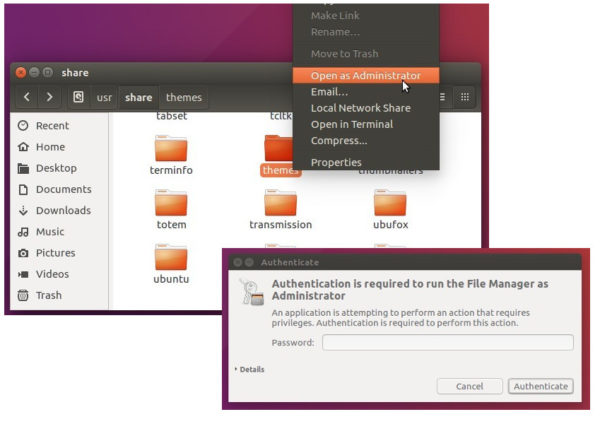





Really handy, it should come installed by default with the system, of course deactivated.
Thanks! I have installed it just now.
I probably won’t need it very often, but it’s great to have these additional options.
btw: Happy New Year!