Flair Weather is a nice clean conky widget for Linux that shows time, date, and weather information on your desktop.
The conky theme contains both white and black version:
Thanks to speedracker, Kelly Kretchek, and zagortenay333, you can install this theme on your desktop by below steps.
1. Install curl and Conky Manager, a graphical tool to manage conky themes.
Open terminal from the Dash or by pressing Ctrl+Alt+T on keyboard. When it opens, run commands below one by one to install it from PPA:
sudo add-apt-repository -y ppa:teejee2008/ppa sudo apt-get update sudo apt-get install conky-manager curl
If you don’t want to add PPA, grab the .deb installer directly from the launchpad page.
2. Download Flair Weather Conky from the right pane of deviantart.com.
3. Open the downloaded package via Archive Manager and extract it to your user Home folder, so you’ll see the result folder Flair_Weather under user’s Home -> .conky (press Ctrl+H to see hidden folders).
4. Start/restart Conky Manager. You should be able to start Flair Weather White or Black theme from the list.
5. Now let’s setup your weather location. Since the theme uses Yahoo! Weather, go to weather.yahoo.com, search your city (and select from drop-down prompts), finally write down the id in the url.
6. Set the weather location for your city by doing below steps:
- In conky manager, highlight the Flair Weather widget.
- Click the pencil icon to edit the theme file in text editor.
- Replace the location id.
Finally configure the widget size, location, transparency, time format, auto-start, etc in the widget settings and app preferences window.
All done. Enjoy!



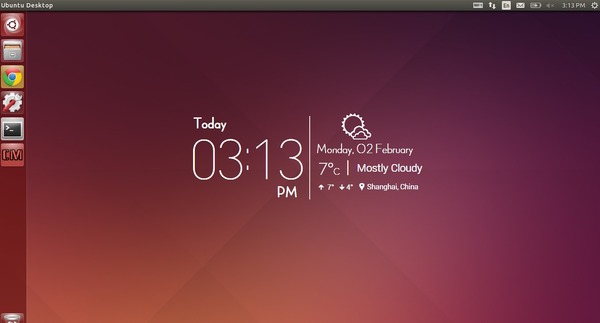
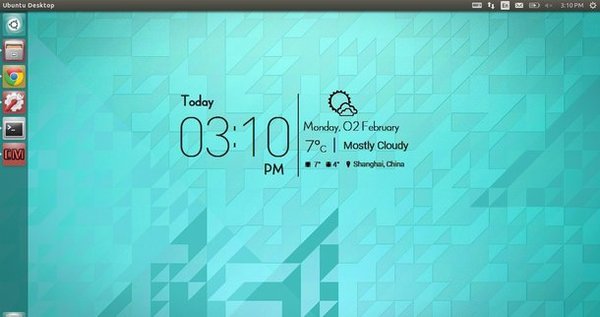
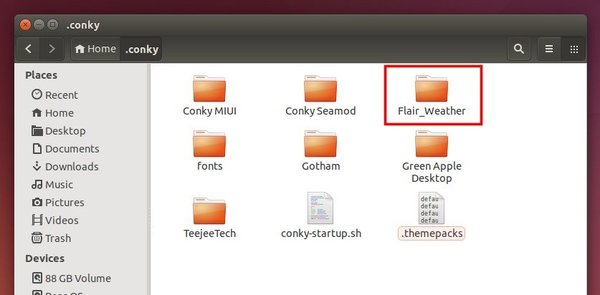
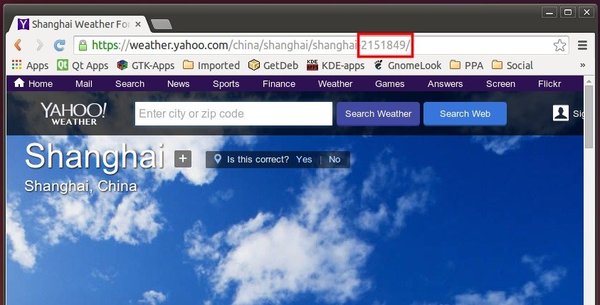
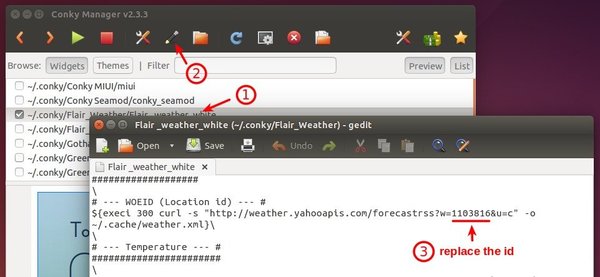
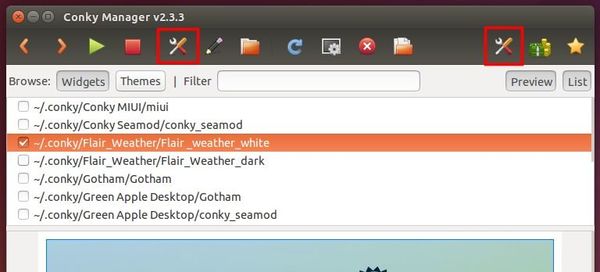












Hi, I tried to install it on linux mint but i couldn’t. I did everything what you said, other conky widgets are working except Flair weather. :( Do you have any idea what i am missing here? Thanks in advance.
Make sure you have both
curlandpython-feedparserpackages installed.I did, other themes are working but it’s still not working. Btw i am using linux mint 17.1 rebecca, i guess it’s not for it.
Hi,
I’ve installed curl and Conky Manager and got the ‘Flair weather” to work, But there’s issue while the widget is running; Numbers are written over each other instead of replaced. Also the name of the day and month is not shown, just the date of the day is there.
Here’s a screenshot: http://i.imgur.com/t0AuZjJ.png
Thanks
I know you problem . You will be able to fix by. I believe your using Ubuntu? Go this below
## cairo-compmgr
own_window_type override
own_window_argb_visual no
Will need to edit this in Conky Manager or gedit in the script
to this
## cairo-compmgr
own_window_type dock
own_window_argb_visual no
And save
Retry the conky and let me know.
Or write on Google plus page
I’ve had a problem like this. show me how to fix it, please!
here’s my screenshot: http://i.imgur.com/PUjdLXo.jpg
Tks.
how do i edit it so it shows Farenheit?
in the url for the forecast ID there’s a part after it that says &u=c, change it to &u=f.
also if you want to change the C to an F, oook for the # — Temperature — # comment and under it you’ll find
\
${font ADELE :size=30}${offset 375}${voffset 10}${execi 300 grep “yweather:condition” ~/.cache/weather.xml | grep -o “temp=\”[^\”]*\”” | grep -o “\”[^\”]*\”” | grep -o “[^\”]*”}°${font ADELE :size=15}C${font ADELE :size=30}${voffset -20} |
\
Near the end you’ll find C$, change it to F$
Hi thank you very much it works for me but i have a little problem.
It doesn’t refresh the current weather at system startup i have to stop the widget from conky manager and start it again to refresh
Hi Rampage, since I’m not the developer of the great desktop widget, you may go to the link page in Step 2 and contact speedracker
Hi. My widget is half in czech language and half in english. I dont need it all in czech ..Im ok with english ..but one way or another :D .. And that part with czech language has bad coding.. here is my screenshot: http://imgur.com/lA4j44Y
thx guys
Hi,
Thanks for the tutorial. I’ve followed it and I can see the widget listed on the conky manager, but it doesn’t show up on the desktop when selected. I’ve even tried to change the transparency, position, everything, but it just doesn’t show up. Any ideas on what might be the problem?
Thanks!