Cinnamon 3.0, the GTK3 desktop environment developed by (and for) Linux Mint, was released yesterday afternoon.
Here’s a quick overview of some of the changes in Cinnamon 3.0 according to the release note:
- Window management improvements on tiling, mapping and unmapping windows, compositor’s window groups and tracking of full screen windows
- Improved out of the box touchpad support (edge-scrolling and two-finger-scrolling can now be configured independently and are both enabled by default)
- New accessibility and sound settings (both rewritten as native cinnamon-settings modules)
- Battery powered devices can be renamed
- Different favorite applications can now be set for plain-text, documents and source code files
- Panel launchers now include application actions
- Animation effects are now enabled by default on dialogs and menus
- Favorites and system options can now be disabled in the menu applet
- The photo-frame desklet now also scans subdirectories
- Improved support for GTK 3.20, Spotify 0.27, Viber
How to Install Cinnamon 3.0 in Ubuntu:
Linux Mint users can upgrade to Cinnamon 3.0 via the update-manager. For Ubuntu, there’s a PPA contains unofficial (though probably closest to official) builds of Cinnamon releases for Ubuntu 16.04, Ubuntu 15.10, and a little old version of Ubuntu 14.04.
1. Add Cinnamon PPA
Open teriminal (Ctrl+Alt+T), paste below command and hit run:
sudo add-apt-repository ppa:embrosyn/cinnamon
After typing your password, take a look at the PPA description in terminal output and hit Enter.
2. Then update and install the Cinnamon desktop via:
sudo apt-get update sudo apt-get install cinnamon
3. If everything goes OK, log out and select log in with Cinnamon session (or Cinnamon (Software Rendering) session if you want it use software rendering to do more of the graphical work).
(Optional) To uninstall the Cinnamon session, use Synaptic Package Manager or run commands:
sudo apt-get remove cinnamon && sudo apt-get autoremove
And the PPA can be removed via Software & Updates -> Other Software utility.



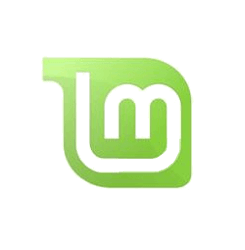
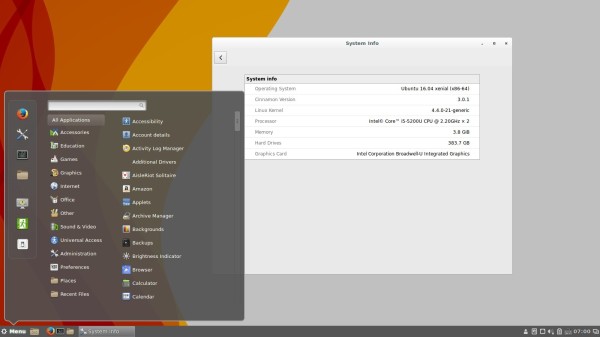
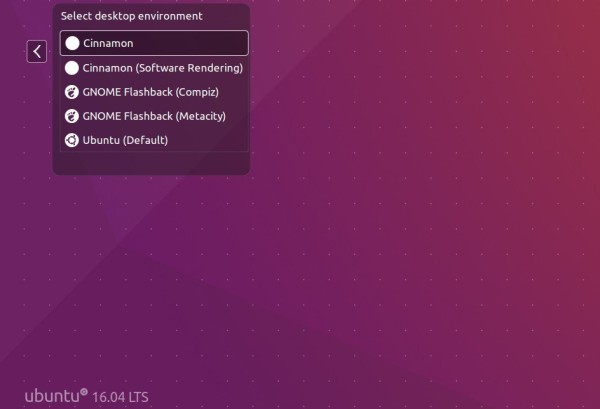

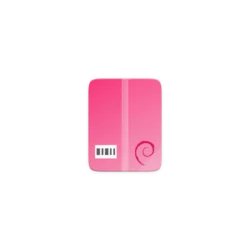

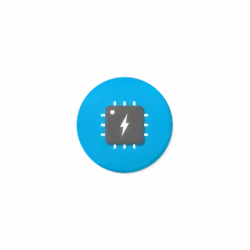






For some reason, this installation directions did not work for me. I am not getting a screen at login to select different desktop environments, but am going right into Unity.
You must have enabled auto-login feature, log out current session and select Cinnamon, or disable Automatic Login using “User Account” utility.
i installed Cinnamon , like the clean interface . still wondering as new user of ubuntu :
when i use unity or the standard skin , then under the clock i will get the calendar including appointments from my google agenda i like that , but with Cinnamon i wont get it .
Also when i start dropbox i cannot see the icon in my task panel , no idear if it is running .
No third party icons show up in the task bar, at least that’s been my experience.
Thanks for this how-to for Cinnamon installation. I have a Win10 on my laptop out of necessity and needed to get back to the sanity of Ubuntu.
Hi,
I’ve been using Cinnamon with 16.04 for good half a year, and then, two days ago, after a routine Ubuntu upgrade, Cinnamon has been removed and upon trying to run “apt-get install cinnamon” I get the following error:
The following packages have unmet dependencies.
cinnamon : Depends: cinnamon-screensaver (>= 3.2.0) but 3.0.1-1~xenial0 is to be installed
Depends: iso-flag-png but it is not installable
Depends: gir1.2-xapp-1.0 but it is not installable
Depends: xapps-common but it is not installable
Recommends: gnome-themes-standard but it is not going to be installed
Recommends: cinnamon-bluetooth but it is not installable
E: Unable to correct problems, you have held broken packages.
Any idea how I can get my cinnamon back?
Many thanks,
Nestor
Hello,
The same thing happened to me as Nestor above. After an upgrade , the Cinnamon desktop was removed. after re-installation I get the same message as Nestor in terminal. Will try again
http://www.omgubuntu.co.uk/2016/11/how-to-install-cinnamon-3-2-on-ubuntu-ppa