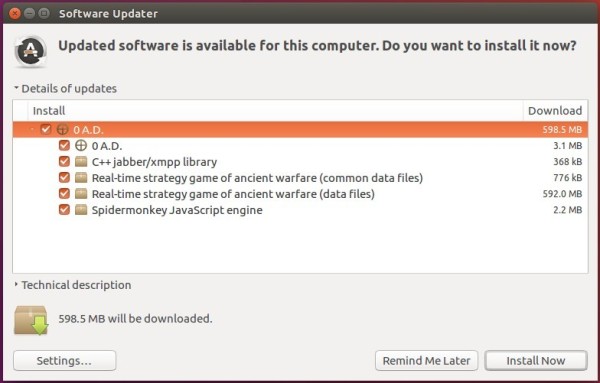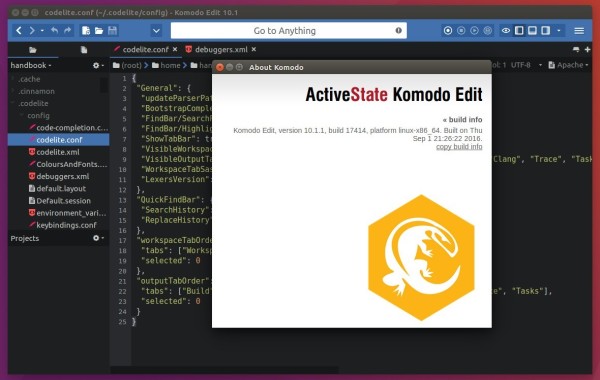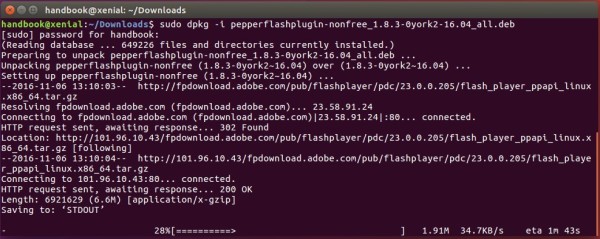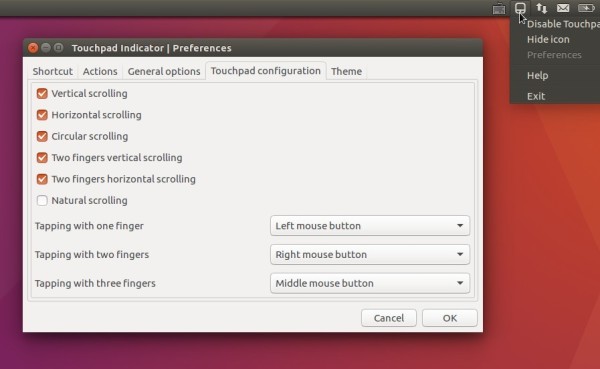Simple Screen Recorder, an open-source feature-rich screen recorder, sees a new release recently, almost one year after the last.
SimpleScreenRecorder is a screen recorder for Linux. Despite the name, this program is actually quite complex. It’s ‘simple’ in the sense that it’s easier to use than ffmpeg/avconv or VLC, because it has a straightforward user interface.
What’s New in the latest SimpleScreenRecorder:
- Added support for latest FFmpeg/libav.
- Make relaxed GLInject permissions actually work.
- The backend now supports fragmented recording, but there is no GUI for this yet.
- System tray icon now indicates errors during recording.
How to Install Simple Screen Recorder in Ubuntu:
The new release has been made into its official PPA for Ubuntu 16.04, Ubuntu 16.10, Ubuntu 14.04, Ubuntu 12.04, and their derivatives.
To install it, open terminal (Ctrl+Alt+T) and follow the steps below:
1. Run command to add the PPA (type your password when it asks and hit Enter):
sudo add-apt-repository ppa:maarten-baert/simplescreenrecorder
2. Update your system package index via command:
sudo apt update
3. Finally install the recording software via command:
sudo apt install simplescreenrecorder simplescreenrecorder-lib
To record 32-bit OpenGL applications on a 64-bit system, run:
sudo apt install simplescreenrecorder-lib:i386
Uninstall:
To remove SimpleScreenRecorder, simply run command in terminal:
sudo apt remove simplescreenrecorder simplescreenrecorder-lib
And the PPA can be removed via System Settings -> Software & Updates -> Other Software tab.