![]()
The Gnome login screen normally shows a list of available users to log in as. For those who want to disable showing the user list, and manually type a username to login with, below I will show you how.
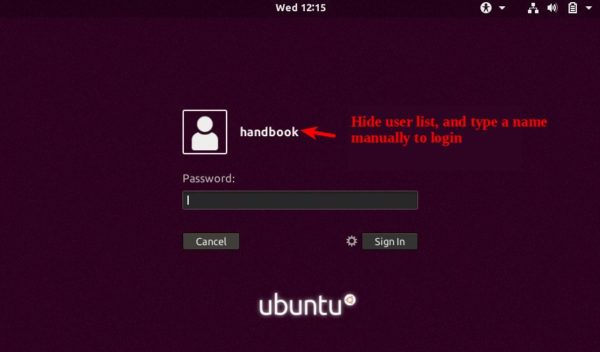
Open terminal by pressing Ctrl+Alt+T on keyboard, when it opens, run following commands one by one:
1. Run command to get access to root:
sudo -i
Type in your password (no visual feedback while typing) when it prompts and hit Enter.
2. In the terminal, run command to allow gdm to make connections to the X server:
xhost +SI:localuser:gdm
3. Then switch to user gdm, which is required to run gsettings to configure gdm settings.
su gdm -l -s /bin/bash
Update May 2020: For Ubuntu 20.04, you may need to run one more command:
export DISPLAY=:0
4. Finally hide user list from login screen using Gsettings:
gsettings set org.gnome.login-screen disable-user-list true

After that, restart your computer and enjoy!
How to Restore
To restore the change, open terminal and re-do previous steps, except running the last command with:
gsettings set org.gnome.login-screen disable-user-list false













Can you write about installing Sopcast and Viber in Ubuntu 18.04?
Thank you!
Does NOT work. Still have list even after reboot.
(process:2057): dconf-CRITICAL **: 09:42:20.969: unable to create directory ‘/run/user/0/dconf’: Permission denied. dconf will not work properly.
(process:2057): dconf-CRITICAL **: 09:42:20.969: unable to create directory ‘/run/user/0/dconf’: Permission denied. dconf will not work properly.
(process:2057): dconf-CRITICAL **: 09:42:20.970: unable to create directory ‘/run/user/0/dconf’: Permission denied. dconf will not work properly.
Works like a champ. You NEVER want to display a list of available users unless you care less than zero about security!
Thank you. Work without problems.
Something has changed, I’ve used this plenty of times, but it stopped working.
I had to include -l (lowercase L) when switching to gdm or I got the permission denied that joe received.
su gdm -l -s /bin/bash
Thanks dude.