![]()
For those who want to install Notepad++ text editor in Ubuntu, though there’s already a Linux alternative called Notepadqq, a snap package of Notepad plus plus running with Wine now is available.
Snap is an universal Linux package format with almost all required libraries bundled in its installation file. And wine is a compatibility layer capable of running Windows applications on Linux.
1. To make things easy, the latest Notepad++ 7.5.6 runs with wine has been made as snap package, so it can be easily installed via Ubuntu Software:
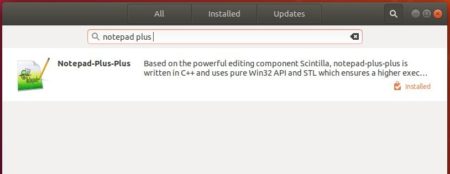
or you can open terminal (Ctrl+Alt+T) and install the snap via Linux command:
snap install notepad-plus-plus

2. After installed the snap package, you may install some plugs via commands:
sudo snap connect notepad-plus-plus:process-control sudo snap connect notepad-plus-plus:removable-media sudo snap connect notepad-plus-plus:hardware-observe sudo snap connect notepad-plus-plus:cups-control
Finally launch the text editor from your application launcher and enjoy!
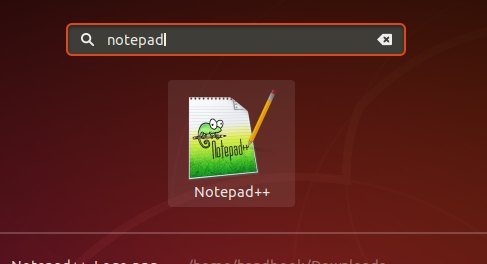
NOTE for Ubuntu 16.04 users first time installing a snap package, you may install the snapd daemon first via command:
sudo apt-get install snapd




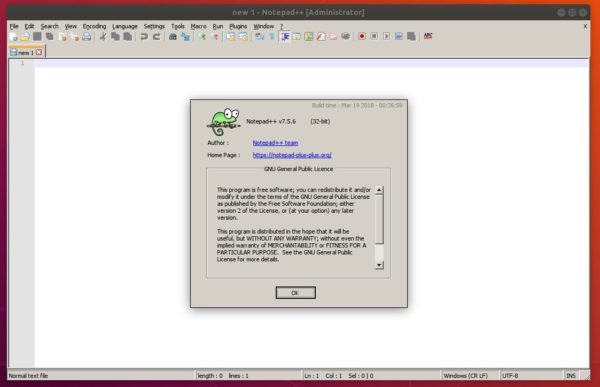





I am getting this error. Please help me
I entered command : sudo snap connect notepad-plus-plus:process-control
I got this error : error: the required argument `:` was not provided
Hi
thanks nice.
but How can I access shares and foldes on my computer outside home/user?
what kind of rights do I need to see
thanks
For security reason, Snap apps run in sandbox. To disable security confinement use
--classicflag.Remove it first:
snap remove notepad-plus-plusThen install it via –classic flag:
snap install --classic notepad-plus-plusHi
I Am Facing That Issue Last Stage Of Installation
E: Unable to locate package snapd-xdg-open
Snap fails for me with the following message
sudo apt-get install snapd
error: unable to contact snap store
Hey, thanks for this guide Ji. Easy to follow and worked great :-)