![]()
To make Firefox web browser looks better in Ubuntu Gnome desktop, you can now hide the title bar at the top of the browser to get Gnome-style application header bar.
1. The new feature was introduced in Firefox 60 that was released 2 days ago. So first upgrade your Firefox web browser using Software Updater utility.
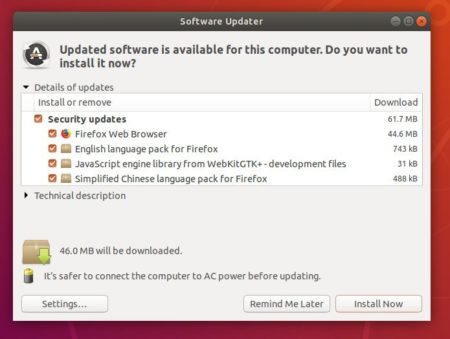
2. Then launch Firefox and go to Menu -> Customize…
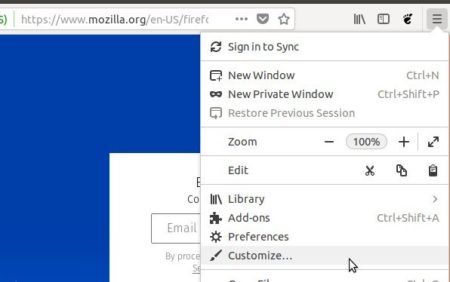
3. Next you’ll see the “Title Bar” checkbox in the left bottom of customize tab.
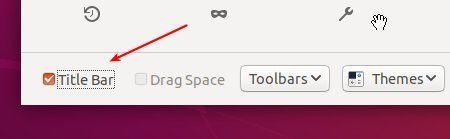
Un-check it to hide the title bar and done.



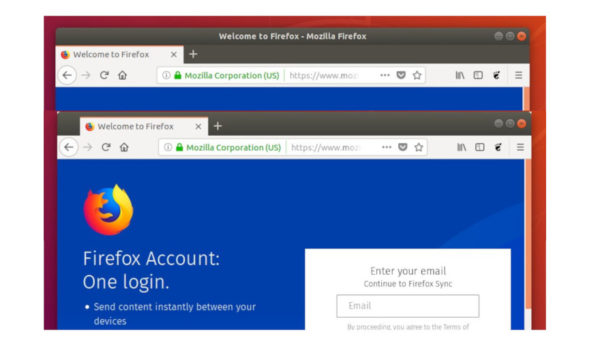








The problem here is that after hiding title bar there is still some space between tabs and top of the screen. This space is absent in Chrome.
These are 2 different browsers.
Close and re-open customize, then uncheck Drag space.
If you use Firefox maximized then this is not an issue
anyone knows how to move the “close minimize maximize” buttons to the left after hiding the title bar?