![]()
FlightGear flight simulator 2018.3 is finally available to install via PPA in Ubuntu 16.04, Ubuntu 18.04, Ubuntu 18.10, and Linux Mint 18.x, 19.x.
FlightGear 2018.3 was released 2 weeks ago with new cloud lighting, better C-172p, new scenery Arctic island of Jan Mayen, and many other improvements.

How to Install FlightGear 2018.3 in Ubuntu:
1. Open terminal either via Ctrl+Alt+T keyboard shortcuts and by searching for “terminal” from application launcher. When it opens, run command to add the PPA:
sudo add-apt-repository ppa:saiarcot895/flightgear
Type user password (no asterisks feedback) when it asks and hit Enter.
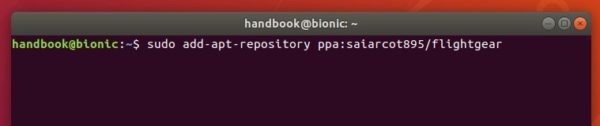
2. Then upgrade FlightGear via Software Updater, if a previous version exists.
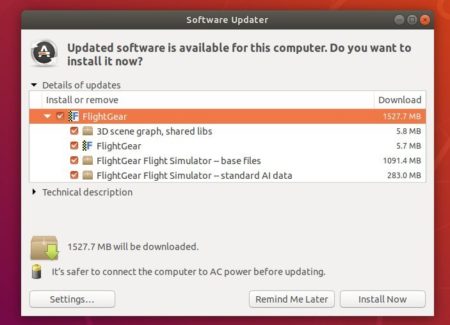
or run command in terminal to install or upgrade the flight simulator:
sudo apt-get update sudo apt-get install flightgear
Uninstall:
To remove FlightGear flight simulator, either use your system package manager or run command:
sudo apt-get remove --autoremove flightgear
And launch Software & Updates -> Other Software tab to remove the PPAs.















I tried this, and was able to install the files of Flightgear 2018.3.1. I see them in a folder in my directory. However, if I try to run the program from the LinuxMint menu, a blank window opens and that is it. I cannot find a way to run this program, even from the Terminal. I am very new with Linux, so please bear with me. Thanks.
Have you tried using “fgfs” at the terminal?
For usage see http://wiki.flightgear.org/Command_line_options