![]()
This quick tutorial shows how to install the latest KiCad 5.0.2, open-source electronics design automation suite, in Ubuntu 14.04, Ubuntu 16.04, Ubuntu 18.04, Linux Mint 18.x and 19.
KiCad is an open source software suite for Electronic Design Automation (EDA). The programs handle Schematic Capture, and PCB Layout with Gerber output.
The latest release so far is KiCad 5.0.2. Ubuntu users can easily install it from js-reynaud’s PPA.
1. Open terminal either via Ctrl+Alt+T keyboard shortcut or from application menu. When it opens, paste below command and hit run:
sudo add-apt-repository ppa:js-reynaud/kicad-5
Type user password (no asterisk feedback) when it prompts and hit Enter to continue.

2. If you’ve installed an old version, upgrade the software via Software Updater (Update Manager):
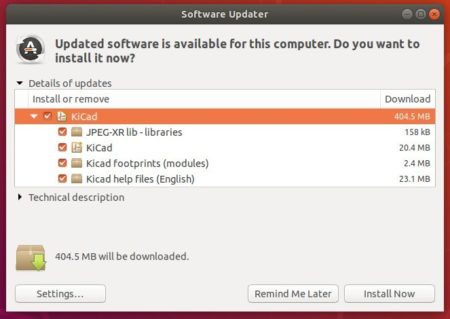
Or run commands one by one in terminal to check updates, and install KiCad:
sudo apt-get update sudo apt-get install kicad
You can skip apt-get update command for Ubuntu 18.04 and higher

Uninstall:
To remove KiCad EDA, run command in terminal:
sudo apt-get remove --autoremove kicad kicad-*
To remove the PPA added in step 1, open Software & Updates and navigate to Other Software tab.



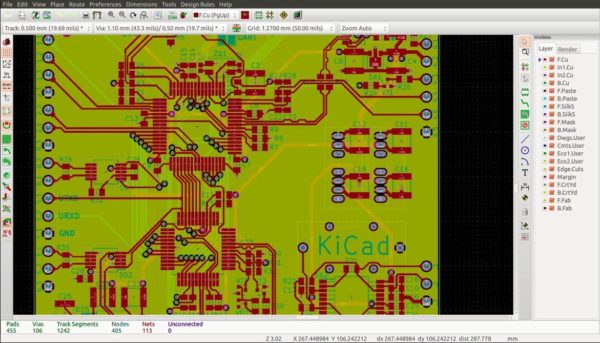
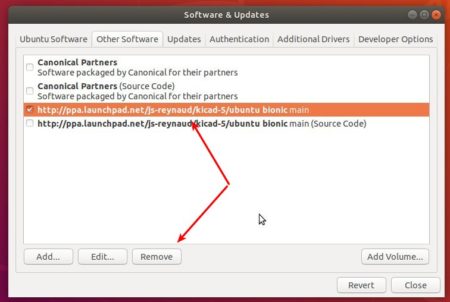










Not work !
LSB codename: ‘bionic’.
This codename isn’t currently supported.
Please check your LSB information with “lsb_release -a”.