![]()
Visual Studio Code IDE 1.31 was released recently with new features, tree UI improvements, menu updates, and more.
Visual Studio Code 1.31 release highlights:
- No longer required to reload VS Code when you install or enable an extension.
- New tree widget
- Improved keyboard navigation
- Added cut command in Explorer context menu.
- More navigation actions added to Go menu.
- Added keyboard navigation in Linux with custom menus
- Full multiline issue details in the Problems panel.
- References: Show History command for the References view.
- Semantic selection for HTML, CSS, and JSON.
- Terminal text automatically reflows as panel width changes.
- Custom user input for task and debug configuration.
How to Install VS Code 1.31 in Ubuntu:
The easiest way is to install the community maintained Snap package, containerized software package, which available in Ubuntu Software:
The 1.31 snap package is not available at the moment, though it auto-updates itself once you installed it.
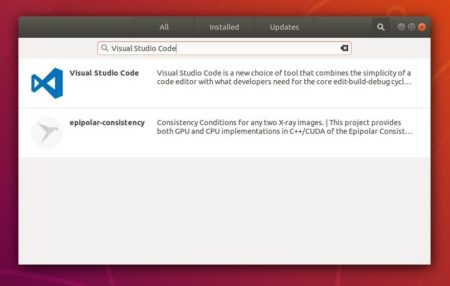
You can also install the official .deb package which is available for download at the link below:
Grab the deb and install it via either Gdebi package manager or command in terminal(Ctrl+Alt+T):
sudo dpkg -i ~/Downloads/code_*.deb; sudo apt -f install
For those who want to receive updates for VS Code via Software Updater utility, add the Microsoft repository via following steps (64bit only):
1. Open terminal (Ctrl+Alt+T) and run command to add the repository:
sudo sh -c 'echo "deb [arch=amd64] https://packages.microsoft.com/repos/vscode stable main" > /etc/apt/sources.list.d/vscode.list'
2. Download and install the repository key via commands:
curl https://packages.microsoft.com/keys/microsoft.asc | gpg --dearmor > microsoft.gpg sudo mv microsoft.gpg /etc/apt/trusted.gpg.d/microsoft.gpg
3. Finally install the IDE via command:
sudo apt-get install code
Uninstall Visual Studio Code:
To remove the code editor, either use Synaptic Package Manager or run command:
sudo apt-get remove --autoremove code
And remove the Microsoft repository by launching Software & Updates utility and navigating to Other Software tab.












