![]()
Ubuntu Gnome desktop will play a simple alert sound for certain types of messages and events, e.g., terminal tab completion alert and usb plugged in or removed.
In Ubuntu 19.04 sound settings, it only provide options to choose a different alert sound, though it used to have an option to disable or mute it in old Ubuntu releases.
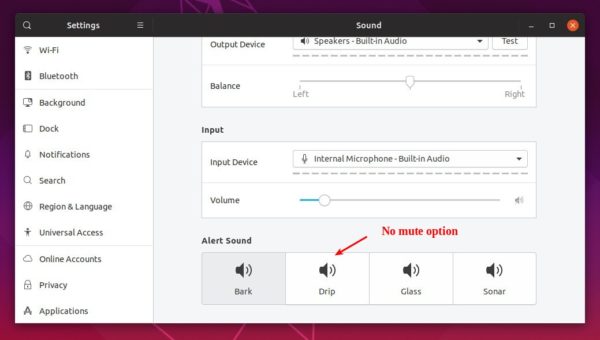
1. Open Ubuntu Software, search for and install dconf editor:
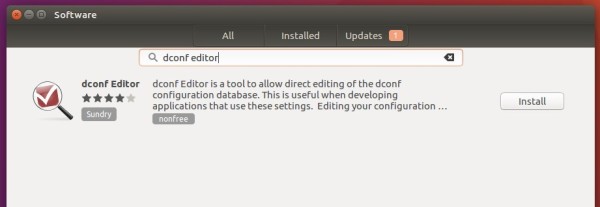
2. Launch dconf editor and navigate to org/gnome/desktop/sound.
Then turn off the switch for “event-sounds”.
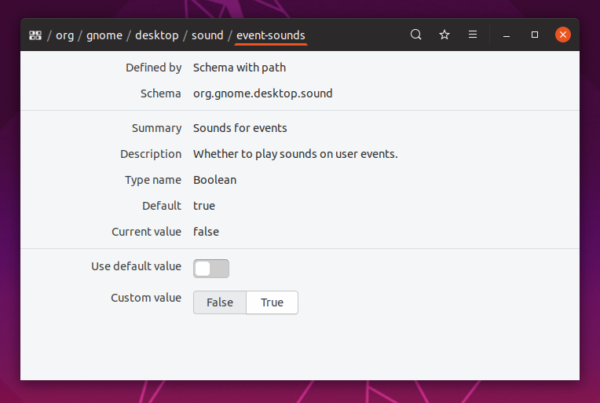
That’s it.
In addition, previous changes will be restored once you choose an alert sound (pic 1) in Sound settings.















Hello,
another good possibility is to open the directory /usr/share/sounds/gnome/default/alerts as root and replace a sound file (for example “glass.ogg”) with a silent sound file. Then reboot the PC, go to Settings/Sounds and choose the Alert Sound with the name you have replaced. And that’s it!
Regards, Felix
Wow… This is not what I would expect from an operating system targeted at newcomers to Linux. Thanks for the info, tho.
thanks! the best tutorial I’ve found.