![]()
Want to monitor Ubuntu system resources usage momentarily? There’s a gnome extension allows to display CPU usage, Memory usage, network speed, disk, GPU, and battery informations in Ubuntu 18.04 Gnome status bar.
The system monitor extension features:
- Display informations for CPU, GPU, Memory, Swap, Net, Disk, Fan, Battery
- Display resource usage in panel via digit or graph
- A drop-down menu with detailed information.
- Ability to set gragh width, background color, refresh time.
- Show tooltips.

1. To install the extension, first open terminal either via Ctrl+Alt+T keyboard shortcut or by searching for ‘terminal’ from application menu.
When it opens, run command to install the necessary system libraries:
sudo apt-get install gir1.2-gtop-2.0 gir1.2-networkmanager-1.0 gir1.2-clutter-1.0
Type user password (no asterisk feedback due to security reason) when it prompts and hit Enter.

2. Open Ubuntu Software and then search for ‘system monitor extension’.
There are a few similar extensions available. In the case, I installed the last one.
3. You’ll see the indicator applet once you installed the extension. Click to show drop-down menu, then go to Preferences and change the applet appearance.
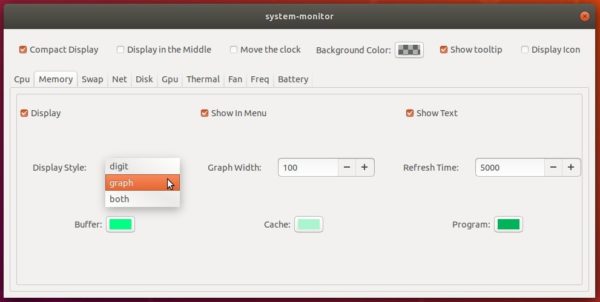



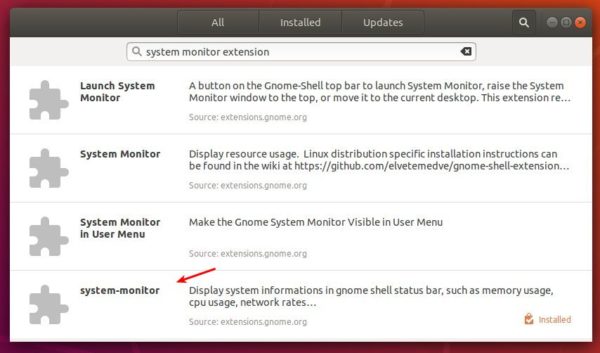










Thank you! I’ve been looking for this!
Thank You! very helpful!
“indicator-multiload” does not appear on the top bar of Ubuntu 18.04 LTS but this appeared more correctly.
Nice!
Nice! Thanks
You are awesome! Thanks for the help/
Thank you, this avoids all the crash/login problems caused by the current indicator-multiload (hint: if you have installed it and login fails then just delete ~/.config/autostart/indicator-multiload !).
In my case, everything worked fine WITHOUT gir1.2-networkmanager-1.0 – the two other packages were already installed, possibly by earlier actions).
link is not working
This command worked for me
sudo apt-get install gir1.2-gtop-2.0 gir1.2-nm-1.0:i386 gir1.2-nm-1.0 gir1.2-clutter-1.0
Thank you so much. Beautiful work!
I have been using Ubuntu 16.04 since its inception until today, even though I installed 18.04 on a laptop already but I had to remove it for some serious driver problems. When I read there was a compatibility problem between on Gnome for the Unity indicator set I felt dizzy as I’m addicted to it. So, to find your blog giving hints on how to replace these on gnome has been a relief. Thanks a lot and keep up the good job.
Thank you! For Zorin OS 16 (based on Ubuntu), I couldn’t see it in my Software app, but I did install the extension at https://extensions.gnome.org/extension/120/system-monitor/