![]()
This tutorial shows beginners how to add ‘Open as Administrator’ option in Nautilus file browser context menu (right-click menu) in Ubuntu 19.10.
Want to open a file folder and/or edit a file via root user account? Without running Linux command, you can do this by adding ‘Open as Administrator‘ or ‘Edit as Administrator‘ right-click menu option via nautilus-admin extension.
1.) The nautilus-admin package is available in Ubuntu universe repository. Simply open terminal either from application menu or by pressing Ctrl+Alt+T on keyboard.
When terminal opens, run command to install it:
sudo apt install nautilus-admin
Type user password (no asterisk feedback) for sudo prompt and hit Enter.
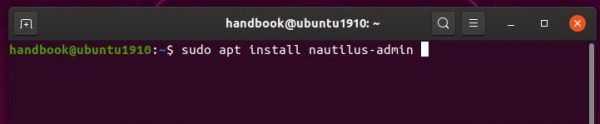
2.) Once installed the extension, restart Nautilus file browser via command:
nautilus -q

Next time you open the file browser, you’ll see ‘Open as Administrator‘ context menu option for file folders, and ‘Edit as Administrator‘ option for documents.
That’s it. Enjoy!



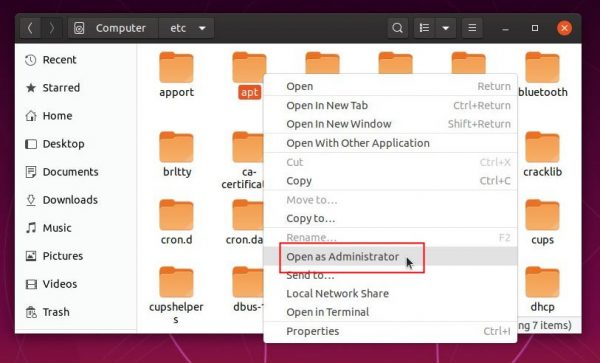








This worked for me previously on an ubuntu desktop 19.10 system, however it’s not working for me on ubuntu server 19.10. After installing and configuring gnome plus the nautilus-admin package and using the ‘nautilus -q’ command, “Edit as Administrator” is present in the menu when I right click on a file, however when I attempt to use it the resultant display shows a blank/empty window like it would if the file was completely empty – even when I know the file is there.
Same happens for me