![]()
RetroArch, free open-source front-end for emulators, game engines, released version 1.7.9 a few days ago. Here’s how to install it in Ubuntu 16.04, Ubuntu 18.04, and higher.
RetroArch 1.7.9 includes big QoL (Quality of Life) improvements for mobile users. Features include:
- Touchscreen gestures support for the XMB and MaterialUI menu
- Add Auto-Rotate Overlay option under settings.
- AI SERVICE: Image mode is now much faster
- Add Wiimote lightgun support.
- Fix touchscreen/lightgun issues for Linux udev.
- GLDirect (D3D9 to OGL1.1 wrapper) support
- Numerous other changes. See release note for details.
How to Install RetroArch 1.7.9 in Ubuntu:
For Ubuntu 18.04 and higher, the RetroArch 1.7.9 snap package (runs in sandbox) can be simply installed from Ubuntu Software utility.
The software is available as Flatpak package, which also runs in sandbox.
For Ubuntu 16.04, Ubuntu 18.04, Ubuntu 19.04, Ubuntu 19.10, RetroArch 1.7.9 can be also installed via native .deb packages from PPA repository.
1. Open terminal either via Ctrl+Alt+T keyboard shortcut or by searching for ‘terminal’ from application menu. When it opens, run command to add the PPA:
sudo add-apt-repository ppa:libretro/stable
Type your password (no asterisk feedback while typing) when it prompts and hit Enter.

2. After that, you can install RetroArch and a list of games either via Synaptic Package Manager, or by running commands:
sudo apt-get update sudo apt-get install retroarch libretro-*
Uninstall:
To remove the software, run command in terminal:
sudo apt-get remove --autoremove retroarch libretro-*
And remove the PPA repository by launching “Software & Updates” utility and navigating to “Other Software” tab.



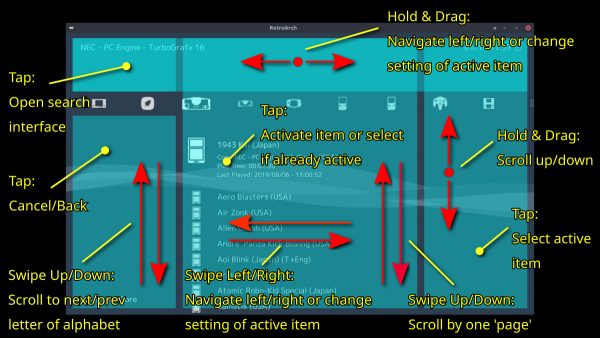
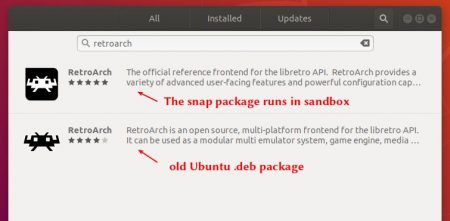

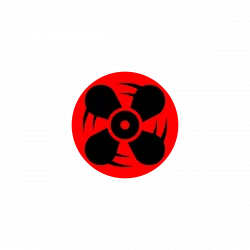



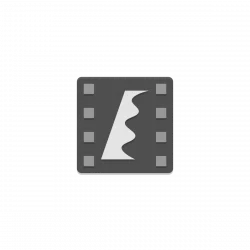

Your the best jJi m