![]()
This quick tip shows how to display the battery percentage in the top panel system tray area in Ubuntu 20.04 with the default Gnome desktop.
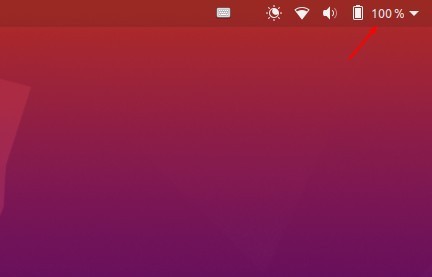
Single command to show battery percentage:
For those familiar with Linux commands, this can be done via a single command.
Press Ctrl+Alt+T to open terminal, copy the command (Ctrl+C) and paste (Ctrl+Shift+V) into terminal and hit run:
gsettings set org.gnome.desktop.interface show-battery-percentage true

Using graphical tool: Gnome Tweaks
Search for and install Gnome Tweaks from Ubuntu Software.
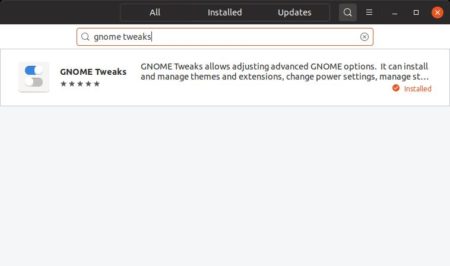
or install Gnome Tweaks by running command in terminal:
sudo apt install gnome-tweaks
Once installed, launch the tool and navigate to Top Bar in the left pane, and finally toggle on “Battery Percentage”.
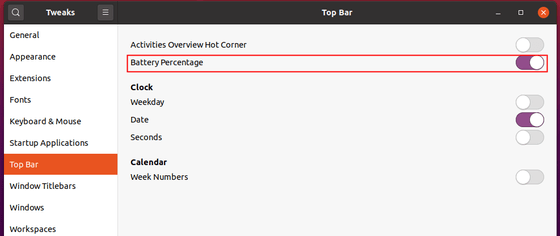













Followed the instructions, but it doesn’t work with Surface Book 2
Followed instructions did not work for Surface 4 pro
Thank you, its working on my Lenovo 520 Laptop
It worked on dell inspiron. Thanks a lot.
It worked but battery percentage doesnot change over time it is stuck at hundred percent and showing charging even when unplugged.