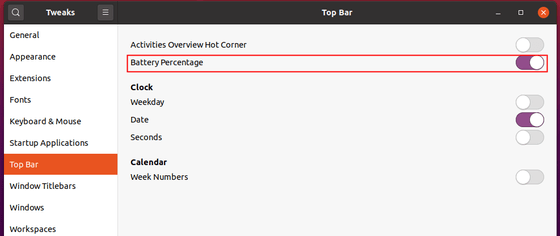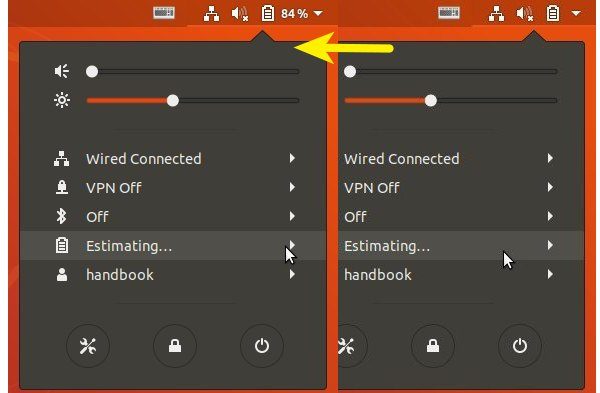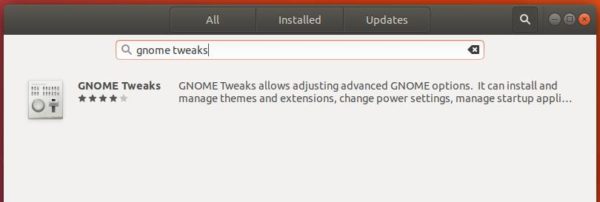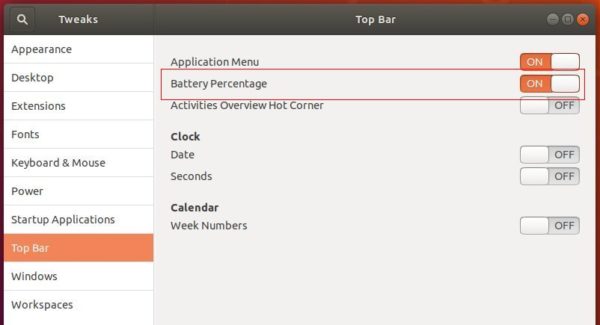![]()
This quick tip shows how to display the battery percentage in the top panel system tray area in Ubuntu 20.04 with the default Gnome desktop.
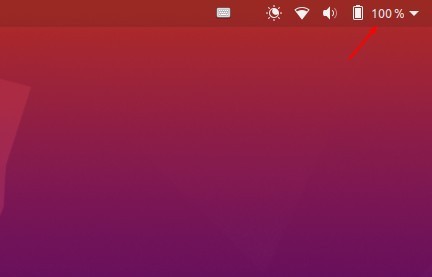
Single command to show battery percentage:
For those familiar with Linux commands, this can be done via a single command.
Press Ctrl+Alt+T to open terminal, copy the command (Ctrl+C) and paste (Ctrl+Shift+V) into terminal and hit run:
gsettings set org.gnome.desktop.interface show-battery-percentage true

Using graphical tool: Gnome Tweaks
Search for and install Gnome Tweaks from Ubuntu Software.
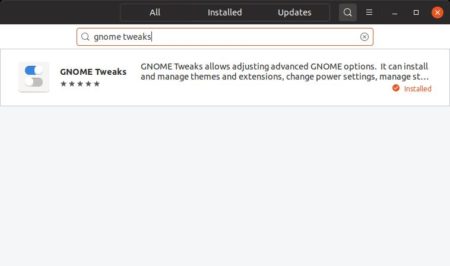
or install Gnome Tweaks by running command in terminal:
sudo apt install gnome-tweaks
Once installed, launch the tool and navigate to Top Bar in the left pane, and finally toggle on “Battery Percentage”.