
Ubuntu 20.10 Groovy Gorilla was officially released! Here’s how to upgrade from Ubuntu 20.04 LTS.
Ubuntu 20.10 will be supported for 9 months until July 2021. It features Linux Kernel 5.8, desktop images for Raspberry Pi 4, and GNOME 3.38 on Ubuntu Desktop.
Other changes include:
- Airtime Queue limits for better WiFi connection quality
- USB 4 (Thunderbolt 3 protocol) support added
- Intel Gen11 (Ice Lake) and Gen12 (Tiger Lake) graphics support
- Initial support for AMD Family 19h (Zen 3)
- Initial support for POWER10
- Toolchain update: GCC 10, LLVM 11, Python 3.8.6, etc.
- nftables is now the default backend for the firewall.
- The latest OpenStack, updated apps, and more.
Upgrade Ubuntu 20.04 to Ubuntu 20.10:
Ubuntu 20.10 ISO images are available to download at releases.ubuntu.com/20.10.
If you want to upgrade to Ubuntu 20.10 Groovy Gorilla from Ubuntu 20.04, do following steps one by one.
1. Back up all your important data. And you may also create a system restore point via TimeShift which is available in Ubuntu Software.
2. Open Software & Updates and do:
- select download from Main Server in the first tab.
- disable all third-party PPAs in the second tab.
- select ‘Notify me of a new Ubuntu version: For any version‘ in the third tab.
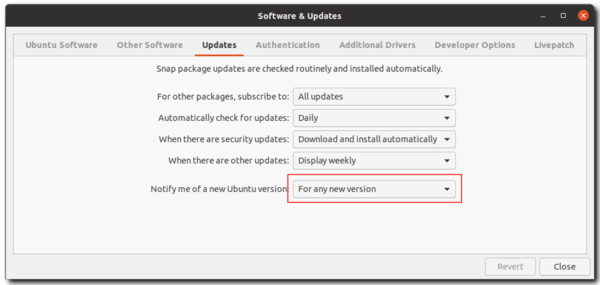
3. Open Software Updater and install all system updates! Restart after installation if it asks.
4. Open Software Updater again, and it should prompt that Ubuntu 20.10 is available to upgrade.
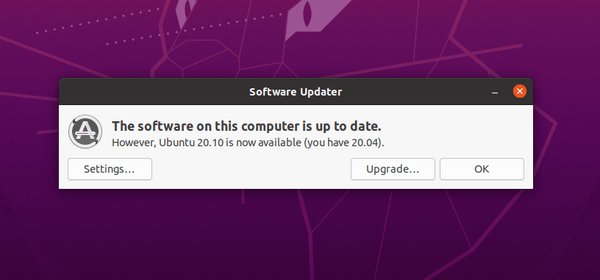
5. Click on the Upgrade… button. Type your password when it prompts. You will be presented with the Release Notes for the release you’re about to upgrade to.
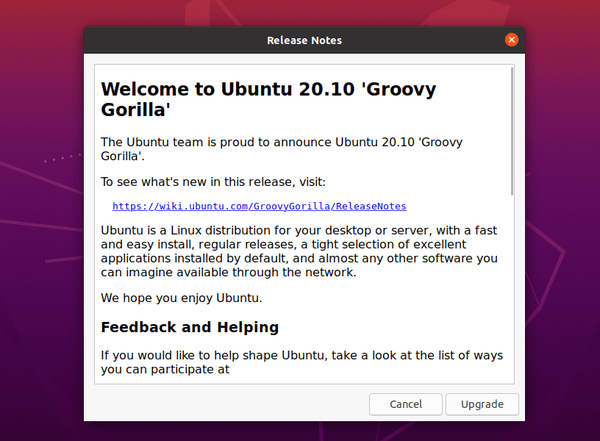
Click on the Upgrade button. It will download the upgrading tool and show you a Distribution Upgrade window allows you to monitor progress. If everything goes OK, you’ll be prompted to restart the system to complete the upgrade.















the installation started and it took too long because my net was slow but it is downloading so far…..
It works. Thanks for the post
after do-release-upgrade
Please install all available updates for your release before upgrading.
But all available updates were installed
Could anyone help?
thanks in advace )
Did that on a rock pi 4c and worked perfectly. The steps I used are:
1) Install Ubutu Server 20.04 (the only ubuntu available for 4c
2) Perform “sudo apt install ubuntu-desktop” to go from CLI version to GUI
3) Follow instructions in this posting
Everything done without errors and fast due to good connection and using a fat SD card (that makes all the difference – slow SD cards in Raspberry and Rock machines are a disaster)
can it still update while it’s on the log on screen I’m using a Sony Vaio laptop which is pretty good for running Linux and it is now on the log on screen and I’m not sure if it’s still updating because it told me that it was going to be disabled but then it kicked me onto the log on screen when I pressed okay and now it just doesn’t do anything my trackpad doesn’t even work nothing works can someone explain what’s happening