UPDATE: for Ubuntu 22.04, see this new tutorial instead!
Want to try out the Pipewire sound server? It’s easy to do this in Ubuntu 21.10 / Ubuntu 21.04, and here’s how!
PipeWire is a server for handling multimedia on Linux. Its most common use is for Wayland and Flatpak apps to implement audio and video playback and capture with minimal latency. And it offers seamless support for PulseAudio, JACK, ALSA, and GStreamer based applications.
Use Pipewire to replace PulseAudio in Ubuntu 21.10 & Ubuntu 21.04:
Ubuntu now has better Pipewire support in recent releases. The service is even running out-of-the-box in Ubuntu 21.10.
1.) Update system
Firstly, press Ctrl+Alt+T on keyboard to open terminal and run command to install all available package updates (recommend for those still running Ubuntu 21.04).
sudo apt update && sudo apt upgrade
A system restart may be required if you haven’t done system package update for long period of time.
2.) Install the latest Pipewire libraries:
Thanks to the “PipeWire Upstream PPA“, it contains the latest Pipewire libraries to make all the things easy!
Open terminal and run the command below to add the PPA:
sudo add-apt-repository ppa:pipewire-debian/pipewire-upstream
Type user password when it asks, while no visual feedback, and hit Enter to continue.
After adding PPA, run command to install pipewire:
sudo apt install pipewire
For GStreamer, JACK, Bluetooth support, install more libraries via command:
sudo apt install gstreamer1.0-pipewire libpipewire-0.3-{0,dev,modules} libspa-0.2-{bluetooth,dev,jack,modules} pipewire{,-{audio-client-libraries,pulse,media-session,bin,locales,tests}}
After installation, restart your system.
3.) Verify Pipewire:
In next boot, open terminal and run “pactl info” command will tell that Pipewire is in use even without any configuration.
[OBSOLETE] Replace PulseAudio with Pipewire in Ubuntu 21.04:
Ubuntu 21.04 has enabled support for pipewire officially. And here’s how I enabled it in my laptop:
1.) Firstly, open terminal either from system application launcher or by pressing Ctrl+Alt+T on keyboard.
When it opens, run command to install the pipewire-audio-client-libraries package:
sudo apt install pipewire-audio-client-libraries
2.) Then create an empty file by running command:
sudo touch /etc/pipewire/media-session.d/with-pulseaudio
3.) Create pipewire-pulse service files by copying the example files:
sudo cp /usr/share/doc/pipewire/examples/systemd/user/pipewire-pulse.* /etc/systemd/user/
4.) You don’t have to remove the PulseAudio, just disable it and enable Pipewire:
- Run command to reload the new service files:
systemctl --user daemon-reload
- Disable PulseAudio service via command:
systemctl --user --now disable pulseaudio.service pulseaudio.socket
- And finally enable the Pipewire services:
systemctl --user --now enable pipewire pipewire-pulse
5.) I followed the previous steps via Debian Wiki, but it didn’t work. The system tray sound icon’s gone, and pactl info outputs “Connection failure: Connection refused”.
To workaround the issue, enable pipewire-media-session service may work by running command:
systemctl --user --now enable pipewire-media-session.service
systemctl --user mask pulseaudio
Finally reboot your machine.
And check if Pipewire is working, run pactl info command. And it’s working if you see “PulseAudio (on PipeWire 0.3.24)” in output.



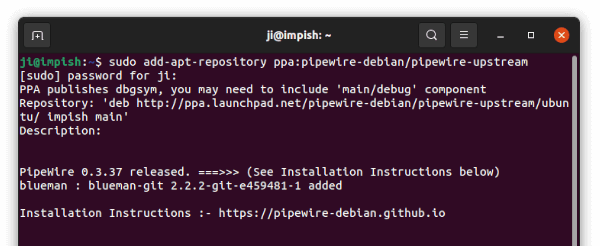
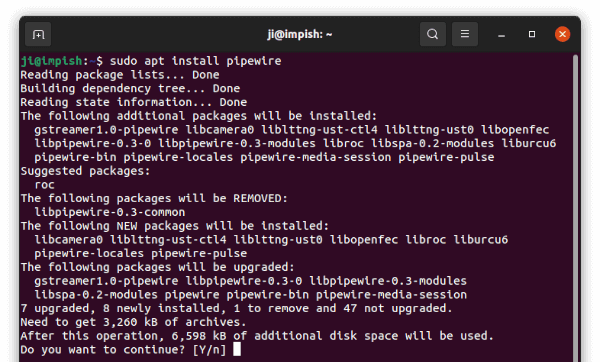
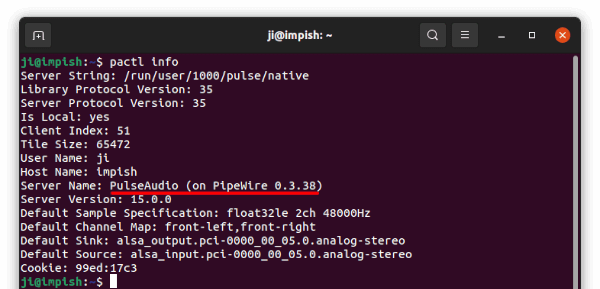
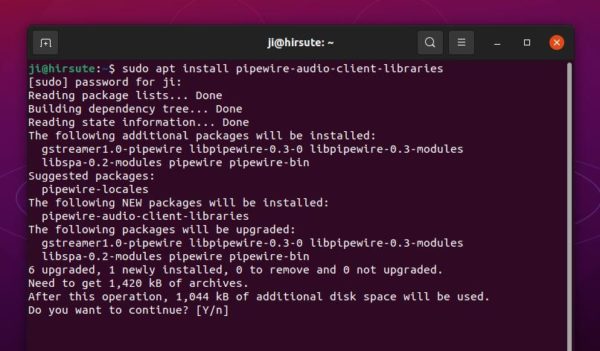
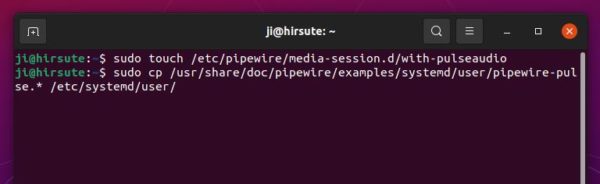
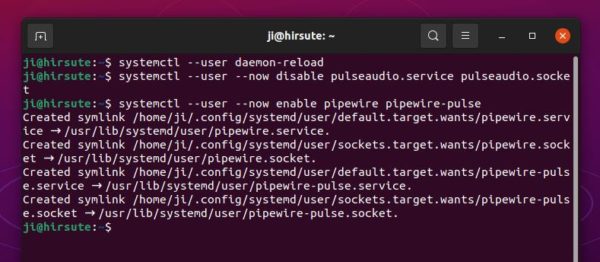
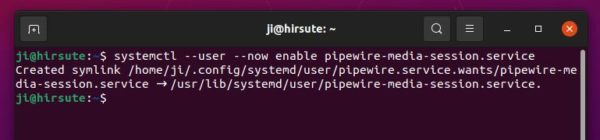
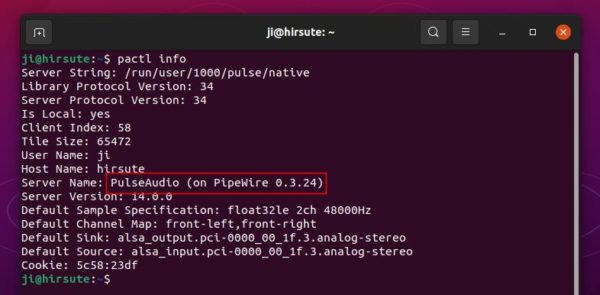










Hi The PPA owner here. I think you need to improve this.
The debian wiki is obsolete as this PPA walk you through in a straightforward way.
1. Your 2 & 3 steps are obsolete, as I already did that at my end.
2. At step 4 as the 3rd step is obsolete, No need to daemon-reload.
3. Since PW 0.3.23, they included pipewire-media-session.service, so that must be enabled.
4. No need to reboot.
AND THE BIG THING IS FROM TODAY’S COMMIT, SUPPORT FOR UBUNTU 18.04 IS ADDED.
The detailed installation instruction can be found at – https://pipewire-debian.github.io
The post was done with stock Pipewire package in Ubuntu 21.04, pipewire-pulse service is not in place without your PPA. And thanks for the PPA!
Thanks for your reply.
However the post refereed at here, mentioning how to replace PA with PW, So I thought this post may misguide others on that post’s(PPA) POV. Though the PPA is forked from the stock PW package with some of modifications.
The copy command does not work:
sudo cp /usr/share/doc/pipewire/examples/systemd/user/pipewire-pulse.* /etc/systemd/user/
[sudo] password for mosesask:
cp: cannot stat ‘/usr/share/doc/pipewire/examples/systemd/user/pipewire-pulse.*’: No such file or directory
If you’ve added an Ubuntu PPA with updated PipeWire package, these service files should be already there. If so, simply skip this command since it was for stock PipeWire package.
These steps don’t work on Ubuntu 21.04. Pipewire doesn’t start and on reboot its back to pulseaudio
Steps tried: 1) 2) 3) 4) 5)
Additionally, this is the error I get when trying pactl info:
Connection failure: Connection refused
pa_context_connect() failed: Connection refused
Is there a way to configure this system-wide
Thanks for the write-up. I had to add one thing to allow my bluetooth headset so work (from https://askubuntu.com/questions/1339765/replacing-pulseaudio-with-pipewire-in-ubuntu-20-04):
sudo apt install libspa-0.2-bluetooth
is there a guide to replace Jack for pipewire?
Thanks for this. I just got a bass guitar (first ever guitar) and a Tracklink Guitar to USB cable today.
I had installed JACK 0.9.1 on Ubuntu 21.04and was using the JACK Audio configuration with Bitwig Studio 4.0.4 and it was functional for creating music from samples etc.
I could not get the mono device going in Bitwig to be recognised and it only picked up my antlion mic.
After installing the PPA on Ubuntu 21.04 upgraded pipewire and followed all the instructions (I did not read the followup comments!)
It did require a logout and login to get my systray iconback and for the system devices to showup in gnome. QJackctl displays all my video and audio devices and Bitwig Studio now works as intended.
Thanks!
Update for Ubuntu 21.10:
Additionally you have to install now also the new package pipewire-pulse
In the above manual replace the line:
sudo apt install pipewire-audio-client-libraries
with:
sudo apt install pipewire-audio-client-libraries pipewire-pulse
Failures messages you could get when this package is missing are for example:
LANG=C pactl info | grep ‘^Server Name’
Connection failure: Connection refused
pa_context_connect() failed: Connection refused
pipewire-pulse.service: Failed to locate executable /usr/bin/pipewire-pulse: No such file or directory
pipewire-pulse.service: Failed at step EXEC spawning /usr/bin/pipewire-pulse: No such file or directory
you have a problemas with pulseaudio and OpenAL on Ubuntu 21.10 like me ? — O gosh
Openspades dont work and pulseaudio only start if im type pulseaudio -D after login
I noticed pipewire not working properly with certain games? I’ve tried The Binding of Isaac Rebirth and Minecraft and the audio works but only when it wants to and in most cases it either uses the wrong device or the audio is too loud. Am I missing something or is this a pipewire issue?
Also on my school laptop The Binding of Isaac’s audio works just fine but it uses pulseaudio
To add I am using Pop!_OS so I came for a Debian/Ubuntu guide because the commands are the same
I use 23.04 and it seems like now ubuntu ships only with pipewire?
I have a jaybird vista 2 headphone headset.
it shows up as “headphone” and “handsfree”.
Only when in handsfree mode, I can use mic, and bluetooth music turns into crap quality.
but it doesnt seem to automatically go back to headset mode and spotify doesnt really understand when I change headset configuration. I have to restart spotify all the time (installed via apt repo)