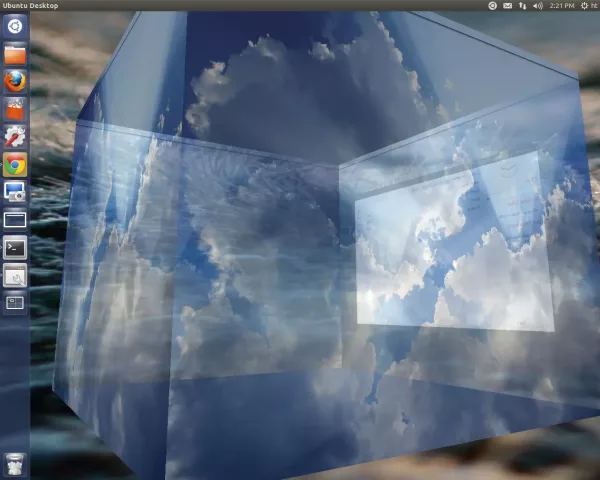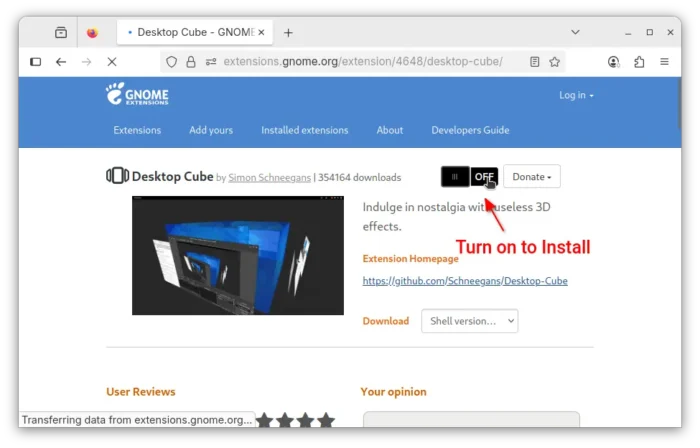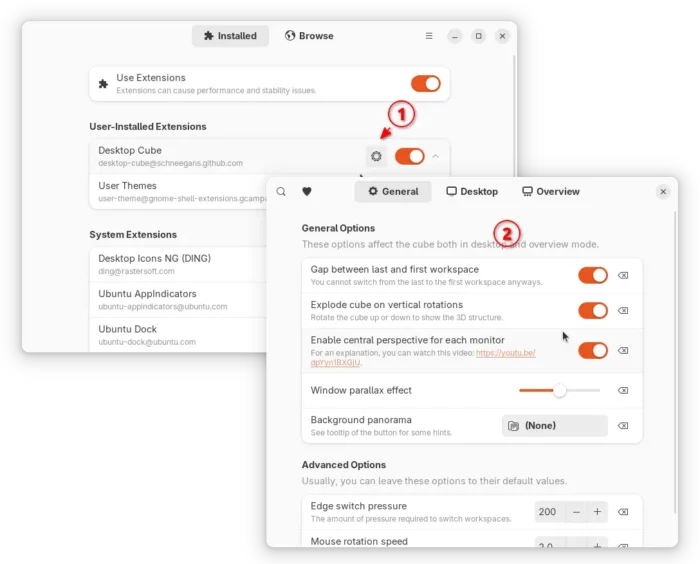Remember the old fashioned Desktop Cube effect? Almost 10 years ago, Ubuntu user may enable this Compiz effect, so press and hold Ctrl+Alt key and drag the mouse will turn Desktop into a rotatable cube.
Now there’s an extension to reproduce this effect in GNOME 40 ~ 48. Which means, users of Ubuntu 22.04, 24.04 +, all current Fedora Workstation, or Arch Linux so far may try out this cool 3D effect in their desktop.
The extension is now in early stage. User may not so far rotate the “cube” for an entire round, but it’s working on new features including:
- Free rotation of cube via middle mouse button.
- Proper multi-monitors support.
- Sky boxes.
- Cuboid transitions when switching workspaces via keyboard shortcuts.
- And more.
How to Install Desktop Cube Extension:
Ubuntu users need to press Ctrl+Alt+T to open terminal, and run command to make sure chrome-gnome-shell package is installed:
sudo apt install chrome-gnome-shell
Then, go to the extension web page via the link below, and use the ON/OFF switch to install it:
If you don’t see the toggle icon, click the link that says ‘Click here to install browser extension‘ to install browser extension and refresh the web page.
Once installed, you may simply drag the top-bar to trigger the desktop cube!
For choice, install either “GNOME Extensions” or “Extension Manager” (filter as Debian package) from Ubuntu Software (or App Center). Then, you may launch the tool and configure more about the desktop cube, including:
- remove gap between first and last workspaces (virtual desktop).
- set background image for the cube.
- pressure and rotation speed, etc.
And for better looking, you may enable 4 and more workspaces either from Settings -> Multitasking -> Workspaces, or by using Gnome Tweaks tool.
Uninstall Desktop Cube extension:
To remove the extension, just go to the extension web page via the button above and turn off the slider icon.
Or, search for and install ‘Gnome Extensions‘ app in Ubuntu Software (Gnome Software) and use the tool to manage extensions.