For Ubuntu 20.04+ and other Linux with GNOME desktop (e.g., Fedora workstation, Debian and Arch Linux), there’s an extension lets you quickly locate mouse pointer.
The extension is called “Jiggle“. It highlights the mouse pointer position when it moved rapidly by applying 3 cool animation effects: Cursor Scaling, Spotlight, and Fireworks.
User may choose one of the three effects to function. And each has options to configure the shake threshold, speed, and other settings.
Install Jiggle extension in Ubuntu 20.04
The extension at the moments supports for Gnome 3.36, 3.38 and 40. Though it works on GNOME 41 as reported.
The Extension so far does not support Ubuntu 22.04, scroll down and see another method to highlight pointer position.
1. Install Gnome Extensions App:
Before installing the extension, press Ctrl+Alt+T on keyboard to open terminal. When it opens, run command to install the ‘chrome-gnome-shell’ and ‘gnome-shell-extensions-prefs’ packages:
sudo apt install chrome-gnome-shell gnome-shell-extension-prefs
The first package is required for installing Gnome Extensions from web browser in Ubuntu based system. The latter installs the app for managing extensions.
2. Install Jiggle:
Next, go to the extension web page via your web browser. And then turn on the toggle icon to install it:
If you don’t see the slider icon, install the browser add-on and refresh the page.
After installed the extension, search for and open ‘Gnome Extensions‘ from Activities overview screen.
Finally, open settings for ‘Jiggle’ and apply your favorite animation and enjoy!
Highlight pointer in Ubuntu 22.04:
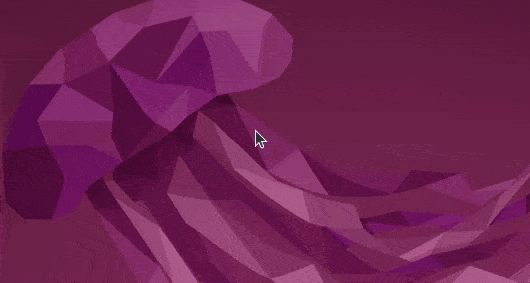
Without installing an extension, there’s hidden option to quickly locate the pointer position by hitting Ctrl key on keyboard.
Firstly, open system settings either by searching from activities overview or use system tray menu option:
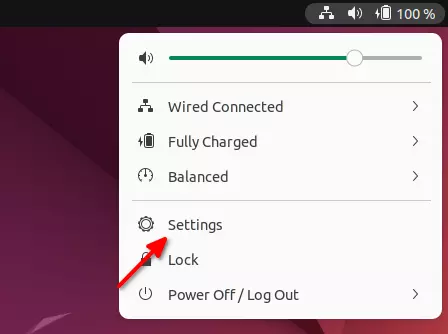
When it opens, navigate to Accessibility in the left, then turn on the option for “Locate Pointer” in the bottom right.
When done, press Ctrl on keyboard to quickly find your mouse pointer and enjoy!




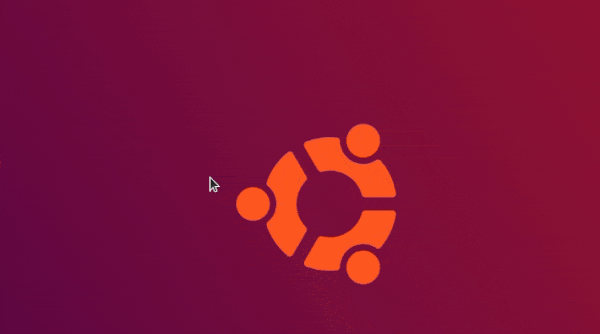
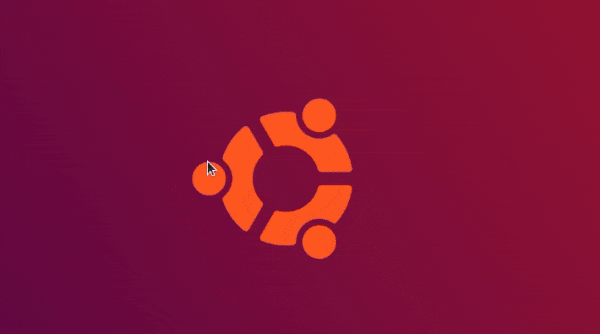
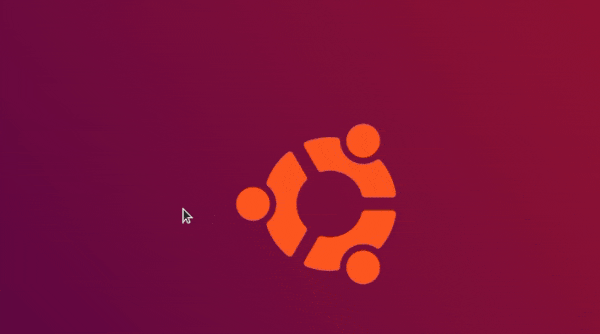
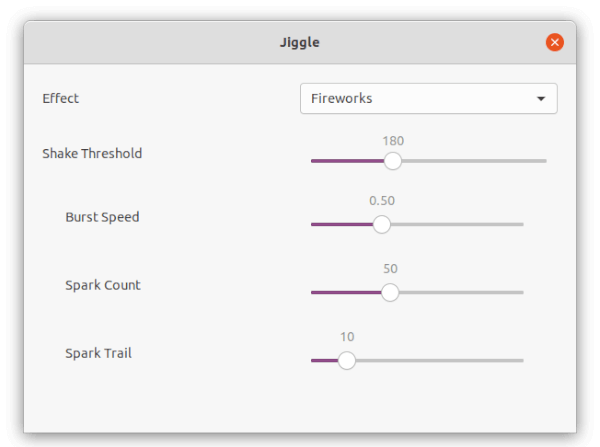
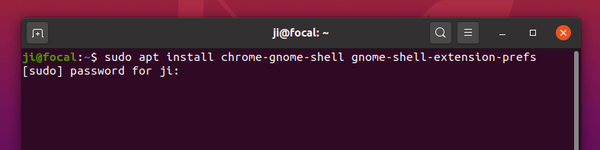
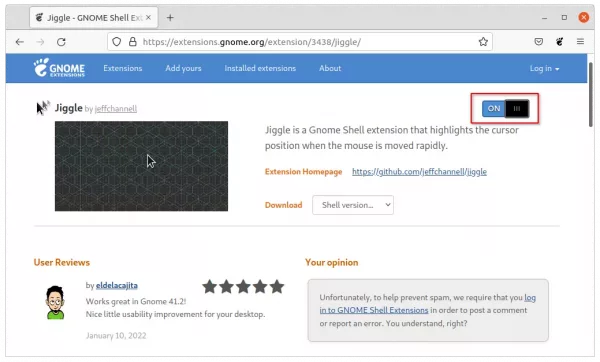


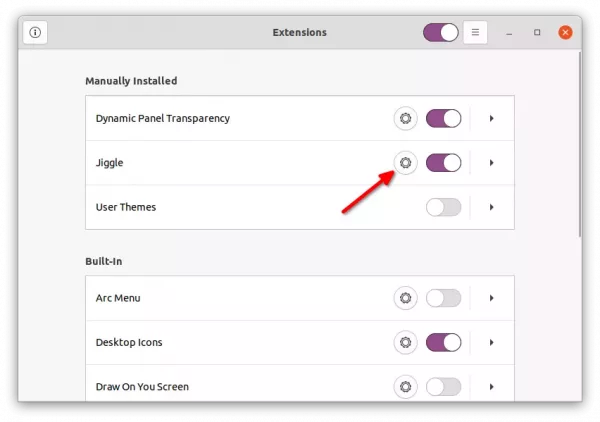
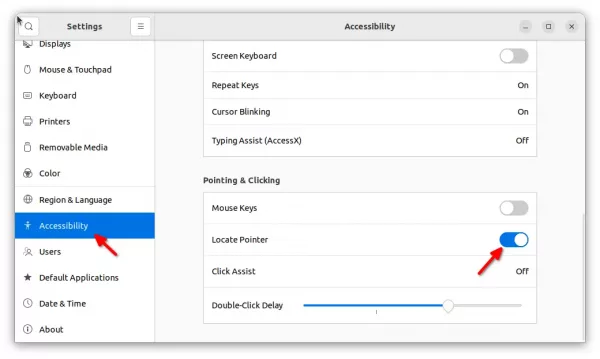








“Unable to locate package gnome-shell-extensions-prefs”
Is this still available (Ubuntu 22-04)?
The package name should be ‘gnome-shell-extension-prefs’, sorry for the mistake.
I wonder if there’s a way to trigger the built-in ripple effect using a command (not simulating the control key)?