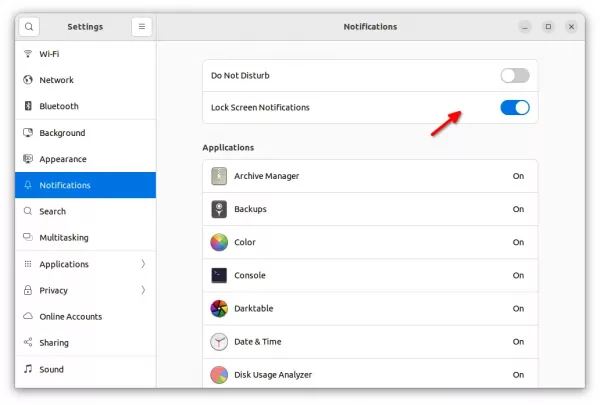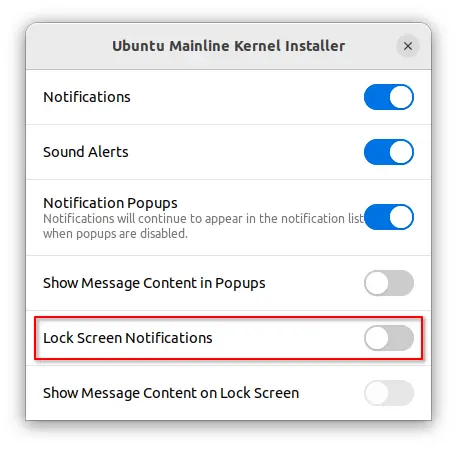Some applications display notifications in the lock screen, which could be quite annoying!
If you want, you can disable all of them or certain app notifications easily via Gnome Control Center.
1.) Firstly, go to the top-right corner system menu. Then click on “Settings” to open system settings utility, which is also known as gnome control center.
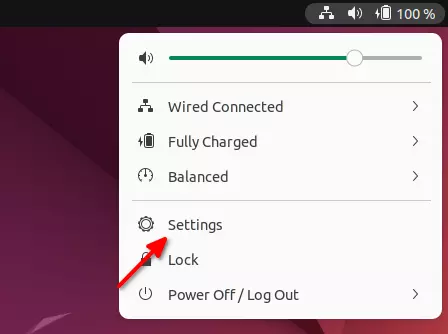
2.) When it opens, navigate to “Notifications” from the left pane. Then, just turn off “Lock Screen Notifications” will disable all the notifications:
3.) For choice, you may scroll down to find out a certain application. Click on it, and toggle the option in the next pop-up dialog.
As you see, there are also options to turn on/off sound alerts, notification bubble, message content in per app basis.
That’s it. Enjoy!