GIMP image editor released a new update for its stable 2.10 release series. Here’s what’s new and how to install in Ubuntu.
GIMP 2.10.32 comes with BigTIFF file import/export support, which is an evolution of the original TIFF format allowing files bigger than 4GiB. It also supports for importing 8 and 16-bit CMYK(A) TIFF in this release.
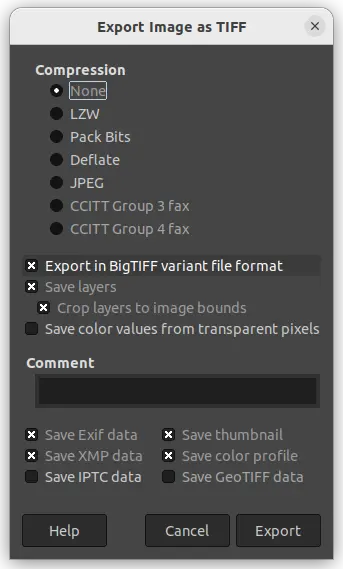
The release also backported the JPEG XL file format support from the 2.99.8 development release. It’s so far only has import ability, though a third-party plugin is available with both import and export support.
Other changes include:
- New “Flip the image vertically on export” on DDS export dialog.
- Support loading transparent EPS files
- Improved support of TGA indexed images with alpha channel
- new PDB procedure
file-bmp-save2for plugin developer. - Add localized glyphs (locl) support for Text tool.
- on-hover indicator around the eye and link toggles
- Add “Include mouse pointer” option for Screenshot tool in Windows.
How to Install GIMP 2.10.32 in Ubuntu:
GIMP as Flatpak:
GIMP offers official Linux package via universal Flatpak package.
For, Ubuntu 20.04 and higher, simply press Ctrl+Alt+T to open terminal, and run the command below one by one to install it:
- Install the flatpak daemon via command:
sudo apt install flatpak
- Then install GIMP via Flatpak using command:
flatpak install https://dl.flathub.org/repo/appstream/org.gimp.GIMP.flatpakref
Ubuntu PPA:
For those do not like sandboxed applications, I’ve uploaded the new release package into this unofficial PPA for Ubuntu 22.04, Ubuntu 21.10, and Ubuntu 20.04 with amd64 and arm64/armhf CPU architecture types support.
1. First, press Ctrl+Alt+T on keyboard to open terminal. Then run command to add the PPA:
sudo add-apt-repository ppa:ubuntuhandbook1/gimp
Type user password (no visual feedback) when it asks for sudo authentication and hit Enter to continue.

2. Then, refresh system package cache by running command:
sudo apt update
3. And, finally install or update GIMP using command:
sudo apt install gegl gimp
Or, upgrade GIMP image editor via Software Updater after adding the PPA repository:
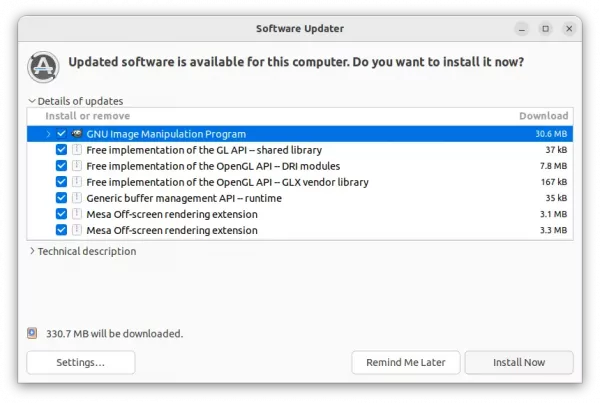
NOTE: Due to build failure of libjxl library for arm64. The official JPEG-XL plugin is excluded in this PPA for Ubuntu 20.04. You can however run the command below to install the third-party plugin mentioned above to get .jxl file import/export support.
sudo apt install libjxl-gimp-plugin




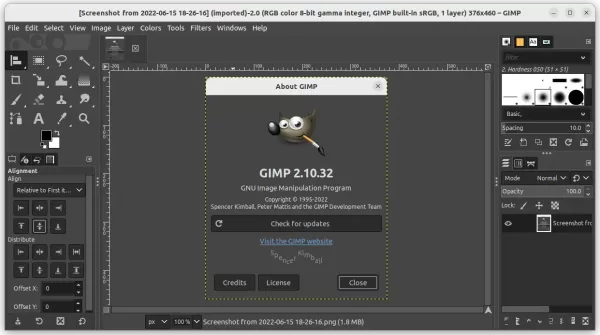










Hi,
you may remove from your ppa packages for obsolete versions of Ubuntu ?
You should only put in Gimp’s ppa, packages related to Gimp, to avoid any potential mismatch with other system components.
Thanks for your time and dedication, much appreciated !
And sorry for adding some words, I forget…
You may also change the description of ppa :
« Unofficial build of GIMP image editor. So far supports for Ubuntu 20.04 & Ubuntu 21.10. »
Thanks again.
Yes, I’ll remove obsolete Ubuntu packages (may be when the PPA exceeds its size limit).
You see many other packages in the PPA because they are mostly dependency libraries. As the software keeps updating with new features, system libraries may go outdated, so I need to either add more or updated dependency packages or drop support for the old Ubuntu edition.
I’ll try my best to avoid package conflicts though mismatch might still happen. Forgive me if it happened to you and thanks for reminding this.