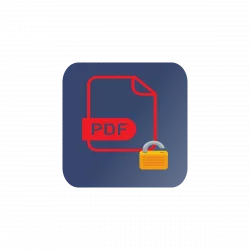For those want to unlock / decrypt PDF files, there’s now a stupid simple graphical tool to do the job in Linux.
It’s easy to encrypt you PDF files in Ubuntu Linux since the built-in LibreOffice office suite has the option on ‘Export as PDF’ dialog. However, there seems no easy way to remove password for PDF file, other than using qpdf command:
qpdf --decrypt --password=<PASSWORD> input.pdf output.pdf
unlockR is a new GTK4 application that use Libadwaita to provide a modern simple user interface to decrypt your PDF files.
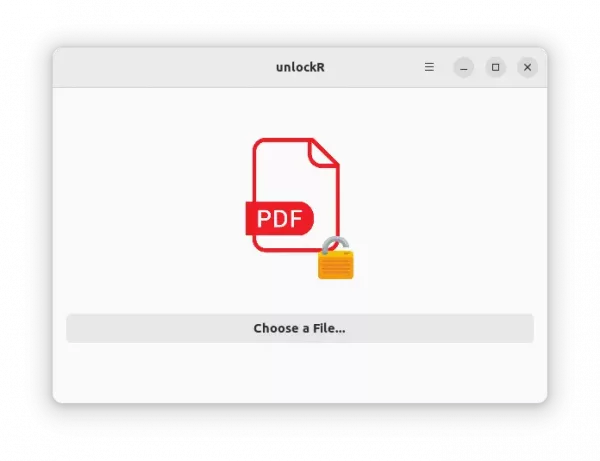
It’s so simple that you just need to click ‘Open a File‘ to select your PDF, then type the password, and finally hit ‘Decrypt’. It doesn’t change the original file, but generates a new PDF without password protect.
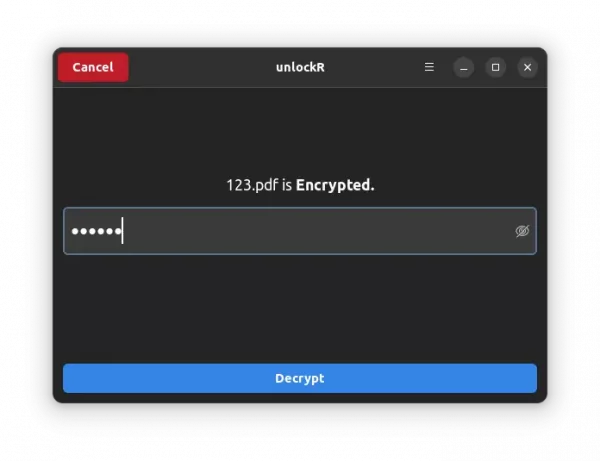
As the picture shows, it has both light and dark mode that switches automatically according your system color scheme.
NOTE: This app is NOT about to crack password on a PDF file. You need the password to be able to decrypt it.
How to Install unlockR
It is a free open-software software works on both Linux and Windows. For Windows package, just grab the zip from github releases page:
For Linux, it offers the binary package via universal Flatpak. Ubuntu user need to first press Ctrl+Alt+T on keyboard to open terminal, and run command to install the Flatpak daemon:
sudo apt install flatpak

Next, install the app package via command:
flatpak install https://dl.flathub.org/repo/appstream/com.github.jkotra.unlockr.flatpakref

Like normal applications, search for and open it from ‘Activities’ overview (or start menu) after installation.
Uninstall:
To remove the Flatpak package, open terminal and run command:
flatpak uninstall --delete-data com.github.jkotra.unlockr
You may also clear useless runtime libraries via flatpak uninstall --unused.