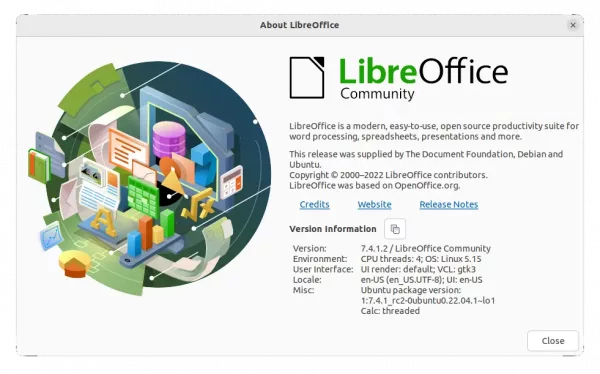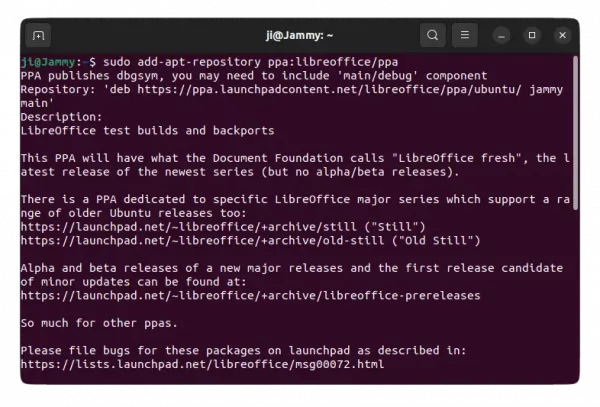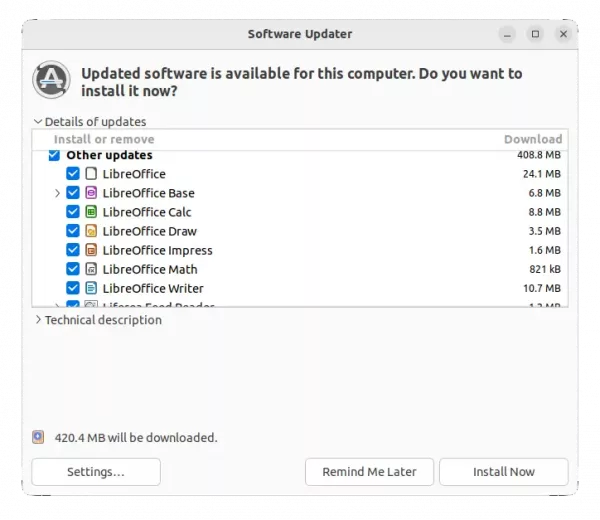For those prefer native .deb packages, LibreOffice 7.4 is finally available to install via LibreOffice Fresh PPA.
Major release packages always take longer time to be published into PPA. And it’s been almost one month for this new 7.4 release.
Features of LibreOffice 7.4 include:
- WebP image format support
- New remote grammar checker: LanguageTool API
- EMZ/WMZ files support.
- Writer supports clearing breaks from Word.
- sparklines support for Calc.
Install LibreOffice 7.4 via PPA:
The office suite offers official Flatpak, Snap, and Deb packages for downloading in its website. However, all of them will install another copy, which causes duplicated shortcut icons in Ubuntu.
For all current Ubuntu releases (Ubuntu 22.04, Ubuntu 20.04, Ubuntu 18.04) and their based systems, the LibreOffice PPA is highly recommended. Since the PPA is maintained by Ubuntu community members, and it will upgrade the system built office packages instead of installing another ones.
1. Add the PPA
Firstly, press Ctrl+Alt+T on keyboard to open terminal. When it opens, run the command below to add the PPA:
sudo add-apt-repository ppa:libreoffice/ppa
Type user password (no asterisk feedback) when it asks and hit Enter to continue.
2. Upgrade LibreOffice
After adding the PPA, search for and launch “Software Updater” from Activities overview. Or, open ‘Update Manager’ (and refresh) depends on your system.
There you should see LibreOffice packages available to update. Just click install and wait until done.
For choice, you may run the command below in terminal to install or update to Libreoffice 7.4:
sudo apt update && sudo apt install libreoffice
How to Restore:
For any issue, you may restore the packages to stock version in system repository. To do so, press Ctrl+Alt+T on keyboard to open terminal, and run command:
sudo apt install ppa-purge && sudo ppa-purge ppa:libreoffice/ppa
This command will first install ppa-purge tool, and use it to purge the PPA which also downgrade all installed packages from that repository.