GIMP image editor announced a new development release for next major 3.0 this Sunday!
It’s GIMP 2.99.16, the last release in the 2.99.x series. The release has finished the GTK+3 port. It adds ability to assign several shortcuts for a single action. And, the action search dialog also shows results’ own menu positions.
The GEGL engine has implemented filters as separate modules called “operations”, allowing 3rd party developers added their own filters to menu. And, custom filters (whether or not added to menu) will appear in the action search dialog.
The release also added new ‘Merge menu and title bar‘ option in ‘Preferences -> Image Windows’. This enable Gnome’s Client Side Decoration style that save vertical space.
Other changes in GIMP 2.99.16 include:
- New fill with “Middle Gray (CIELAB)” option in new layer creation dialog.
- New Text tool option: ‘Show on-canvas editor’
- Color Picker tool: added ‘Grayscale (%)’ display mode
- Import compressed FITS files (GZIP, HCOMP, PLIO, RICE) in 8/16/32-bit and float/double precision.
- Import/Export PSD files with Clipping paths.
- Initial support for CMYK(A) export for JPEG-XL
- Import and export support for PAM, QOI image formats
- Import Amiga IFF/ILBM and DCX files.
How to Install GIMP 2.99.16
GIMP offers official Linux package through universal Flatpak that runs in sandbox.
For Ubuntu, first press Ctrl+Alt+T on keyboard to open terminal. When it opens, run the commands below one by one to get it.
- First, run command to install Flatpak daemon in case you don’t have it:
sudo apt install flatpak
- Then, install the GIMP 2.99.16 as Flatpak by running command:
flatpak install --user https://flathub.org/beta-repo/appstream/org.gimp.GIMP.flatpakref
Once installed, either search for and launch it from ‘Activities’ overview.
Or run command flatpak run org.gimp.GIMP//beta to start it from terminal.
In addition for those who don’t like sandbox applications, keep an eye on this third-party Ubuntu PPA.
Uninstall GIMP 2.99.x
To remove the GIMP development package installed as Flatpak, open terminal and run command:
flatpak uninstall org.gimp.GIMP//beta
You may also run flatpak uninstall --unused to uninstall useless runtime libraries to free up disk space.




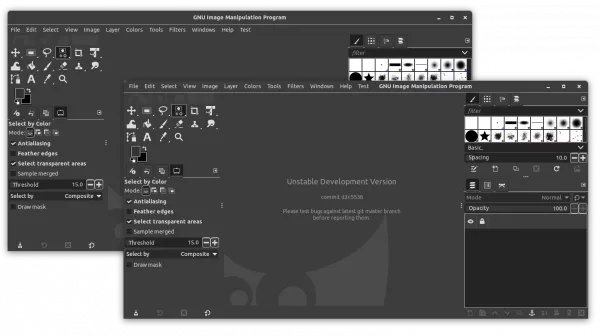

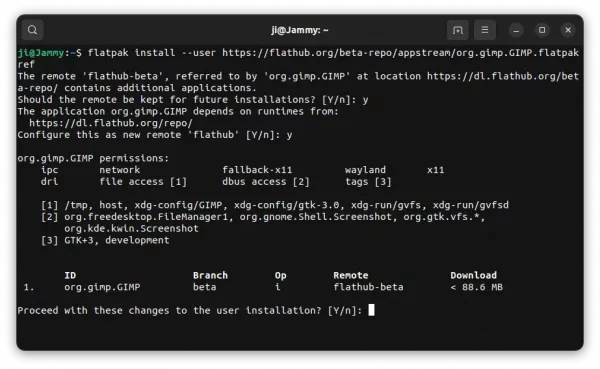
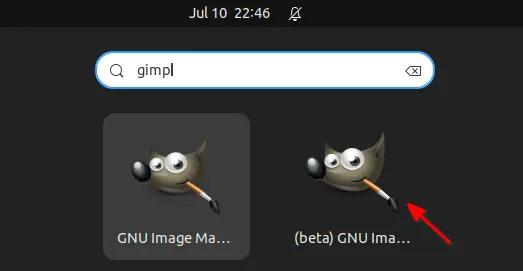








For some reason, I do not get the two versions showing up in the overview. I can open 2.10 by clicking the Open button in the Software store, but the .desktop file seems to have been overwritten.
Both versions are flatpak. Should I make 2.10 an deb instead?
No, you don’t need to switch to DEB version.
Run the command below in terminal:
Then the app shortcut should launch the 2.99.x version.
To switch back stable edition, run (skip
--userif it was installed system wide):