For people who are hard-of-hearing, and/or for better understanding audio, here’s a live captions app that provides real-time automatic subtitles on Linux desktop.
The app displays a wide flat window on desktop, showing real-time (may have few hundred milliseconds delay) subtitles for voice come from either speaker or microphone.
It’s free and open-source, and captioning locally without network permission with the power of deep learning. And, there’s no API keys, no proprietary services/libraries, no telemetry, no spying, no data collection.
The only thing you need is a somewhat-decent CPU that can perform real-time captioning. It’s tested and working good in my i5-10400, and following CPUs mentioned in project page:
- Intel i7-2670QM
- Intel i7-7820HQ
- Intel i5-8265U
- AMD Ryzen 5 1600
- Steam Deck
How to Install the Live Captions app
The Live Captions app is available as Flatpak package that works in most Linux desktop!
Linux Mint 21 and Fedora 38+ (with 3rd party repository enabled) can directly search for and install “Live Captions” from either Software Manager or Gnome Software.
1. For Ubuntu, first press Ctrl+Alt+T on keyboard to open terminal. When it opens, run command to enable flatpak support:
sudo apt install flatpak
Other Linux can follow this official setup guide to enable Flatpak.

2. Then, run command to install the app through Flatpak package:
flatpak install https://dl.flathub.org/repo/appstream/net.sapples.LiveCaptions.flatpakref
As running in sandbox, it may have hundred MB downloads for run-time libraries.
After installation, launch it from start menu or ‘Activities’ overview depends on your desktop environment.
If you’re first time installing an app through Flatpak, then you may need to log out and back in to make app icon visible. Or, run command below to start it from terminal:
flatpak run net.sapples.LiveCaptions
Start Live Captions
The first launch of the app will guide you to perform a short benchmark for your CPU. You need at least 1.0 score for running this app.
As it noticed, the live captions may not be accurate. It may make mistakes, including when it comes to numbers. Please do not rely on the results for anything critical or important.
When done, it starts into a blank window. There click the gear button to open ‘Preferences dialog’ to configure the window width, background opacity, text font, etc.
The built-in model so far support only English. Though, there are few more models available to download, which makes it work for Polish and French language.
To make the window always on top, just right-click on it and click “Always on Top” option.
When done configuration, just start live chat, or play something with voice, the app window should automatically show you the real-time subtitles in few seconds.



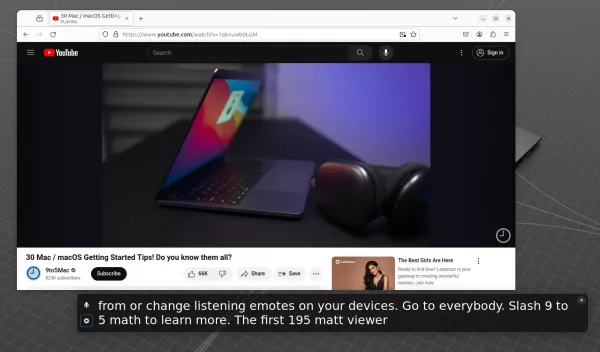
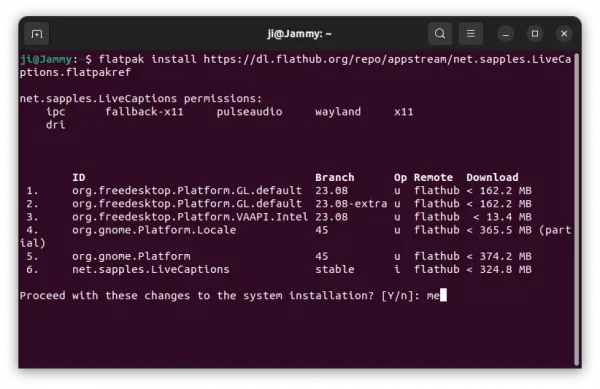
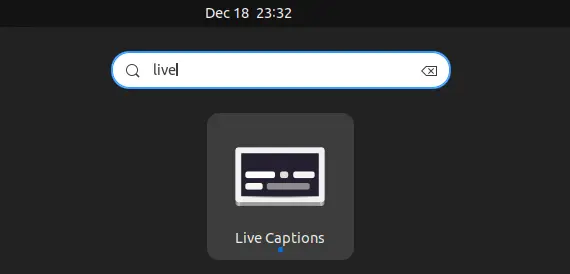
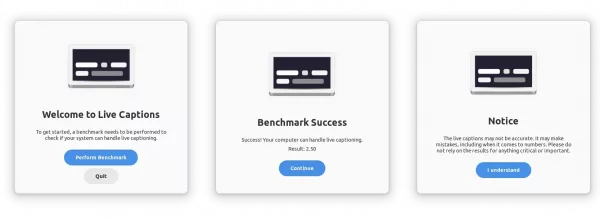
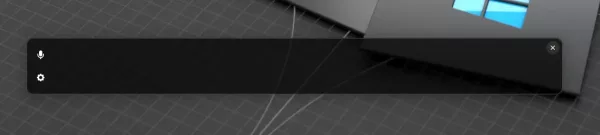








it dose NOT work with arm64 Ubuntu.
is there any other version available for Arm64 Linux?
I really need this LIVE CAPTION.
waiting for your answer.
thanks a lot.
Sadly no as far as I know.
The flatpak is the official package supports arm64 architecture. Try launching it from terminal:
Copy the terminal output when it’s going wrong, and report to the project page.
Has this been tested with softphone software? Does it work? If not, will it work with Skype or Zoom?