GNOME introduced new core camera app in the release of version 45, which however not adopted as default in Ubuntu 23.10 or Fedora 39.
If you want to try it out, then here’s how to do the trick in Ubuntu 24.04 and/or Ubuntu 23.10, and workaround “No Camera Found” issue.
The new camera app, aka Gnome Snapshot, is written in GTK4 + Libadwaita. Compare to Cheese, it looks more modern and native in current Ubuntu and Fedora Workstation.
Like other core apps, the UI is adaptive that working good in different screen sizes, including mobile device such as Pinephone.
With it, you can easily take photos and record videos (with count down timer) via either window buttons or keyboard shortcuts.
And, it displays a thumbnail button beside the trigger, allowing to open the gallery page for all the photos & videos.
The gallery page is touchpad & touchscreen friendly for laptop and mobile devices, which supports navigating with swipe gestures.
How to Install Gnome Snapshot in Ubuntu
Until it’s made as default, there are 2 ways to try out the new camera app: .deb and Flatpak packages.
Option 1: .deb package
The app has been made into Ubuntu 24.04 system repository as native .deb package, and set as default if you selected “Extended selection” while installing Ubuntu.
Simply, press Ctrl+Alt+T on keyboard to open terminal, and run command to install it:
sudo apt install gnome-snapshot
Type user password when it asks for sudo authentication. And, run sudo apt update first to update your package cache if unable to locate the package.
For Ubuntu 23.10, it’s available in the Ubuntu Desktop PPA. Just run the command below to add the PPA:
sudo add-apt-repository ppa:ubuntu-desktop/ppa
Please check the PPA link before adding it, the package MAY be removed in future when you seeing this tutorial.
After adding the PPA, try sudo apt install snapshot command to install the package.
Option 2: Flatpak package
For all current Ubuntu releases, including Ubuntu 20.04 and Ubuntu 22.04, the app is also available to install as the native Flatpak package that runs in sandbox. For Linux Mint 21, the package is available in Software Manager.
First, press Ctrl+Alt+T to open terminal, then run command to make sure Flatpak support enabled:
sudo apt install flatpak
Then, install the Flatpak package via command:
flatpak install https://dl.flathub.org/repo/appstream/org.gnome.Snapshot.flatpakref
Workaround ‘No Camera Found’ issue
After installing the app, search for and launch it from either overview or app grid screen.
Then, answer “Allow” to grant permission for the app to access your camera or webcam.
If you run into “No Camera Found” issue, then close the app. Open terminal (Ctrl+Alt+T) and try restarting pipewire, which works for me, by running command:
systemctl --user restart pipewire
Then, run snapshot to start the camera app from command line. For more about the issue, keep an eye on this bug report in Gitlab page.
Uninstall GNOME Snapshot
To remove the GNOME Snapshot, either open terminal (Ctrl+Alt+T) and run command to remove the .deb package:
sudo apt remove --autoremove gnome-snapshot
or uninstall the Flatpak package via command:
flatpak uninstall org.gnome.Snapshot
Also, run flatpak uninstall --unused to remove useless run-time libraries to free up some disk spaces.



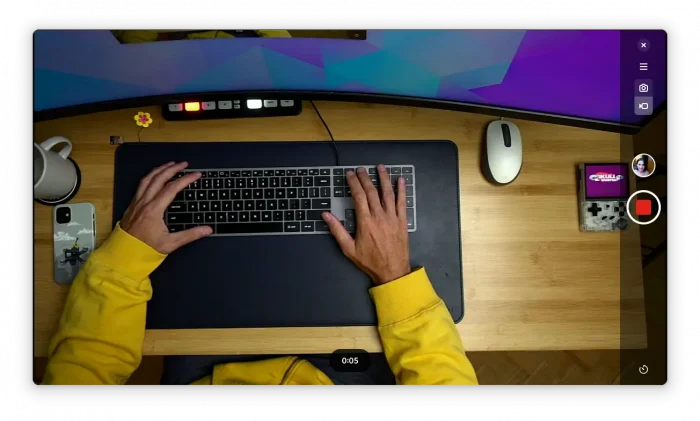
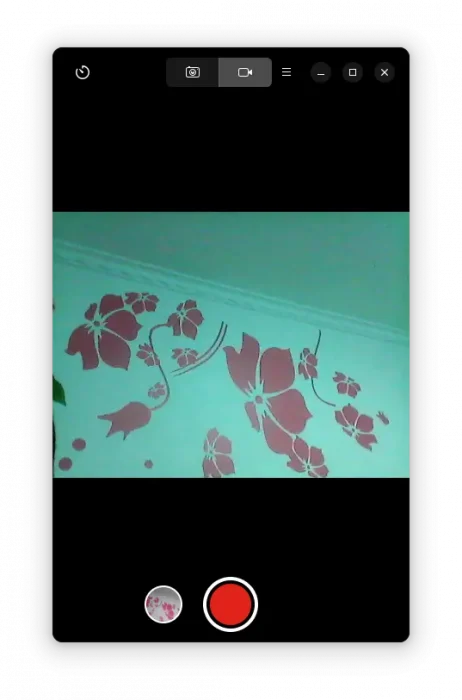
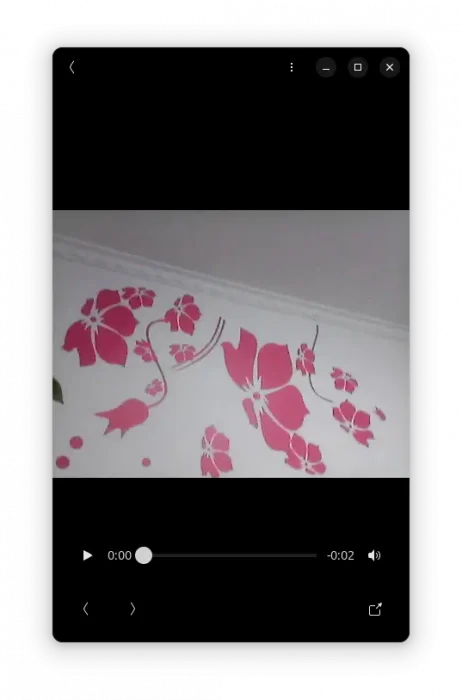
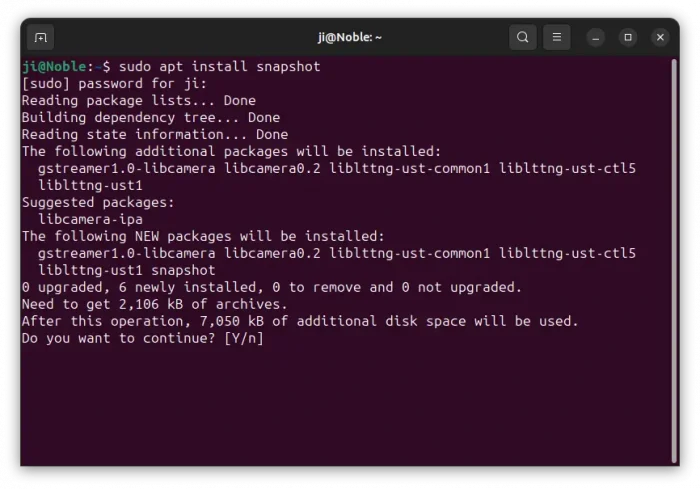

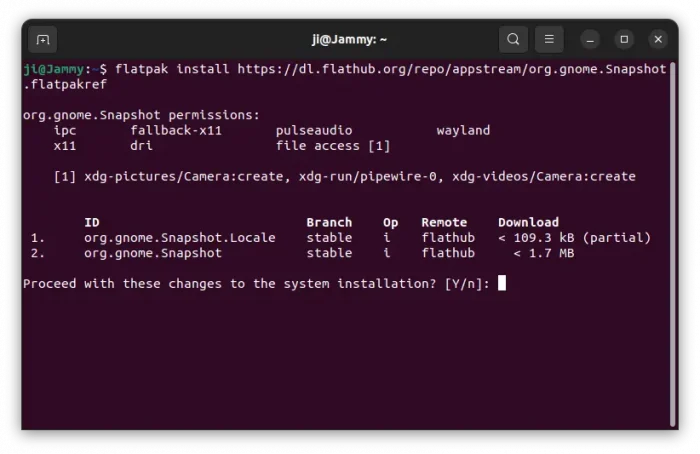
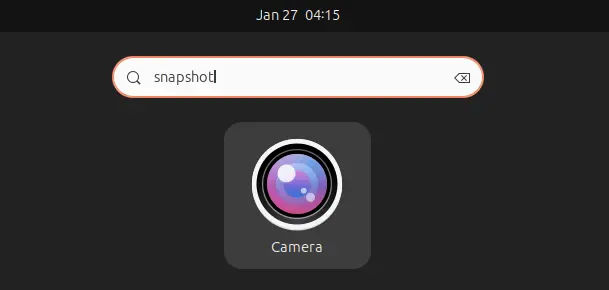
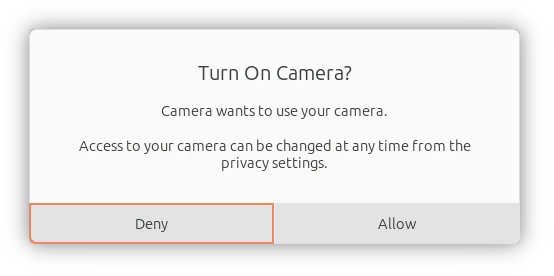
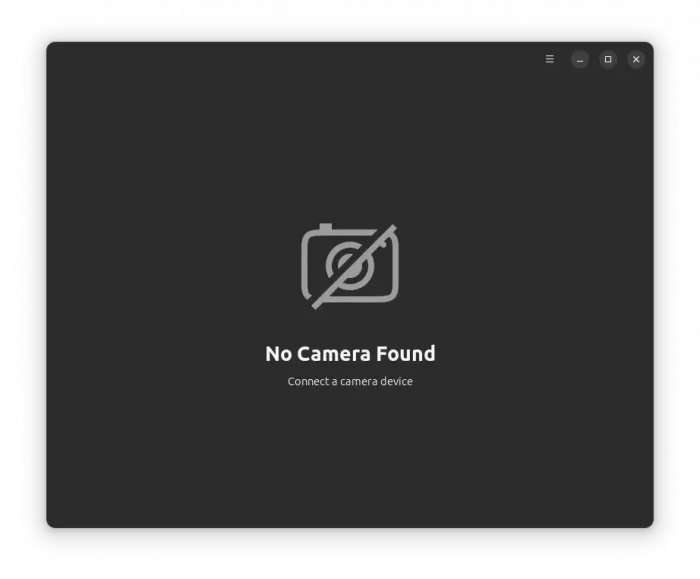









Thanks for the info regarding restarting pipewire!
no its not working after above commands executed
Worked just fine thatks!!!
yes it’s working after restart
it worked
Hi Ji
For me, when I typed the install ‘sudo apt install snapshot’, the system said to use ‘gnome snapshot’. Unsure, I went into Synaptic, and it is so. Don’t know when it changed….
Hi Ji,
Thanks for your guidence , I have been install my Webcam Logitec C615
Brgds from Java Island
ubuntu 24.04
sudo apt remove –autoremove snapshot
leads to: cannot find snapshot
camera tool not deinstalled (it does not work)
Thanks for your feedback. The package name has been updated to
gnome-snapshot. Use the command below instead: