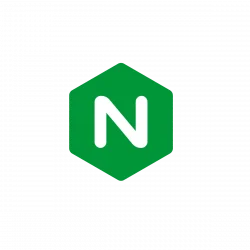 This is a step by step beginner’s guide shows how to install the latest version of Nginx web server (either mainline or stable) in Ubuntu 24.04 and Ubuntu 22.04 Desktop or Server. Nginx is a popular free and open-source web server, that can be also used as reverse proxy, load balancer, mail proxy and HTTP cache. For a just working version, user can run command
This is a step by step beginner’s guide shows how to install the latest version of Nginx web server (either mainline or stable) in Ubuntu 24.04 and Ubuntu 22.04 Desktop or Server. Nginx is a popular free and open-source web server, that can be also used as reverse proxy, load balancer, mail proxy and HTTP cache. For a just working version, user can run command sudo apt install nginx-full to install it from Ubuntu system repository, which however is always old. For the latest version, there are 2 ways to install the web server. Besides building from source, they include Ubuntu PPA and Nginx’s official repository.
Mainline vs Stable
There are 2 Nginx release series for choice. They are Mainline with latest features, and Stable which is bit old in version number. Choose either one before getting started.
Mainline – Includes the latest features and bug fixes and is always up to date. It is reliable, but it may include some experimental modules, and it may also have some number of new bugs. Stable – Doesn’t include all of the latest features, but has critical bug fixes that are always backported to the mainline version.
Option 1: Install Nginx from Ubuntu PPA
Ondřej Surý, a member from Debian developer team, maintains very popular PPAs contain the latest mainline and stable versions of Nginx for Ubuntu 24.04, Ubuntu 22.04, and Ubuntu 20.04. The PPAs are unofficial, but include most modules and can upgrade seamlessly from the stock version in Ubuntu repository. And, it so far supports amd64 (AMD/Intel), arm64/armhf (e.g., Raspberry Pi), and ppc64el (IBM POWER platform) devices. 1. First, press Ctrl+Alt+T to open terminal, or connect to remote Ubuntu Server.
- Then, run command to make sure you have the tool to manage software repositories:
sudo apt install software-properties-common
- To add the Nginx Stable PPA, run command:
sudo add-apt-repository ppa:ondrej/nginx
- Or, add the Nginx Mainline PPA instead via command:
sudo add-apt-repository ppa:ondrej/nginx-mainline
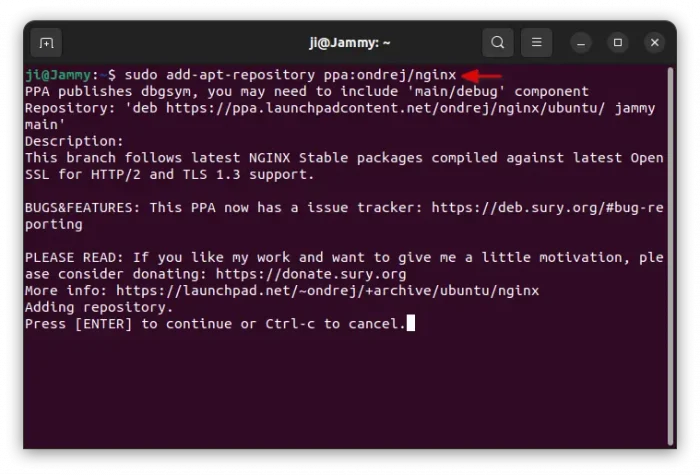 2. Ubuntu should automatically refresh package cache after adding PPA. Just in case, you may run the command below to do it manually:
2. Ubuntu should automatically refresh package cache after adding PPA. Just in case, you may run the command below to do it manually:
sudo apt update
3. Finally, run command to install (or upgrade from system version) nginx as well as some common used modules:
sudo apt install nginx-full
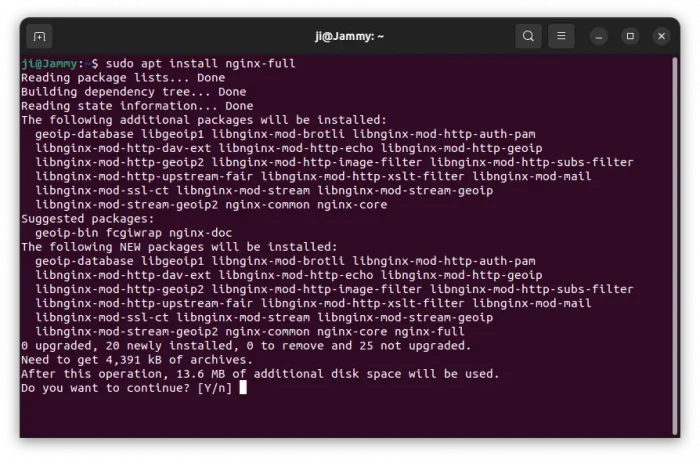 The command will left some other modules un-installed, you may type the command below then hit Tab key to list all available modules:
The command will left some other modules un-installed, you may type the command below then hit Tab key to list all available modules:
sudo apt install libnginx-mod-
Then type sudo apt install plus your desired module package name to install it. 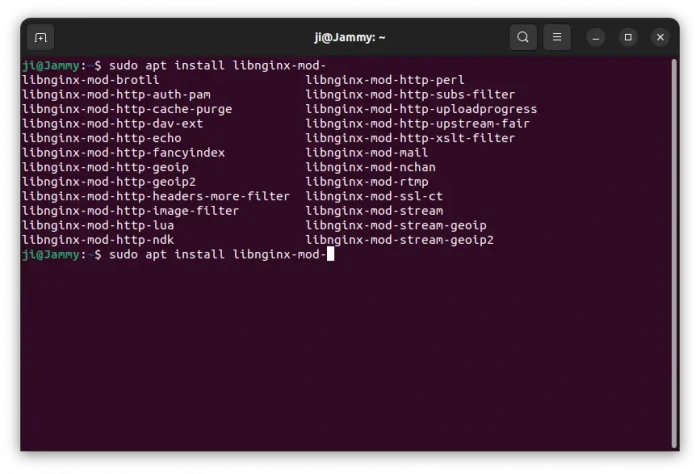 For choice, you may also install the
For choice, you may also install the nginx-extras (will replace nginx-full) that includes additional modules, such as http_flv_module, http_mp4_module, and some dynamic modules created by both Nginx and third-party developers.
Option 2: Install Nginx from its official repository
Nginx provides an official repository contains the packages for all current Ubuntu releases, so far including Ubuntu 20.04, Ubuntu 22.04, and Ubuntu 24.04. It’s official repository but contains less modules, and supports amd64 (AMD/Intel), arm64 (e.g., Raspberry Pi), and s390x (IBM Z, LinuxONE) devices. 1. First, open terminal (Ctrl+Alt+T) or connect to your Ubuntu Server, then run command to install required tools:
sudo apt install wget coreutils
2. Then, download & install the key file:
- First create
/etc/apt/keyringsin case it does not exist, for storing 3rd-party keys:sudo mkdir -p /etc/apt/keyrings
- Then, use
wgetcommand to download the key, and save to the/etc/apt/keyringsdirectory:wget -qO - https://nginx.org/packages/keys/nginx_signing.key | sudo tee /etc/apt/keyrings/nginx_signing.key
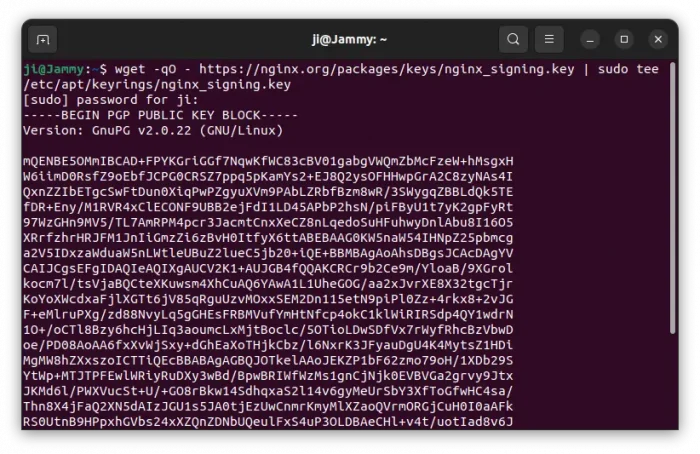 3. Next, run command to create & edit source file:
3. Next, run command to create & edit source file:
sudo nano /etc/apt/sources.list.d/nginx.sources
When the file opens in terminal, paste following lines:
Types: deb URIs: https://nginx.org/packages/ubuntu/ Suites: jammy Components: nginx Architectures: amd64 Signed-By: /etc/apt/keyrings/nginx_signing.key
NOTE:
- For Mainline version, use
https://nginx.org/packages/mainline/ubuntu/instead for URIs. - For other Ubuntu edition, replace
jammyaccording tocat /etc/os-releaseoutput. For example, usenoblefor Ubuntu 24.04, orfocalfor ubuntu 20.04 - For non-AMD/non-Intel devices, replace
amd64according todpkg --print-architectureoutput.
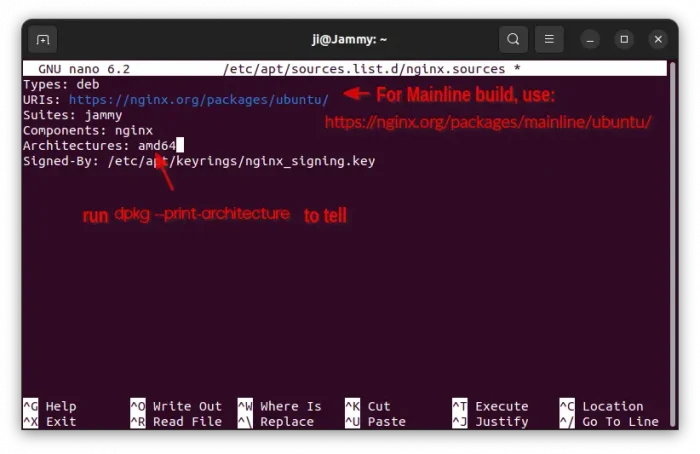 Finally, press ctrl+s to save file, then ctrl+x to exit. 4. After setting up the key & sources files, run command to refresh system package cache:
Finally, press ctrl+s to save file, then ctrl+x to exit. 4. After setting up the key & sources files, run command to refresh system package cache:
sudo apt update
In the output, there should be a line saying “Get:x https://nginx.org/packages/ubuntu code-name InRelease”. 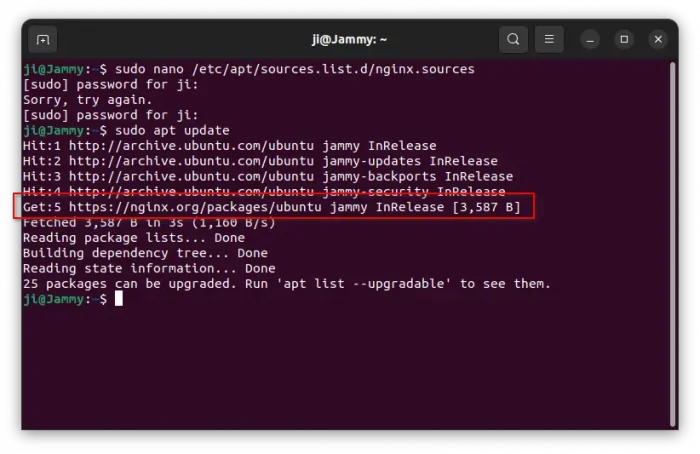 5. Finally, install Nginx as well as modules via command:
5. Finally, install Nginx as well as modules via command:
sudo apt install nginx nginx-module-*
As you see in the screenshot, there’s only 5 modules available. Instead of using nginx-module-* for installing all the modules, you may replace it with specific package. 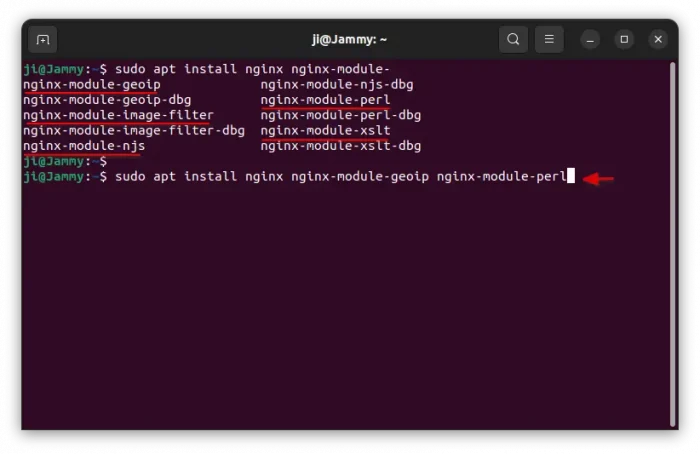 NOTE: Installing Nginx from official repository will remove the packages (if installed) installed from Ubuntu system repository. While installing process, it may ask whether to override the original configuration file. Answer N (default) will keep the old one.
NOTE: Installing Nginx from official repository will remove the packages (if installed) installed from Ubuntu system repository. While installing process, it may ask whether to override the original configuration file. Answer N (default) will keep the old one. 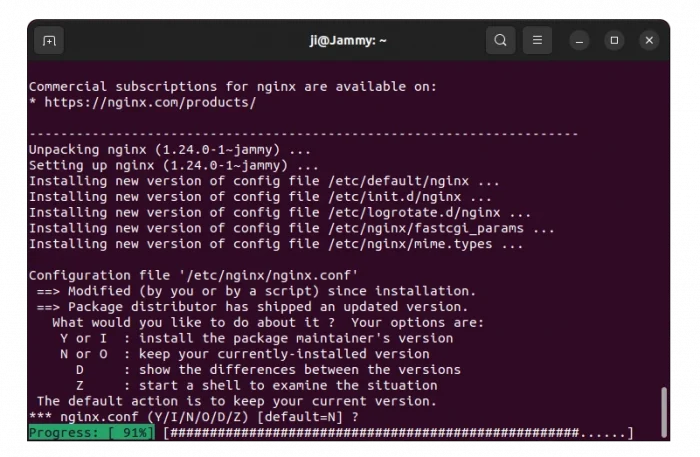
Configure Nginx
After installing the web server, you may run command to verify the version:
nginx -v
To configure it, run command to edit the config file:
sudo nano /etc/nginx/nginx.conf
When the file opens in command console, you can edit the user, group, enabled modules, and other basic settings. See the official Docs for details. NOTE: The Nginx packages were build with different user & group and --prefix.
- Ubuntu and PPA packages use
www-datafor nginx user & group, and/usr/share/nginxfor prefix directory. - The official repository package use
nginxfor user & group, and/etc/nginxfor prefix.
For using Nginx along with other software, such as PHP-FPM, you have to set the user (www-data or nginx) accordingly in www.conf file. 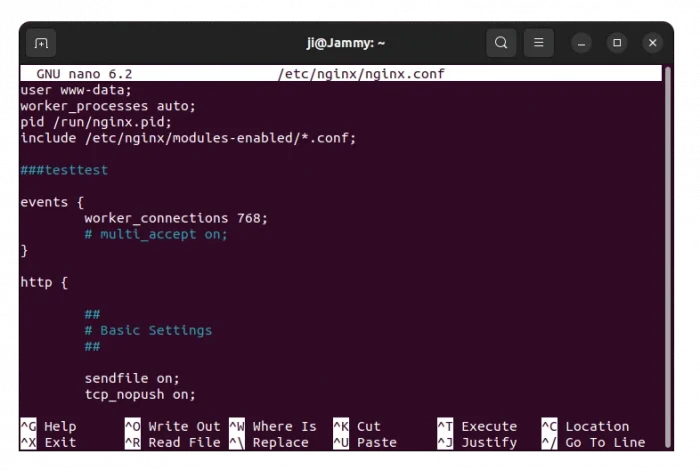
Start, Restart, Troubleshot Nginx
After installing Nginx, it should start automatically. To verify its status, run command:
systemctl status nginx
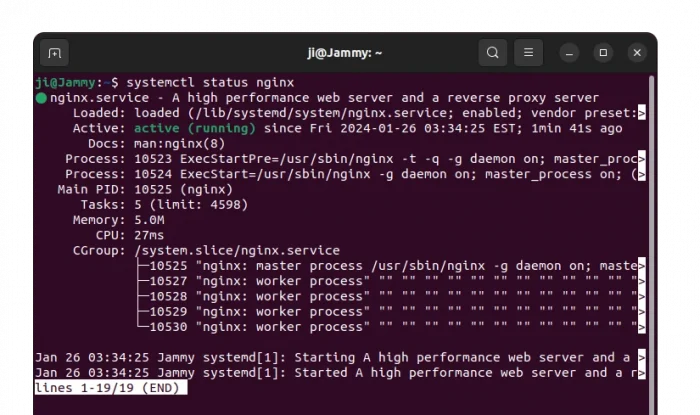 If it’s NOT
If it’s NOT active (running), try enable and start it via command:
systemctl enable nginx
systemctl start nginx
After editing Nginx config files, it’s better to run the command below to test if there’s any errors:
nginx -t
Then, restart the service by running command:
systemctl restart nginx
Nginx by default enabled error log, available via /var/log/nginx/error.log. If you didn’t disable the feature in config file, then, run command to print errors if any:
cat /var/log/nginx/error.log |more
Uninstall Nginx
If you decided to remove Nginx from your machine or server, just run command:
sudo apt remove --autoremove nginx-full nginx nginx-extras
To remove the Ubuntu PPA, run either command below depends which one you added:
sudo add-apt-repository --remove ppa:ondrej/nginx-mainline
sudo add-apt-repository ppa:ondrej/nginx
And, to remove the official repository, simply delete the sources and key files:
sudo rm /etc/apt/keyrings/nginx_signing.key /etc/apt/sources.list.d/nginx.sources
Finally, run sudo apt update to refresh system package cache.












Thanks. Useful. Blessings
There is a typo:
system status nginx
should be
systemctl status nginx