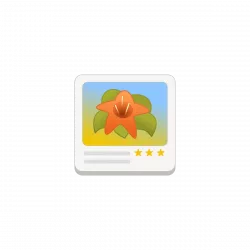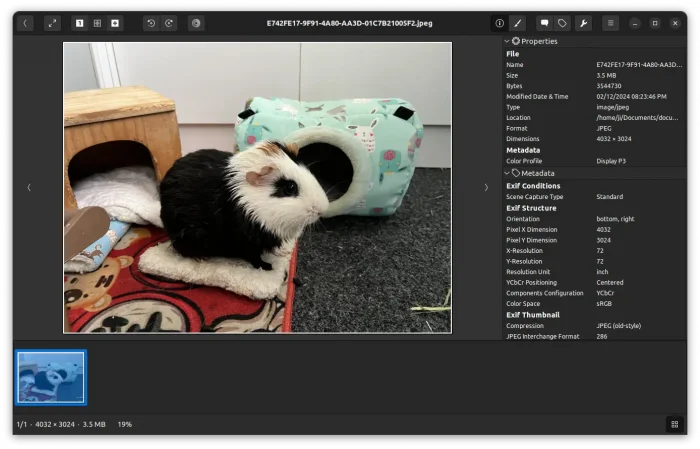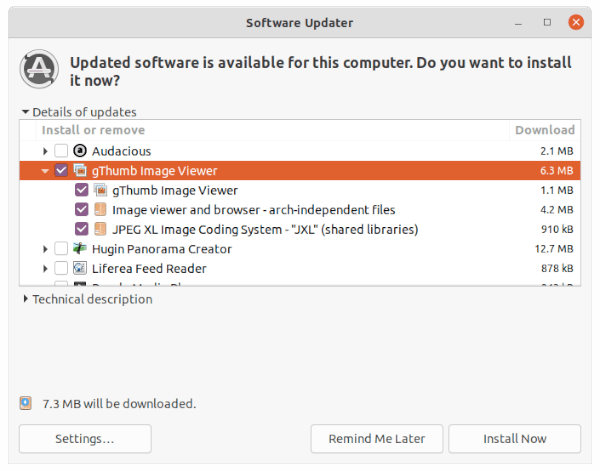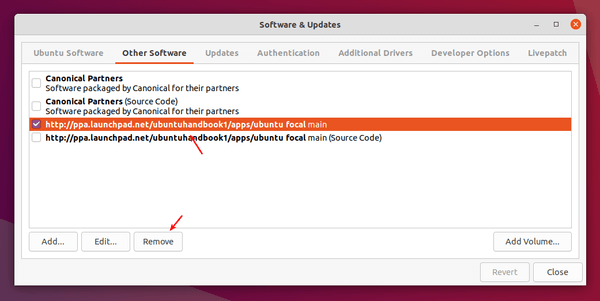gThumb image viewer and organizer released new 3.12.5 release this Sunday. It is a small release only contains translation updates and a few bug-fixes.
Bug fixes in the release include:
- When the ‘Store metadata inside files if possible’ option is active, comment a picture will delete its Color Profile tag.
- Build issue with libjxl 0.9 for loading JPEG-XL images.
- In the “Add to catalog”, when “Keep the dialog open” button is checked, the “View the destination” checkbox becomes disabled.
Nothing else!
How to Install gThumb 3.12.5
gThumb does not provide pre-build binary packages. Besides building from the source tarball, here are 2 ways to get it in Ubuntu and other Linux: Flatpak and Ubuntu PPA.
Option 1: Ubuntu PPA
For Ubuntu 20.04, Ubuntu 22.04, and Ubuntu 23.10, I’ve upload the package into this unofficial PPA. (Intel/AMD machines need to wait a few hours, the building farm seems busy at the moment.)
Compare to the last release, the PPA now is built with more options, including:
- Enable lcms2 to get color management support.
- Enable libchamplain to show the position the image refers to.
- Enable libcolord to read the monitor color profile
1. Firstly press Ctrl+Alt+T on keyboard to open terminal. When it opens, paste the command below into terminal and hit run:
sudo add-apt-repository ppa:ubuntuhandbook1/apps
Type user password (no asterisk feedback) when it asks for sudo authentication, then hit Enter to continue.
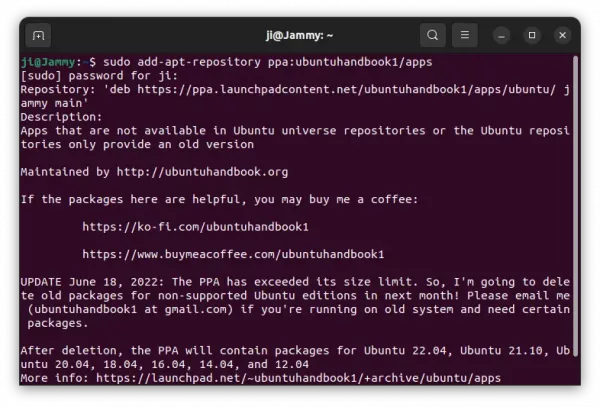
2. Adding PPA will automatically refresh the package cache in Ubuntu. However some Ubuntu based systems (such as Linux Mint) does not. To do it manually, simply run command in terminal:
sudo apt update
3. Finally, either run the apt install command in a terminal window to install the image viewer:
sudo apt install gthumb
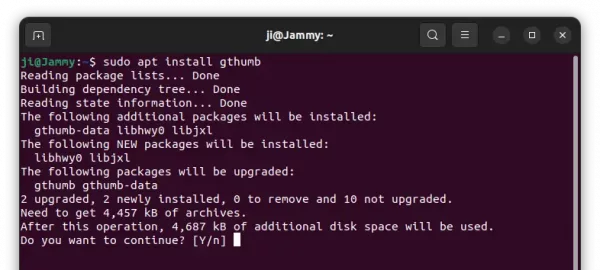
Or use the Software Updater (Update Manager) utility to receive package updates. Un-check other packages from the PPA if you don’t want them.
Option 2: Install gThumb Flatpak package
gThumb is also available to install as Flatpak package, which runs in sandbox and works in most Linux.
Fedora 38/39 (with 3rd party repository enabled) and Linux Mint 21 can directly search for and install the Flatpak package either from Gnome Software or Software Manager.
While Debian, Ubuntu, and other Linux, can follow the steps below one by one to get it:
- First, launch terminal from start menu or ‘Activities’ overview depends on your desktop environment.

- Then, run command to enable Flatpak support in Debian and Ubuntu based systems:
sudo apt install flatpak
For other Linux, follow the official setup guide instead.
- Finally, install the image viewer as Flatpak package by running the command below in terminal:
flatpak install https://dl.flathub.org/repo/appstream/org.gnome.gThumb.flatpakref
Once installed, search for and launch the app either from start menu or ‘Activities’ overview depends on your desktop environment.
First time installing Flatpak app may need log out and back in to make app icon visiable.
Uninstall / Restore gThumb:
For PPA packages, you can restore to the stock version of the image viewer and organizer by purging the PPA repository. To do so, simply run command:
sudo apt install ppa-purge && sudo ppa-purge ppa:ubuntuhandbook1/apps
To remove the gThumb package, simply run command:
sudo apt remove --autoremove gthumb gthumb-data
You may also keep the gThumb package but remove the Ubuntu PPA, since it contains many other software packages that you don’t prefer. To do so, either run command in terminal:
sudo add-apt-repository --remove ppa:ubuntuhandbook1/apps
Or remove the repository line under ‘Other Software’ tab via Software & Updates utility.
For the Flatpak package, open terminal (Ctrl+Alt+T) and run command to uninstall it:
flatpak uninstall --delete-data org.gnome.gThumb
Also run flatpak uninstall --unused to clear useless run-time libraries.