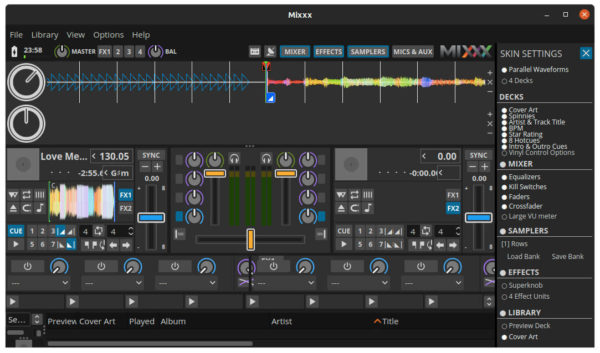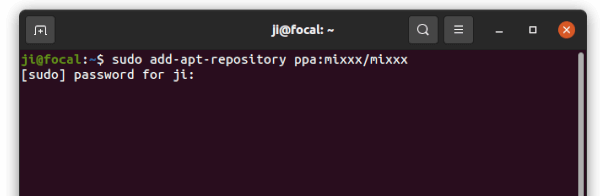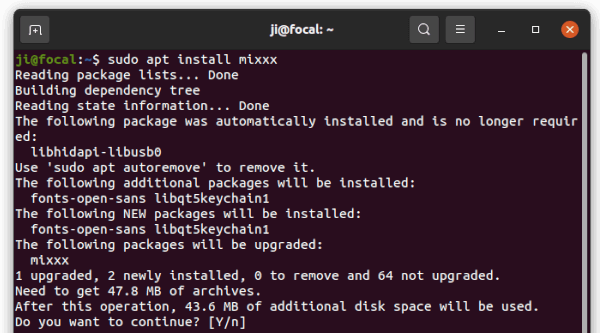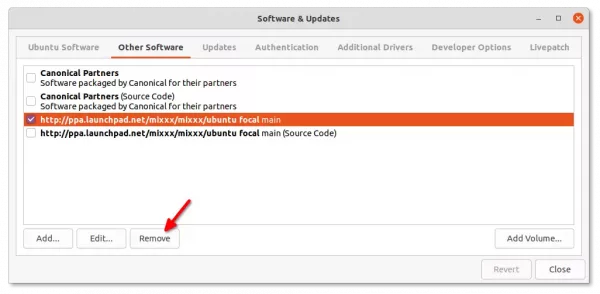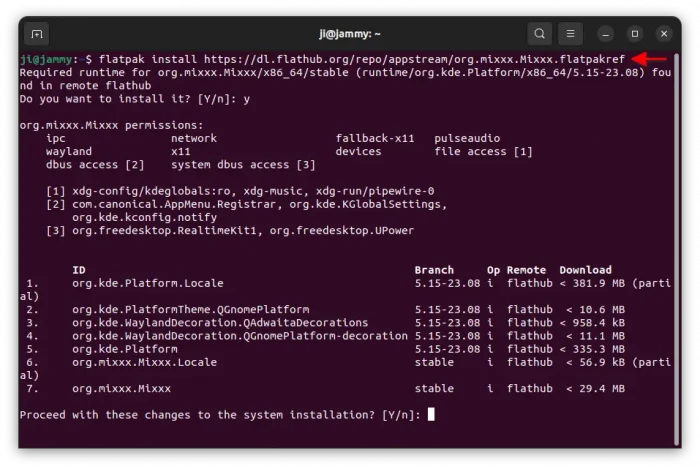Free and open source DJ software, Mixxx, finally released the new major 2.4 version few days ago.
The new release added support for exporting crates, playlists and the library to Engine DJ OS devices, including Denon and Numark standalone controllers.
Mixxx 2.4 added support for Saved Loops, which can be assigned to any Hot Cue slot. If you already have tracks from Serato DJ with Saved Loops, it will import them automatically.
The release also introduced Effect Chains, a set of effects which can be saved and reloaded with all their parameters and individual Meta Knob mappings. Effect Chains can also be exported and imported, which allows you to share them with other Mixxx DJs.
Other changes in Mixxx 2.4 include:
- Select loaded track in library.
- Analyze/re-analyze with variable/constant BPM on a per-track basis.
- Look up track metadata at Discogs, SoundCloud and LastFM.
- New button to manually select the Sync Leader
- 3 different key shift algorithms: Soundtouch, Rubberband R2, and Rubberband R3.
- Rework waveform render that fixed performance issues.
- Apple Silicon (macOS ARM CPU architecture) support
- Modernize Javascript ES7 based controller mapping system.
- Rework HID backend.
How to Install Mixxx in Ubuntu:
Mixxx provides official packages for downloading in its website via the link below:
Ubuntu users can install the package from official PPA, which so far supports Ubuntu 20.04, Ubuntu 22.04, Ubuntu 23.10, Ubuntu 24.04 on only AMD/Intel platforms. For arm64, scroll down to see the Flatpak package.
1. Add Mixxx PPA
First, press Ctrl+Alt+T on keyboard to open up a terminal window. When it opens, run command to add the PPA:
sudo add-apt-repository ppa:mixxx/mixxx
Type your password (no asterisk feedback) when it prompts and hit Enter to continue.
2. Update package cache:
For Linux Mint, user needs to manually refresh the package cache after adding new PPAs. To do so, simply run command:
sudo apt update
3. Install or Upgrade Mixxx:
If an old Mixxx package was installed on your system, you may try upgrading the DJ software using Software Updater:
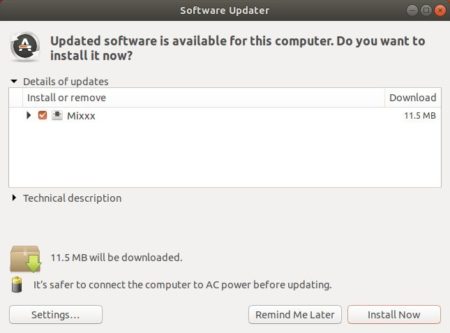
Or just run the command below in terminal to either install or upgrade the DJ software:
sudo apt install mixxx
Uninstall Mixxx PPA package:
You can easily remove the software by running command in terminal:
sudo apt remove --autoremove mixxx
And remove the PPA repository via Software & Updates, by removing relevant line utility under Other Software tab.
Install Mixxx via Flatpak package
For choice, Mixxx is also available to install as Flatpak package. It’s an unofficial community maintained package runs in sandbox and works in most Linux. And, it supports both amd64 (AMD/Intel) and arm64 (Raspberry Pi etc) platforms.
Linux Mint 21 and Fedora38/39 (with 3rd party repository enabled) users can simply search for and install the package from either Software Manager or GNOME Software.
While Ubuntu and other Linux can do following steps one by one to get it:
- First, open terminal (for Ubuntu, press Ctrl+Alt+T), and run command to enable Flatpak support:
sudo apt install flatpak
Other Linux can follow the official setup guide to enable Flatpak support.
- Then, install Mixxx Flatpak package by running command:
flatpak install https://dl.flathub.org/repo/appstream/org.mixxx.Mixxx.flatpakref
Uninstall Mixxx Flatpak package:
To uninstall the Flatpak package, launch a terminal window and run command:
flatpak uninstall --delete-data org.mixxx.Mixxx
Also run flatpak uninstall --unused to clear useless run-time libraries.