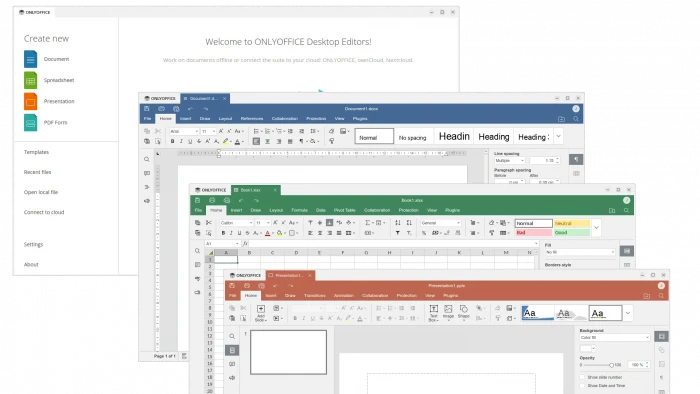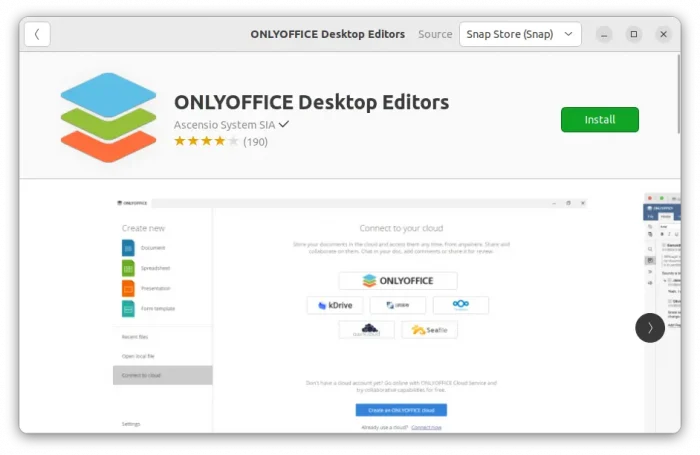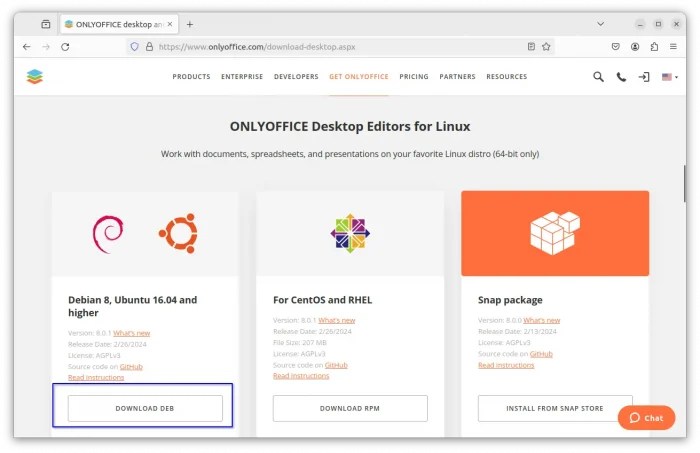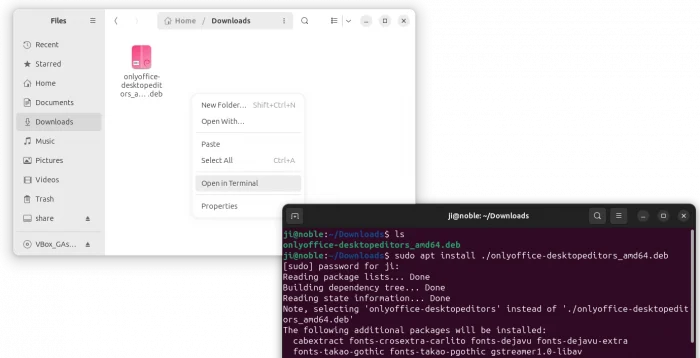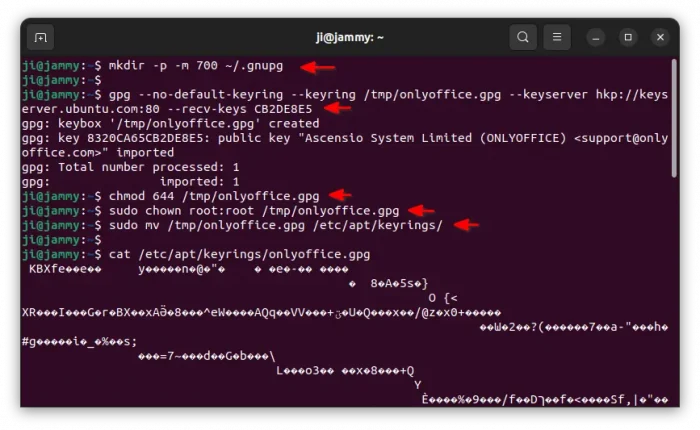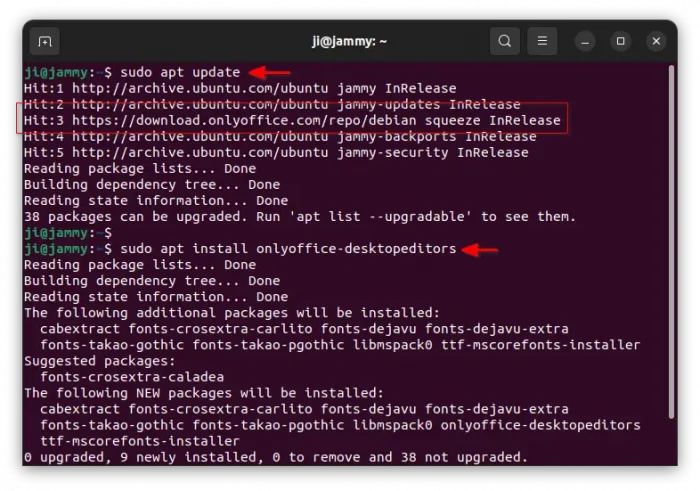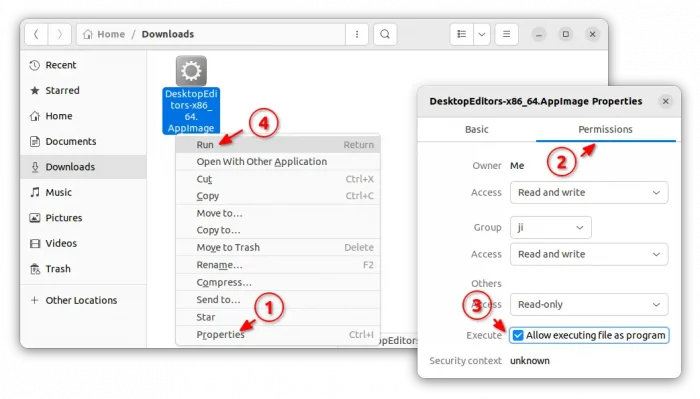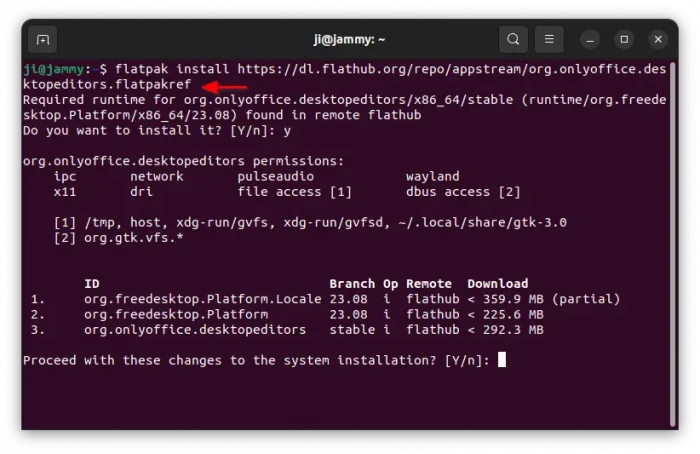This is a step by step beginner’s guide shows how to install OnlyOffice Desktop Editors office suite and keep it up-to-date in Ubuntu 22.04. Though the title said for Ubuntu 22.04, it also works in Linux Mint (exclude Snap) and Debian.
OnlyOffice, formerly TeamLab, is a free office suite. The Desktop Editors is offline version, that’s made up of Document, Spreadsheet, Presentation, and PDF Form. Though, it supports collaborative editing by connecting to a cloud service.
The desktop editors is free and open-source (AGPL-3.0-only license) software works in Windows, Linux, and macOS. There’ also mobile version for iOS and Android, though called OnlyOffice Documents. It’s compatible with MS Office (OOXML) and OpenDocument (ODF) formats and supports DOC, DOCX, ODT, RTF, TXT, PDF, HTML, EPUB, XPS, DjVu, XLS, XLSX, ODS, CSV, PPT, PPTX, ODP, DOTX, XLTX, POTX, OTT, OTS, OTP, and PDF-A.
The office suite is available to install in Ubuntu in 4 different ways. Choose any one that you prefer:
- native .deb.
- universal Flatpak
- universal Snap
- portable AppImage
NOTE: the office editors so far only supports amd64 (Intel/AMD) platform for Linux!
Method 1: Install OnlyOffice Desktop Editors via Snap
The easiest way to install the office suite is using the Snap package. It runs in sandbox, receives updates automatically, and supports only amd64 (Intel/AMD) platform.
To install it, simply search for and click install in Ubuntu Software (or App Center for 24.04).
Or, press Ctrl+Alt+T on keyboard to open terminal, and run command instead to install the Snap package:
snap install onlyoffice-desktopeditors
Method 2: Install the Office Suite via .deb package
For those who hate running app in sandbox, then there’s an official .deb package for choice. It’s native package for Debian, Ubuntu, and their based systems.
Option 1: Download & Install .deb package
OnlyOffice provides a direct download link for Linux packages, via the link below:
Once you downloaded the package, right-click on ‘Downloads’ folder and select “Open in Terminal“. Finally, run command in the pop-up terminal window to install the .deb package:
sudo apt install ./onlyoffice-desktopeditors*.deb
Option 2: Add OnlyOffice apt repository to keep the deb up-to-date
If you want to keep the .deb package up-to-date, then add the official apt repository so you can receive updates from it through “Software Updater”.
1. First, press Ctrl+Alt+T on keyboard to open terminal. Then run commands one by one to get the keyring, so your system will trust the packages from that repository.
- First, run command to make sure
.gnupgfolder exist in user home directory.mkdir -p -m 700 ~/.gnupg
- Then, download the key file from Ubuntu key server, and save to
/tmpfolder.gpg --no-default-keyring --keyring gnupg-ring:/tmp/onlyoffice.gpg --keyserver hkp://keyserver.ubuntu.com:80 --recv-keys CB2DE8E5
- Next, change the permission of the key file, so only owner has read & write permissions, while all others have only read permission.
chmod 644 /tmp/onlyoffice.gpg
- Switch the owner of the key file to root:
sudo chown root:root /tmp/onlyoffice.gpg
- Finally, move the key file to
/etc/apt/keyringsdirectory.sudo mv /tmp/onlyoffice.gpg /etc/apt/keyrings/onlyoffice.gpg
For choice, you can verify by printing the key file content via cat /etc/apt/keyrings/onlyoffice.gpg command. It should output un-readable text as the screenshot below shows you.
2. Add the apt source repository by running command in terminal:
echo 'deb [signed-by=/etc/apt/keyrings/onlyoffice.gpg] https://download.onlyoffice.com/repo/debian squeeze main' | sudo tee -a /etc/apt/sources.list.d/onlyoffice.list
This command creates onlyoffice.list file under /etc/apt/sources.list.d directory, and write the content under the quotes into that file. Also, you can run the ‘cat’ command to print the file content to verify.
3. Next, refresh the system package cache by running command:
sudo apt update
If everything’s done correctly, it should output lines including “Get (or Hit):x https://download.onlyoffice.com/repo/debian squeeze InRelease“.
4. Finally, install OnlyOffice Desktop Editors via command (or open Software Updater to check updates if already installed):
sudo apt install onlyoffice-desktopeditors
For choice, user can install onlyoffice-documentserver and/or onlyoffice-documentbuilder via the apt install command.
Method 3: OnlyOffice AppImage package
Also in the OnlyOffice download page (see the link in Method 1), or github releases page (under ‘Assets’) provides a non-install AppImage package.
Once downloaded the package, add ‘executing as program’ permission under file ‘Properties’ dialog, finally click Run the AppImage to launch the office editors.
NOTE: Ubuntu does NOT support AppImage out-of-the-box since 22.04 due to switch to fuse3. To enable it, run command:
sudo apt install libfuse2
Method 4: OnlyOffice Flatpak package
Flatpak is another universal Linux package format runs in sandbox. The package for OnlyOffice DesktopEditors is available in Flathub page.
Fedora 38/39 (with 3rd party repository enabled) and Linux Mint 21 can directly search for and install the office suite as Flatpak from either GNOME Software or Software Manager.
While Ubuntu and other Linux can do following steps one by one to get it:
- For Ubuntu, press
Ctrl+Alt+Tto open terminal, and run command to enable Flatpak support:sudo apt install flatpak
For other Linux, follow the setup guide to enable Flatpak support.

- Then, install the office editors as Flatpak package by running the command below in terminal:
flatpak install https://dl.flathub.org/repo/appstream/org.onlyoffice.desktopeditors.flatpakref
NOTE: First time installing Flatpak app may need log out and back in to make app icon visible.
Uninstall OnlyOffice Desktop Editor
Depends on how you installed the office desktop editors, here are how to uninstall them:
- To uninstall the snap package, either use Ubuntu Software (App Center) or run command in terminal (Ctrl+Alt+T):
sudo snap remove onlyoffice-desktopeditors
- For the native
.debpackage, uninstall it by running command:sudo apt remove --autoremove onlyoffice-desktopeditors
If you also added the apt source repository, remove it by deleting both key and source files:
sudo rm /etc/apt/sources.list.d/onlyoffice.list /etc/apt/keyrings/onlyoffice.gpg
Then, run
sudo apt updateto refresh system package cache.
For AppImage package, just delete the file from file manager. And, uninstall Flatpak package by running command:
flatpak uninstall --delete-data org.onlyoffice.desktopeditors
Also uninstall the useless run-time to free up disk space via flatpak uninstall --unused.