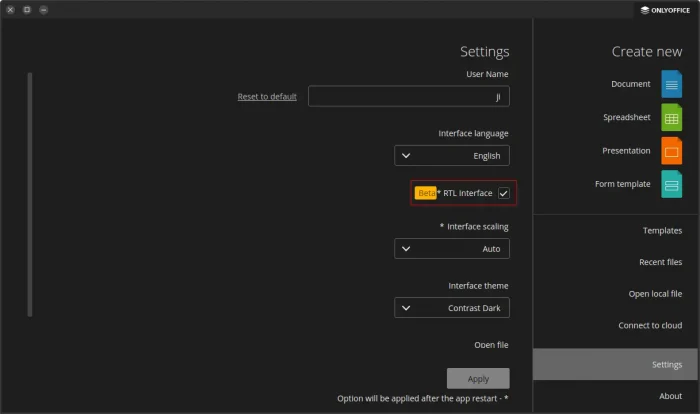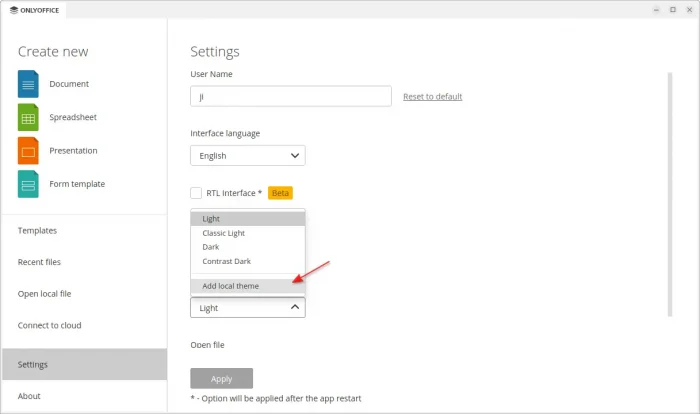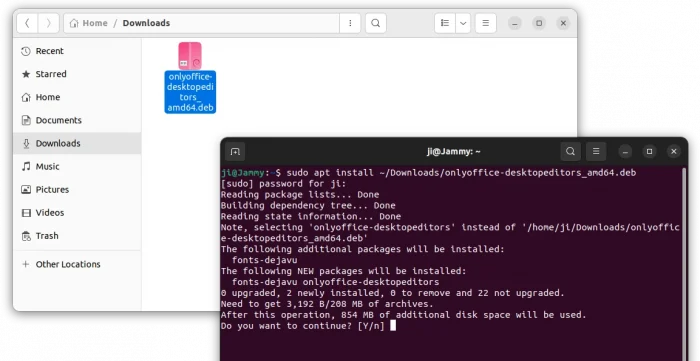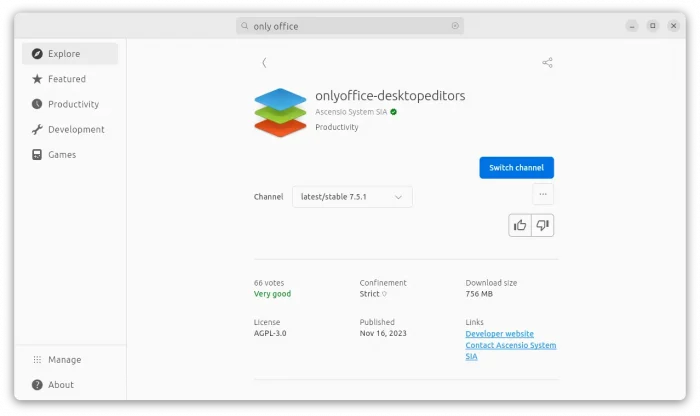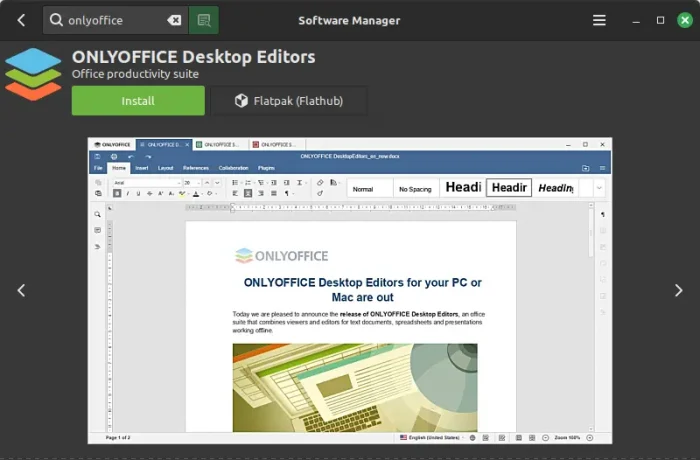OnlyOffice, the popular free open-source office suite, announced new 8.0 release this Friday.
The release introduced one of the most awaited features, RTL support. It now supports bidirectional text in documents and presentations. But, RTL input is partially available with some limitations, since it’s still in Beta. In the settings page, user can enabled RTL interface with a checkbox, then restart the app to apply.
The new 8.0 release also added local interface themes support. Besides the built-in light, classic light, dark, and contrast dark, there’s now a “Add local theme” option to apply a custom interface using local JSON file.
The release also introduced Moodle integration, a free and open-source learning management system. However, you need to connect to a supported cloud providers for this offline use office suite. Meaning, you can edit documents stored in Moodle platform right from the desktop app with all the local app features.
Other changes in OnlyOffice Desktop Editors 8.0 include:
- Ability to create complex forms in PDF format and fill them out online.
- Date Picker to fill out PDF file.
- Ability to add password protection to PDF (File -> Protect -> Add password).
- Quick options in Windows start menu to create new document, form template, spreadsheet or presentation.
- New ‘Goal Seek’, ‘Chart wizard’, ‘series’ for spreadsheet editor.
- Enhanced Screen Readers, plugin UI updates, and more.
- See release notes for more details.
How to Get OnlyOffice Desktop Editors
OnlyOffice provides official packages for Windows, macOS, and Linux, available to download at the link below:
For Ubuntu users, either download the DEB package, then click install in file manager via “Software Install” option.
Or, open terminal (Ctrl+Alt+T) and run command to install the package from your Downloads folder:
sudo apt install ~/Downloads/onlyoffice-desktopeditors_amd64.deb
Or, install the Snap package which is available in Ubuntu Software (App Center), though runs in sandbox. The snap package is not updated to v8.0 at the moment.
For choice, the office suite is also available as AppImage. Just download it, add executable permission in file ‘Properties’ dialog, then you can finally click run the AppImage package to launch OnlyOffice.
Linux Mint 21 users can search for and install OnlyOffice as Flatpak package directly from Software Manager:
While Ubuntu users can install it as Flatpak package by running 2 commands below one by one:
- Enable Flatpak support in Ubuntu:
sudo apt install flatpak
- Install OnlyOffice desktop editors Flatpack package:
flatpak install https://dl.flathub.org/repo/appstream/org.onlyoffice.desktopeditors.flatpakref
Uninstall OnlyOffice
Depends on which package you installed, uninstall the office suite via one of the commands below:
- To remove the DEB package, open terminal (Ctrl+Alt+T) and run command:
sudo apt remove --autoremove onlyoffice-desktopeditors
- To remove the Snap package, either use Ubuntu Software (App Center) or run command:
sudo snap remove onlyoffice-desktopeditors
- For the AppImage, just delete the file use your file manager. And, for Flatpak package, run command to uninstall it:
flatpak uninstall --delete-data org.onlyoffice.desktopeditors
Also run
flatpak uninstall --unusedto remove useless runtimes.