For Thunderbird users, there will be a thunderbird.tmp sub-folder in Downloads in Ubuntu 24.04. Here are the workarounds to get rid of it!
As you may know, the Thunderbird package in Ubuntu 24.04 is a Snap package that runs in sandbox! Due to this switch, the “thunderbird.tmp” sub-folder will be created on every launch (even after you deleted it) of the email client, in user’s Downloads folder.
According to this discussion page:
“This is a tmp dir to store files you choose to open directly from Thunderbird. The snap can’t use the usual (insecure) /tmp location so had to choose something widely available so other apps can open the files if chosen.“
Indeed, it’s a sandbox permission issue! Which, also occurred in Ubuntu 22.04 (later fixed) for Firefox Snap package.
Until Ubuntu or Mozilla fixed the issue, here are 2 workarounds:
- Switch to Thunderbird Deb package
- or Hide the “thunderbird.tmp” folder
For those who want to switch Thunderbird to the classic .deb package format, I’ve written a step by step guide talking about it.
How to Hide thunderbird.tmp
In Linux, all the files and folders with . at the beginning of their names are hidden by default. If you can’t change the names for the files/folders, then add their names into a .hidden file within same folder will do the same trick!
Option 1: Use Text Editor
First, press Super (Windows Logo) key to trigger the overview screen. Then, search for and launch “text editor”.
When text editor opens, create new empty document (if need), and type thunderbird.tmp into the empty file. Finally, go to menu and click “Save As” (or press Ctrl+Shift+S).
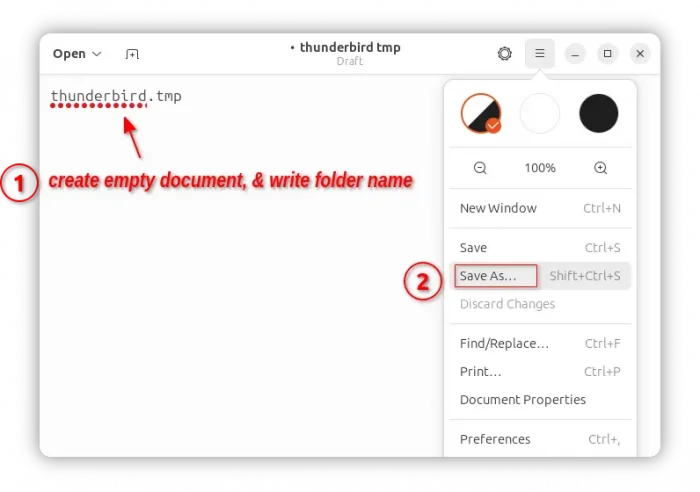
Tips: you can hide more files/folders under that folder (meaning Downloads in the case), by adding their file-names in this file, one line for each.
In the pop-up “Save As” dialog, choose user “Downloads” folder as destination folder, and name the file to .hidden, finally click Save button.
When done, open Downloads folder, press Ctrl+H can then toggle view or hide the thunderbird.tmp sub-folder.
Option 2: Single command to hide the folder.
For those who are OK with Linux command, simply press Ctrl+Alt+T on keyboard to open terminal.
When terminal opens, run single command:
echo "thunderbird.tmp" > ~/Downloads/.hidden
This command will create the ‘.hidden’ file if not exist and write that folder name into it.
That’s all. Enjoy!



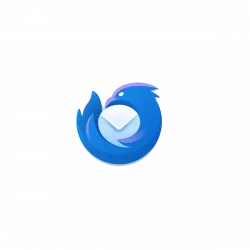
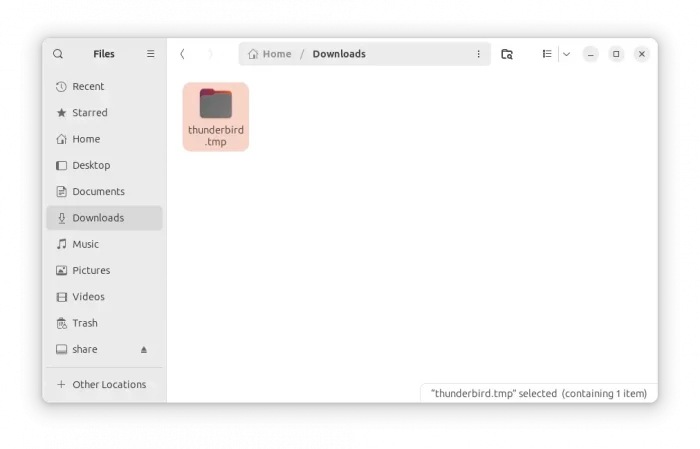
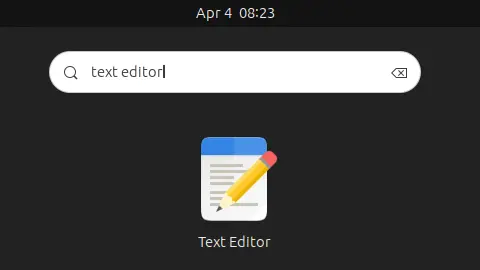
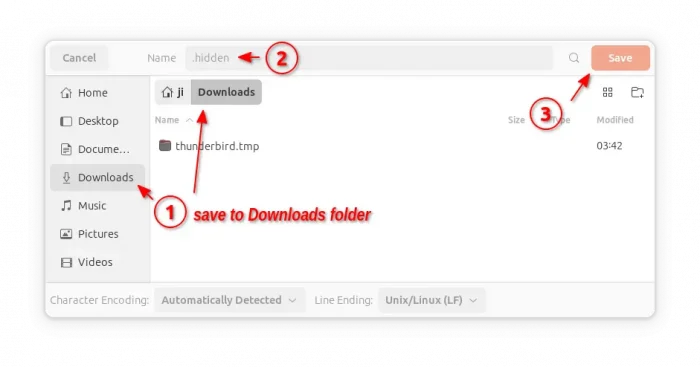
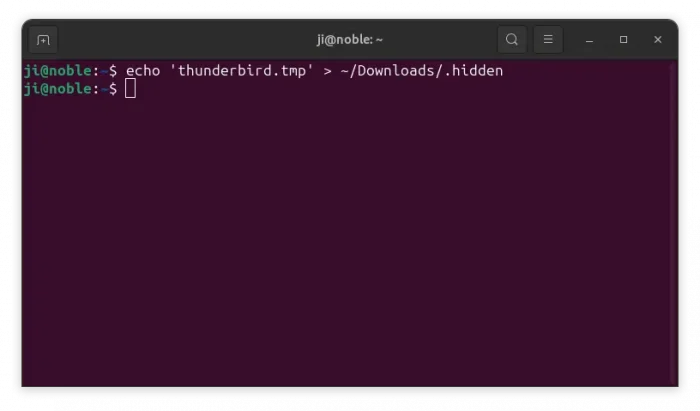










The .hidden file does the trick. Thanks!
Bonjour,
Pour moi, en passant par le terminal, pas de changement, le fichier .tmp se crée toujours.