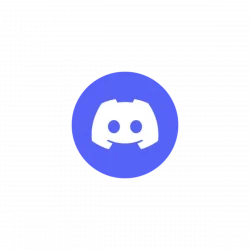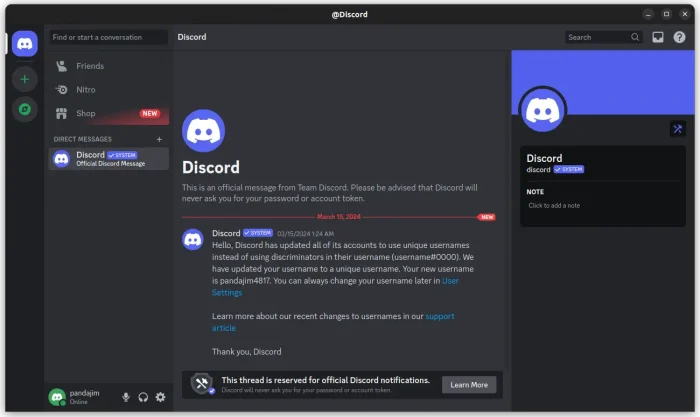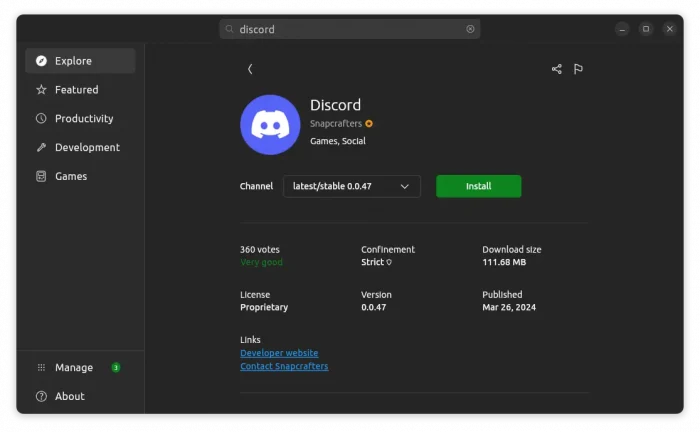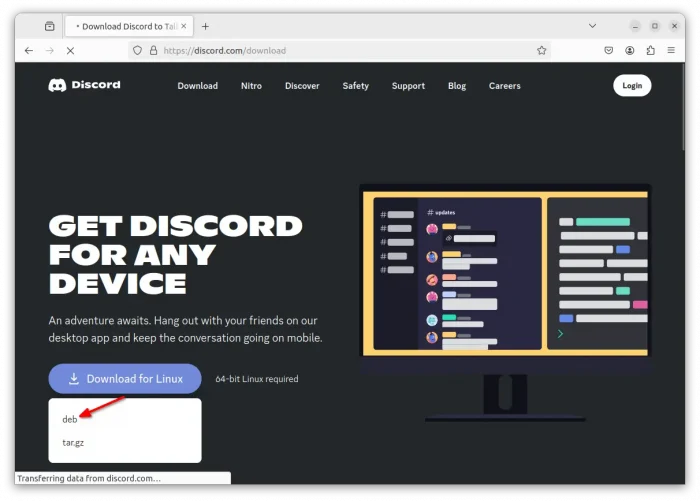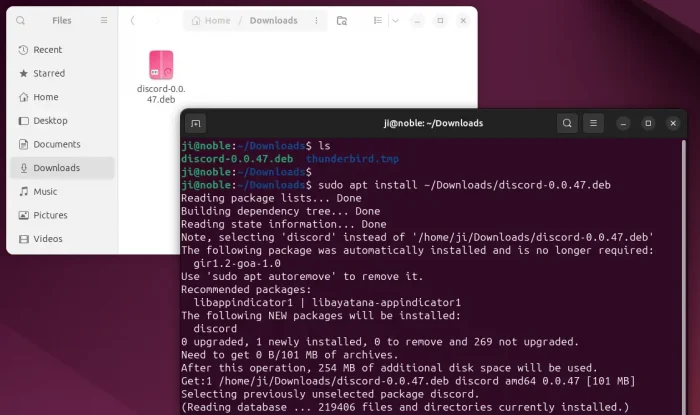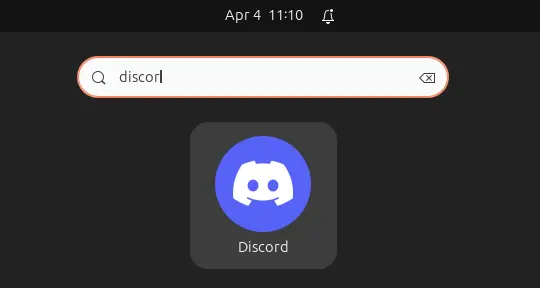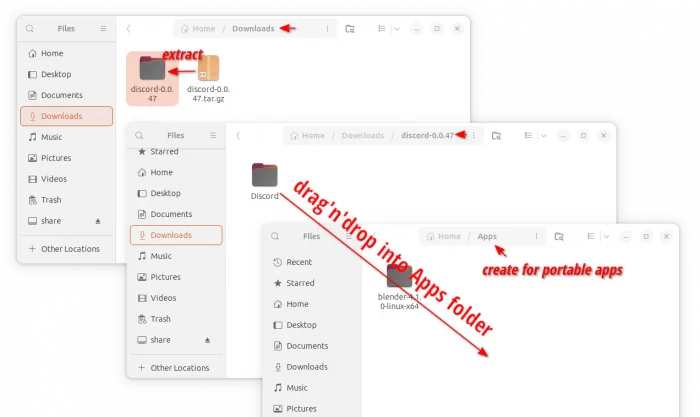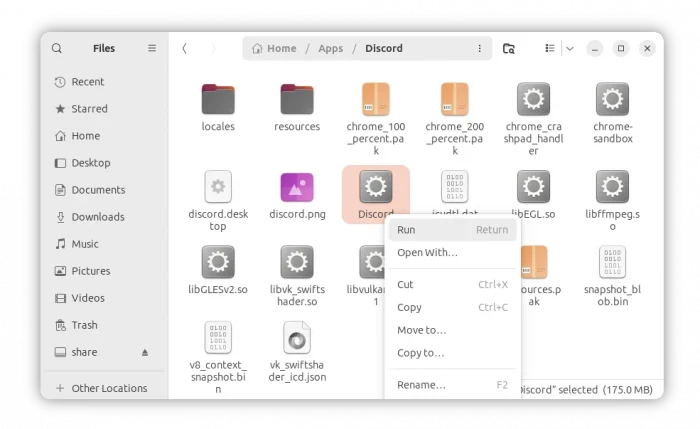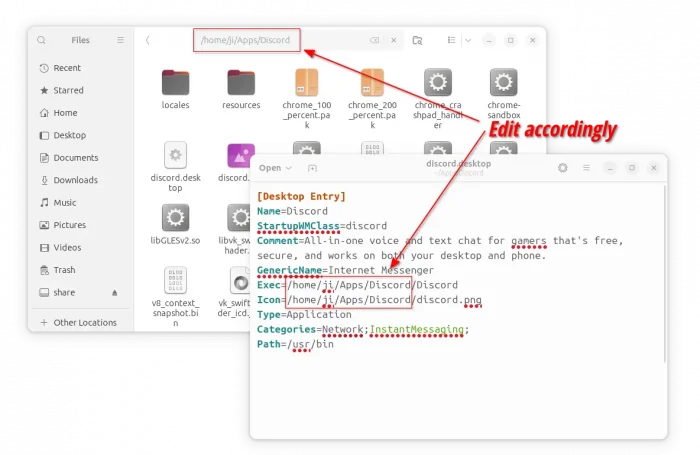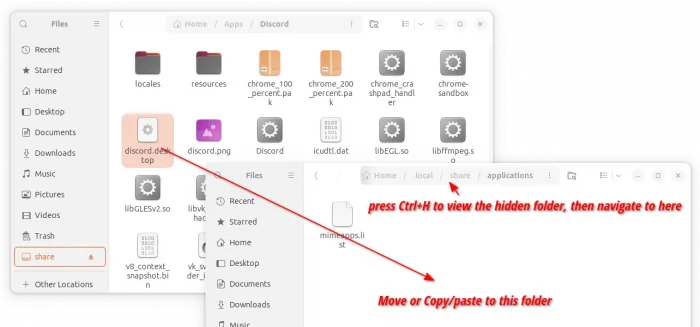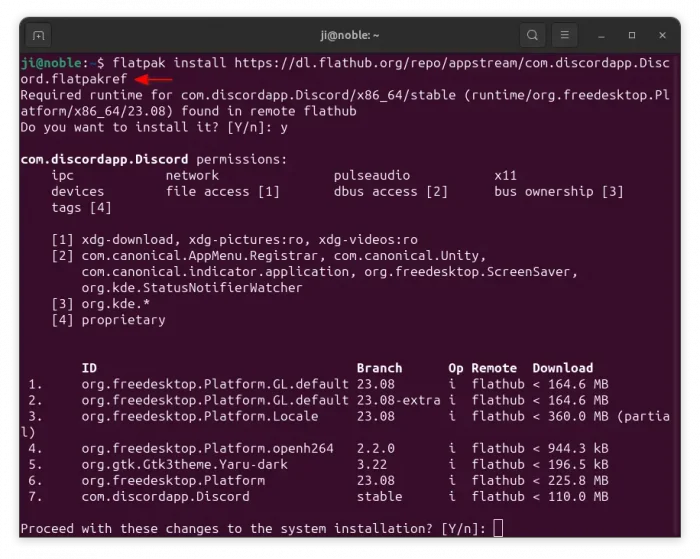This is a step by step guide shows how to install Discord instant messaging app and keep it up-to-date in Ubuntu 24.04 LTS.
Discord is a popular instant messaging and VoIP social platform, that supports voice & video calls, text messaging, media and files. It works in Windows, Linux, macOS, Android, iOS/iPadOS, and web browser.
Discord for Linux so far supports only x86_64 (AMD/Intel CPUs) platform with following packages:
- Deb – native for Debian/Ubuntu.
- tar.gz – portable package for most Linux.
- Flatpak – runs in sandbox for most Linux.
- Snap – runs in sandbox for most Linux.
Difference between the packages
Deb is the native package format for Debian, Ubuntu, and their based systems. Compare to app runs in sandbox, it takes less system resources (disk space in especial) and may have better performance. However, Discord for Linux so far does NOT have an apt repository (some call it PPA) to keep the package up-to-date.
The Discord tar.gz for Linux is non-install portable package. Just extract it, then user can run the execute file, from extracted folder, to directly launch the app. However, it lacks system integration for launching from start menu (I’ll show you how to do it manually in this tutorial).
Flatpak is an universal Linux package runs in sandbox environment. It comes with most recent run-time libraries in bundle, provides isolation between apps and the operating system, and has a graphical app (Flatseal) to manage permissions on per app basis. Meaning, it can be more safe than the native apps. However, it takes more disk space due to run-time libraries.
Snap is a competitor to Flatpak. It’s powered by Canonical, the company behind Ubuntu. The Discord Snap package is quite easy to install and keep updated, however it’s unofficial package maintained by community.
Option 1: Install Discord Snap package
The snap package is the easiest way to install the app and keep it up-to-date. The Discord Snap package is maintained by community, and source is available at this Github page.
To install the package, simply launch App Center (or Ubuntu Software for 22.04 and earlier), then search & click install Discord.
For choice, user may press Ctrl+Alt+T to open terminal, and run command instead to install the package:
snap install discord
The snap package installs updates automatically. If you want to manually check (and install if any) updates, then use command:
snap refresh discord
Option 2: Download & Install Discord via Deb package
1. First, go to Discord website through the link button below, and select download the “deb” package:
NOTE: The page auto-detects your system. If you’re trying to download it from non-Linux system, then you may need to scroll down a bit to find out the Linux download link.
2. After downloaded the package, press Ctrl+Alt+T on keyboard to open terminal, then run command to install it:
sudo apt install ~/Downloads/discord*.deb
This command assumes that you saved the package in user Downloads folder. If it does NOT work for you, try drag and drop the “deb” file into terminal to insert, instead of typing ~/Downloads/discord*.deb.
Once successfully installed, you can then search for and launch the instant messaging app from either start menu or GNOME ‘Show Apps’ screen depends on your desktop.
Discord so far does NOT provide an official repository to keep the deb package up-to-date. So, you may need to do the previous steps again and again for future releases.
Option 3: Use Discord .tar.gz & Add app icon to menu
For non-(Ubuntu and Debian) system users that hate sandbox environment, the official .tar.gz is the good choice.
1. First, go to its website and click download the tarball.
2. Then, open your Downloads folder. Extract the tarball, and move “Discord” sub-folder to your desired location for long time use.
In my case, I created an Apps folder in user home for storing all portable apps. So, I moved the Discord folder into there.
3. Next, navigate to that folder, and click run the executable file will launch the app:
4. To make the app icon visible in start menu, then click the “discord.desktop” file to open with text editor. Then, set the ‘Exec’ and “Icon” lines to:
Exec=/home/YOUR_USERNAME/Apps/Discord/DiscordIcon=/home/YOUR_USERNAME/Apps/Discord/discord.png
NOTE: if you moved the Discord folder to another location, then replace the PATH accordingly (See screenshot below).
After edited and saved the “discord.desktop” file, move (or copy) it to .local/share/applications. NOTE: “.local” is a hidden folder, you need to press Ctrl+H to view (or press again to hide) it in home directory.
If everything goes well, your system should be able to find out the app and show its icon in app launcher (start menu or GNOME app grid).
Option 4: Discord Flatpak package
Linux Mint 21+ and Fedora 38+ (with 3rd party repository enabled) may prefer the Flatpak package, since the package can be installed directly from either Software Manager or GNOME Software.
For Ubuntu user who want to install the app using Flatpak package, press Ctrl+Alt+T to open terminal, then run commands below one by one:
1. First, run command to install the daemon package for Flatpak support:
sudo apt install flatpak
2. Then, install the app as Flatpak package by running the command below in terminal:
flatpak install https://dl.flathub.org/repo/appstream/com.discordapp.Discord.flatpakref
After installation, start it either from system app launcher (may need log out and back in) or by running command:
flatpak run com.discordapp.Discord
To check (and install if any) updates for the Flatpak package, use command:
flatpak update com.discordapp.Discord
Uninstall Discord
To uninstall the Deb package, simply open terminal (Ctrl+Alt+T) and run command:
sudo apt remove --autoremove discord
To uninstall the Snap package, either use App Center (or Ubuntu Software) or run command:
snap remove --purge discord
For the tar.gz package, just delete the “Discord” folder (depends on where you store it), then remove the discord.desktop file via command:
rm ~/.local/share/applications/discord.desktop
And, to uninstall the Flatpak package, use command:
flatpak uninstall --delete-data com.discordapp.Discord
Also run flatpak uninstall --unused to remove useless runtime libraries.