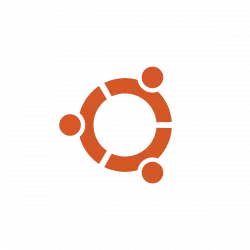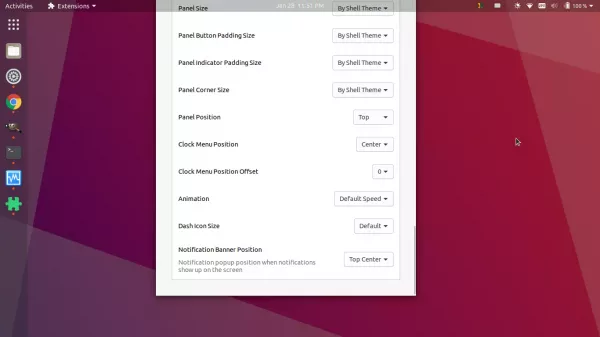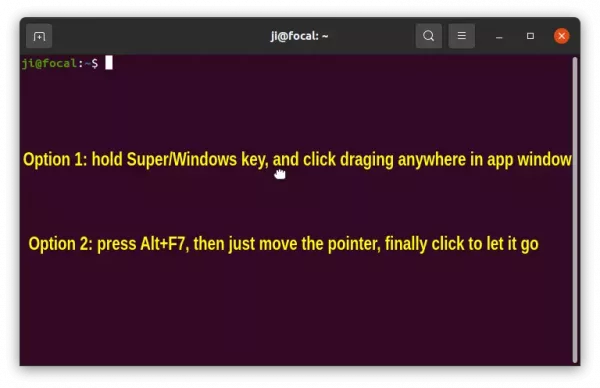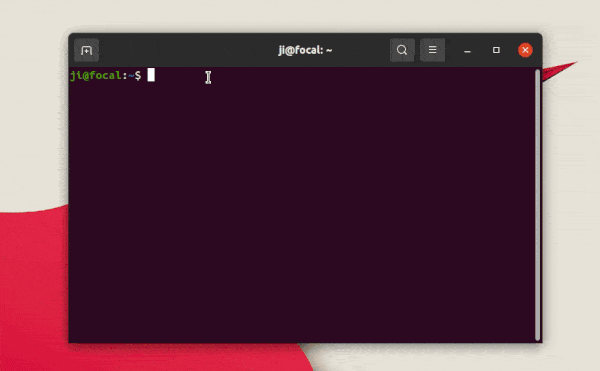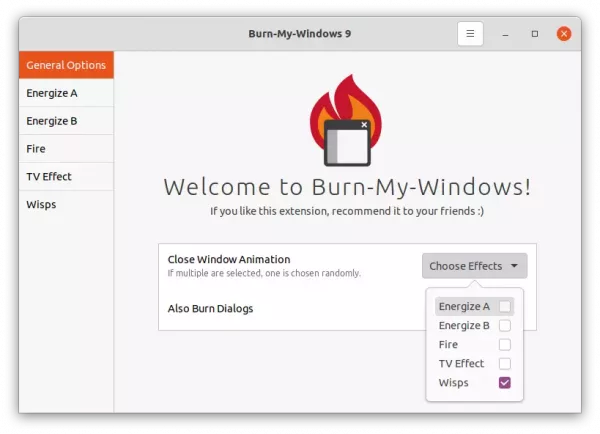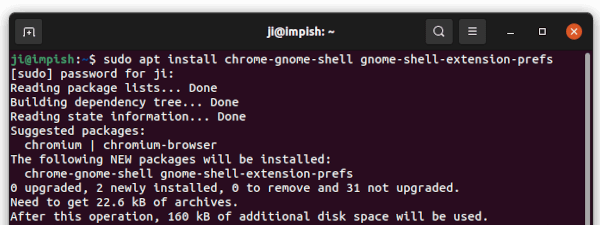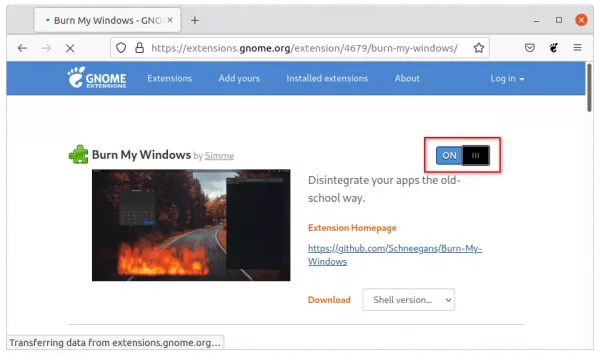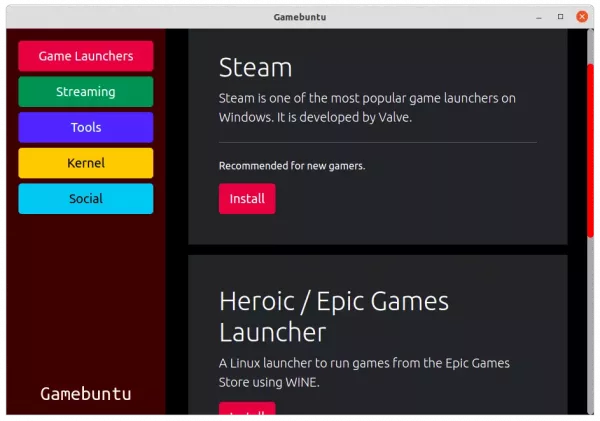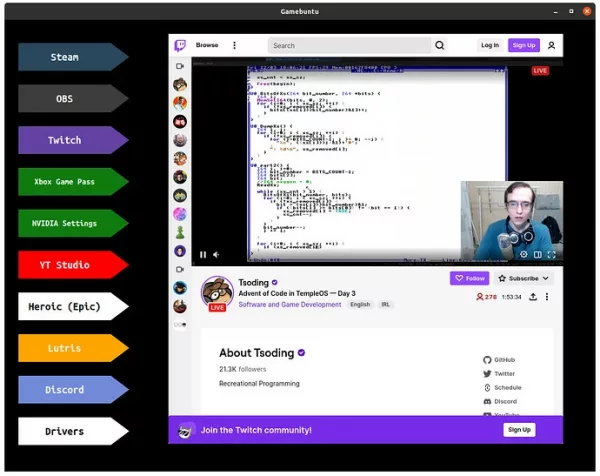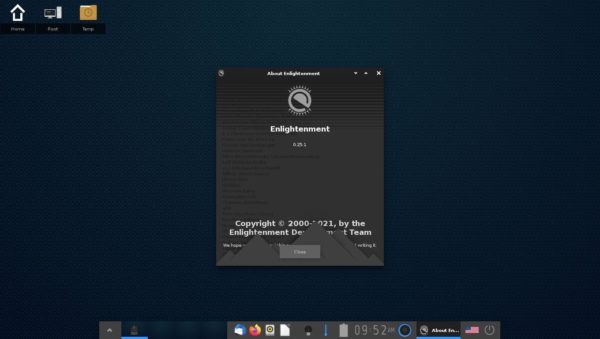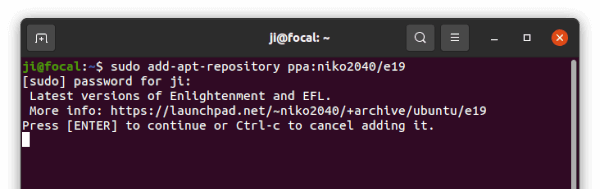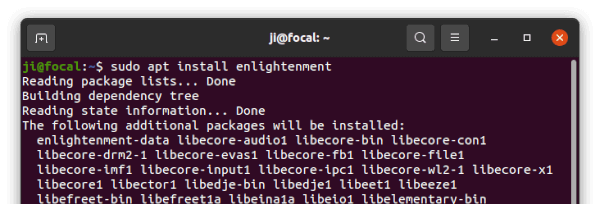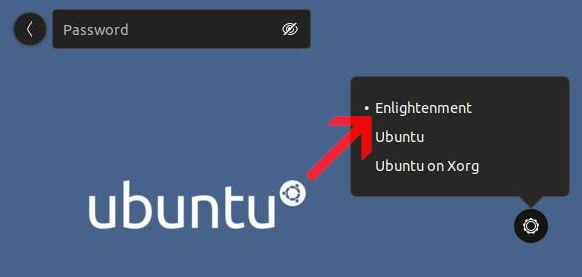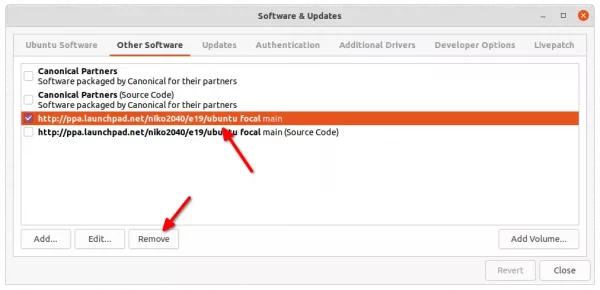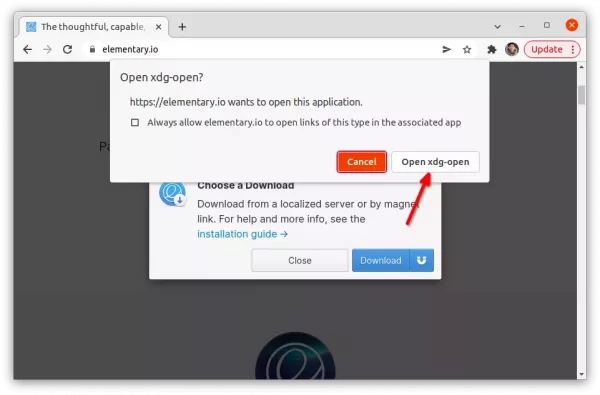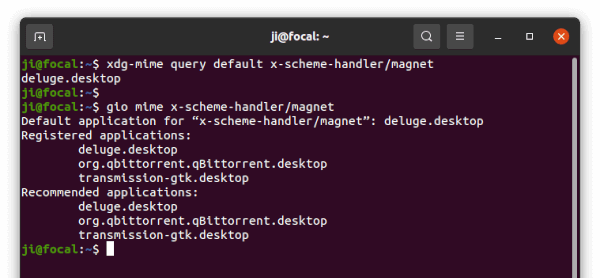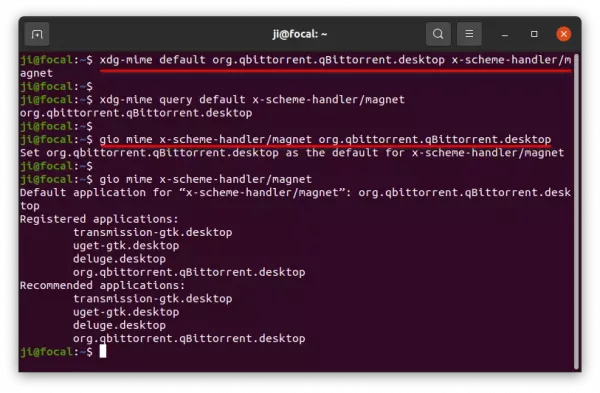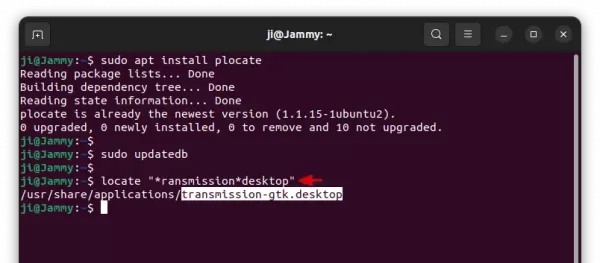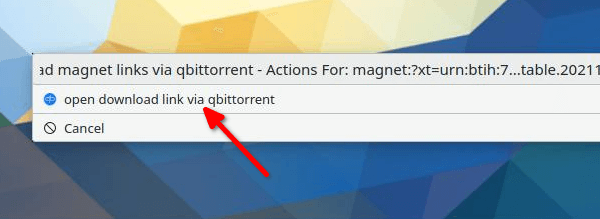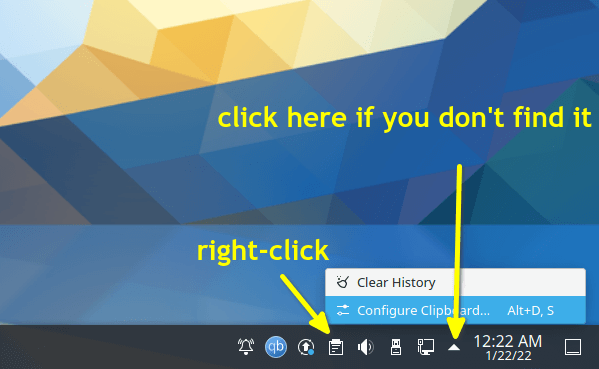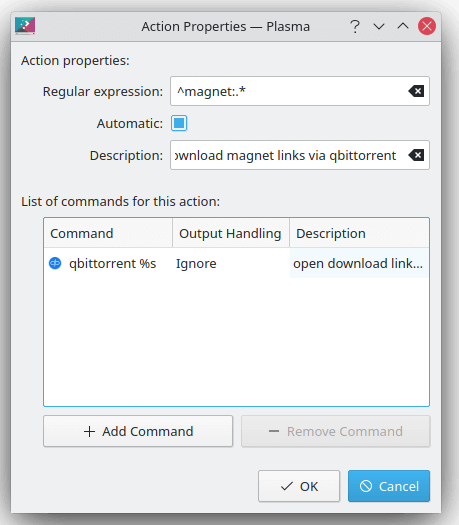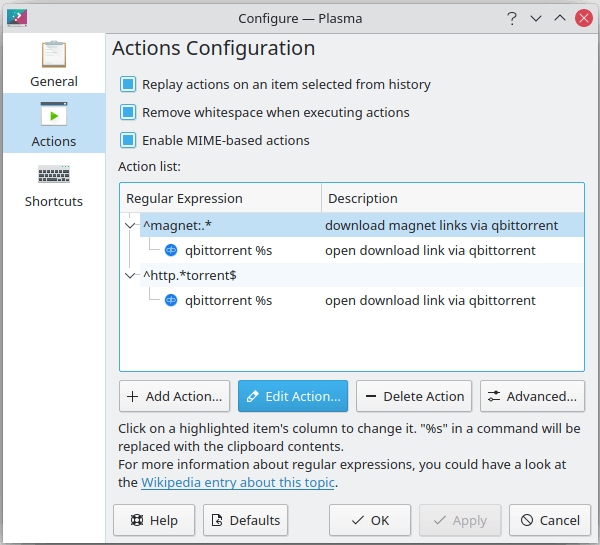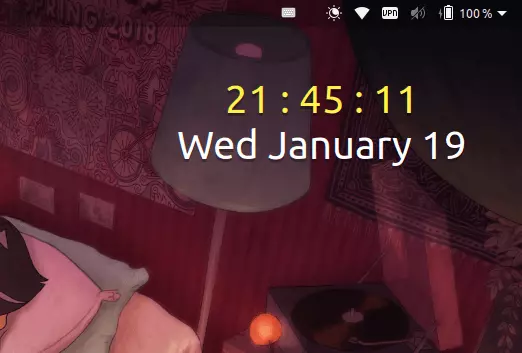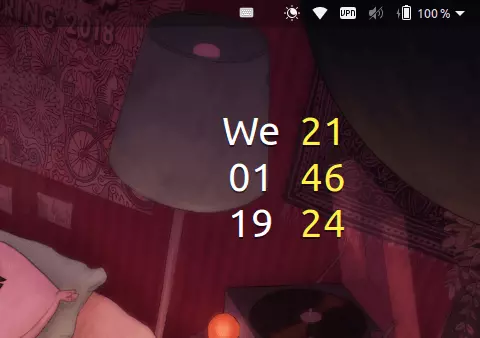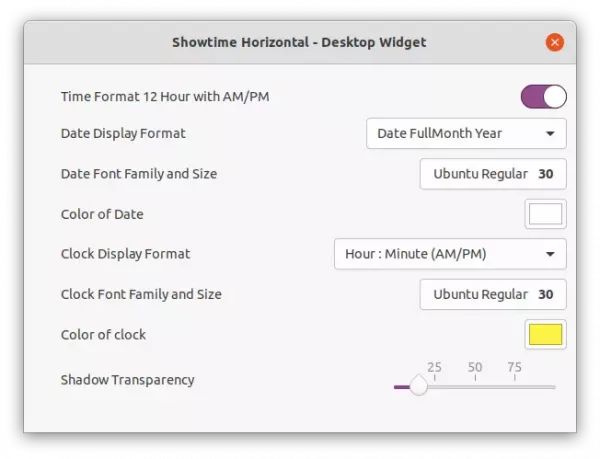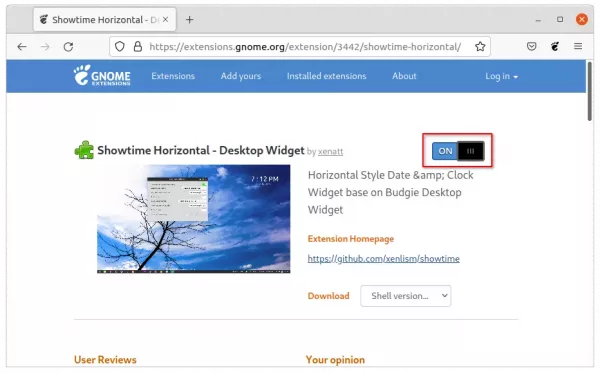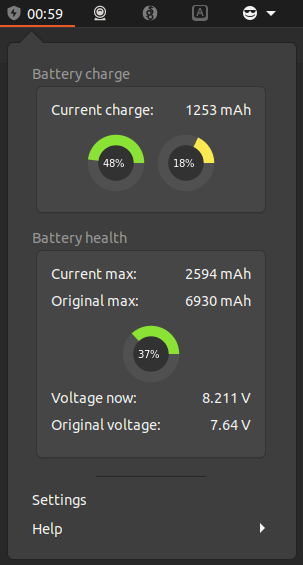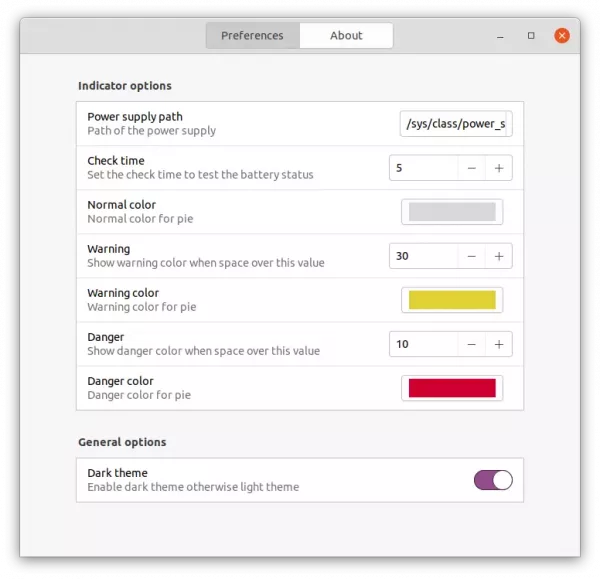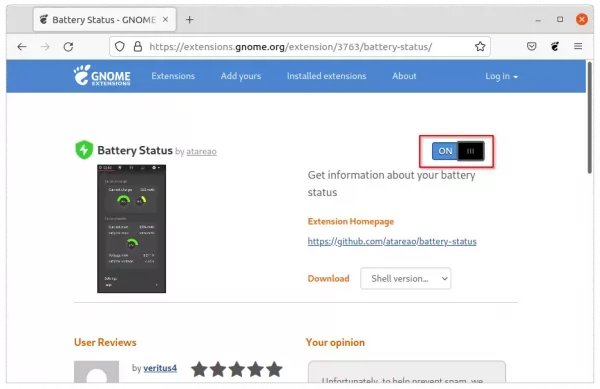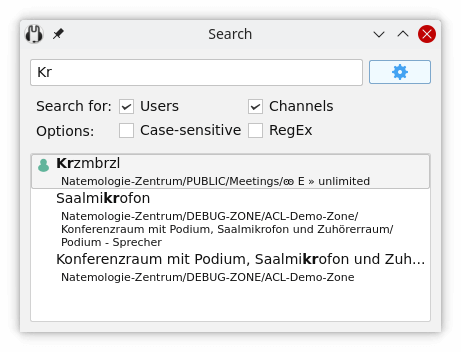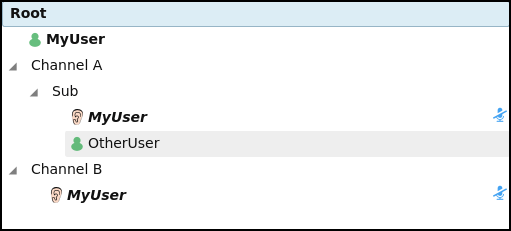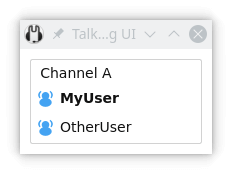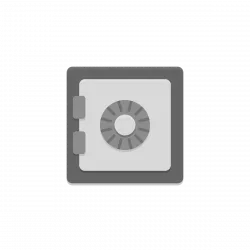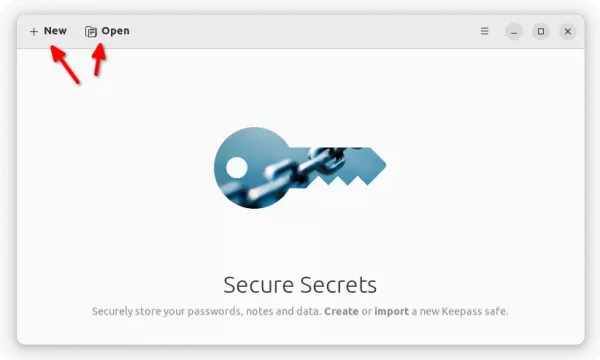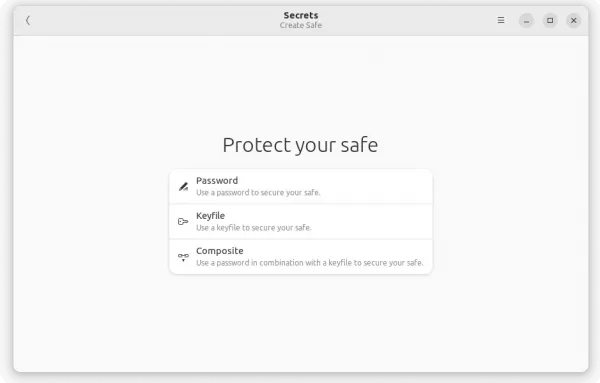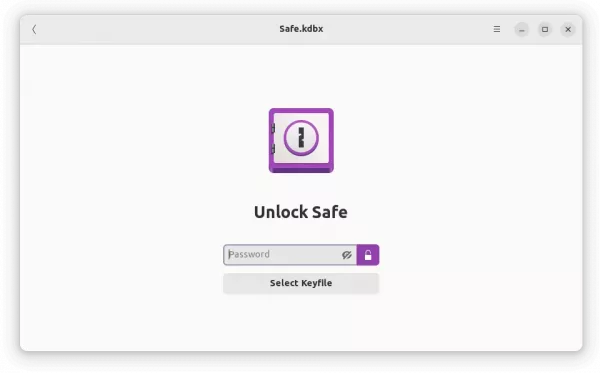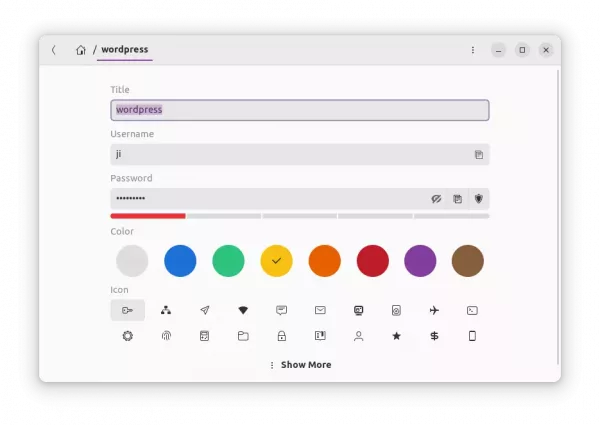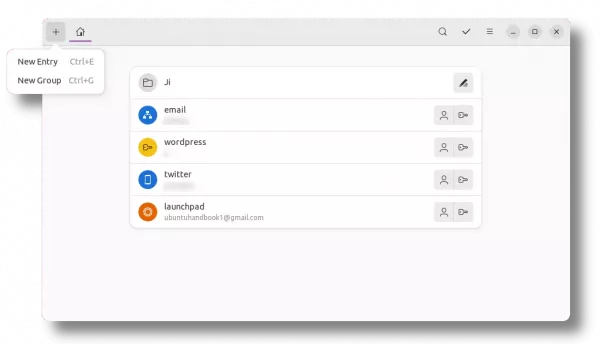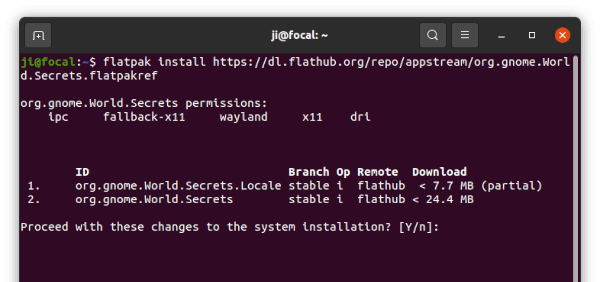For Ubuntu PC or laptop with a low resolution monitor, some app windows may be bigger than screen height, thus it’s NOT fully accessible especially for the bottom part.
This usually happens in some Qt apps and Gnome Extension settings dialog in my Ubuntu laptop with 1366×768 screen resolution. A workaround is moving the app window above the top of the screen. Here’s how to do the trick in Ubuntu!
Option 1: Super + Drag
Normally, dragging an app window will maximize it when hitting top bar in Ubuntu Linux.
However, by press and holding Super (aka Windows) key on keyboard, it supports for clicking down anywhere of an app window and moving the pointer to drag it above the screen top.
Option 2: Alt + F7
Without holding any keyboard and/or mouse key, there’s also Alt+F7 keyboard shortcut can do the trick.
Once you press the key combination on keyboard, the current window will be caught via a little hand icon (🤚) in center. Then, just move the mouse pointer will move the app window to anywhere, even above the top of the screen. To release it, just do a single click afterwards.
That’s all. If you know any other method to deal with the issue that app height is bigger than screen size, tell me by leaving a comment here!