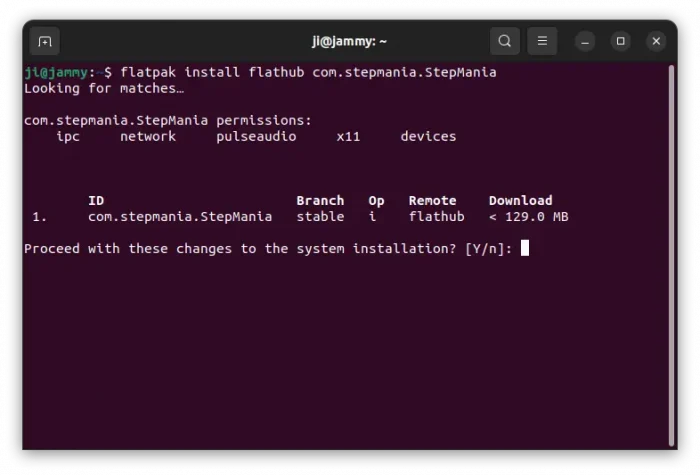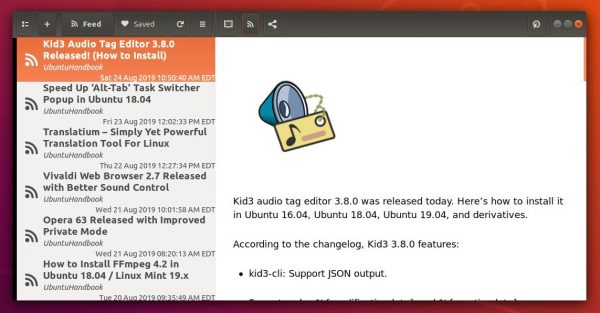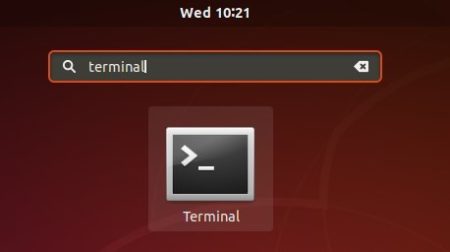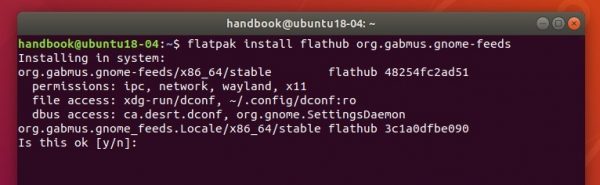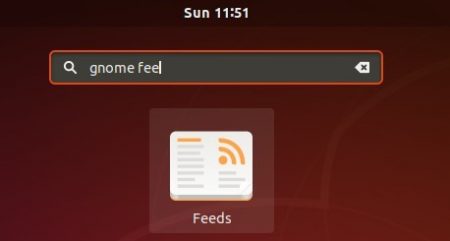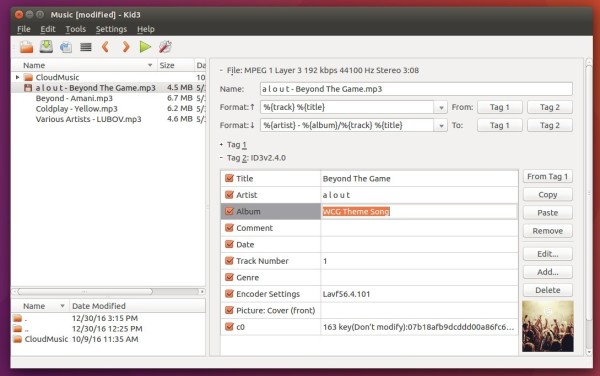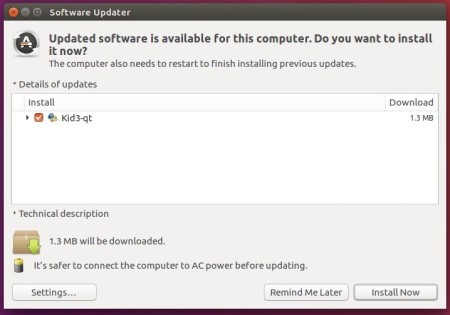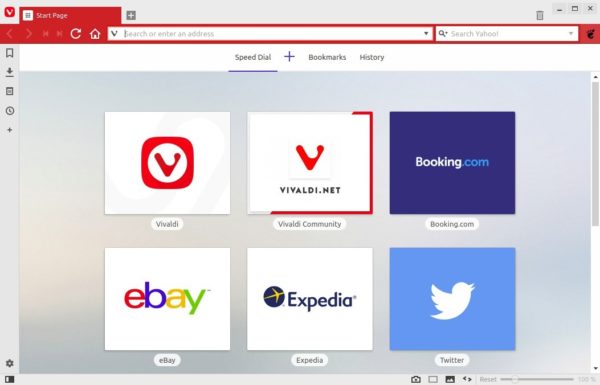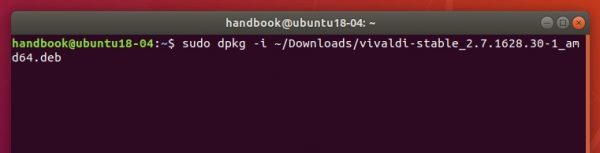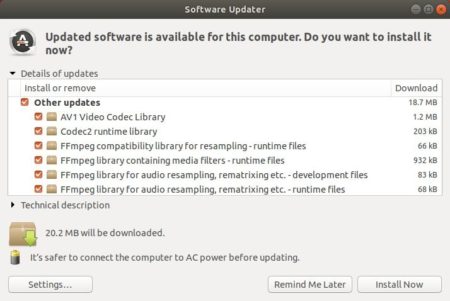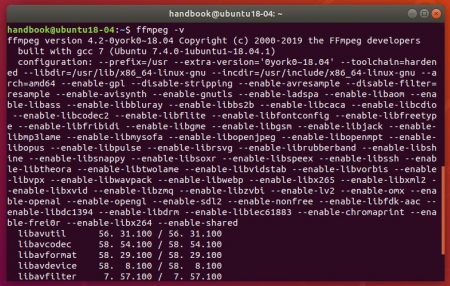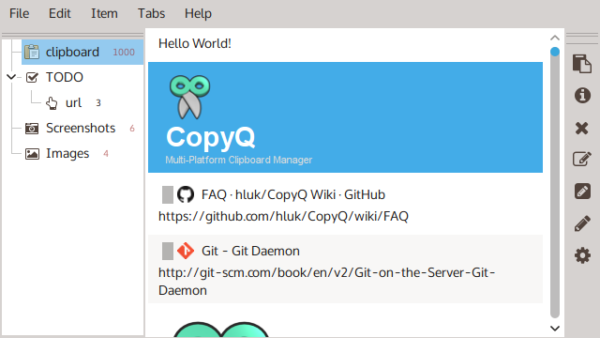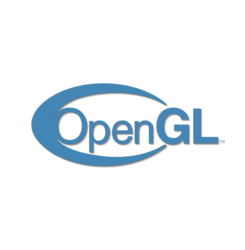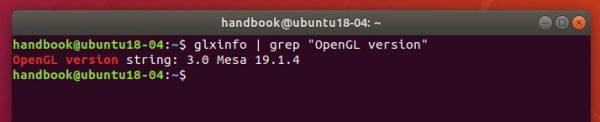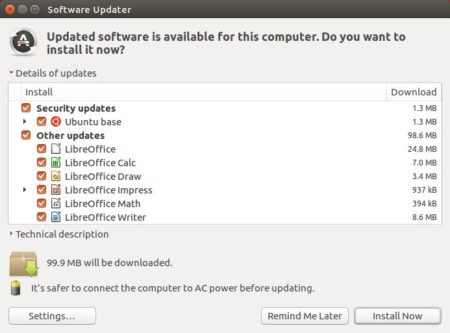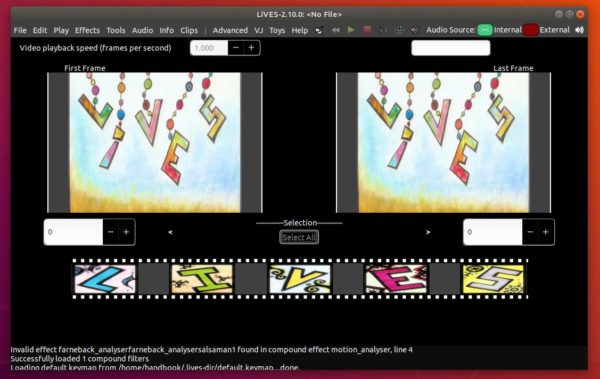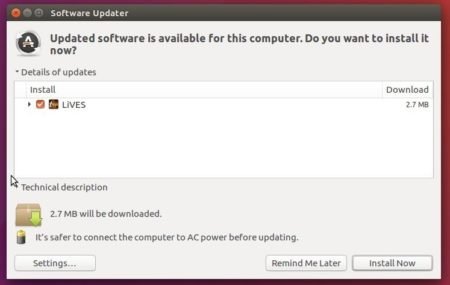![]()
This quick tutorial shows how to install StepMania 5.1.0 Beta2, free dance and rhythm game, in Ubuntu 18.04, Ubuntu 20.04, Ubuntu 22.04, and Ubuntu 24.04
StepMania is a free dance and rhythm game for Windows, Mac, and Linux. It features 3D graphics, keyboard and “dance pad” support, and an editor for creating your own steps.
If you’re looking for the latest stable StepMania 5.0.12, use the unofficial PPA repository instead.
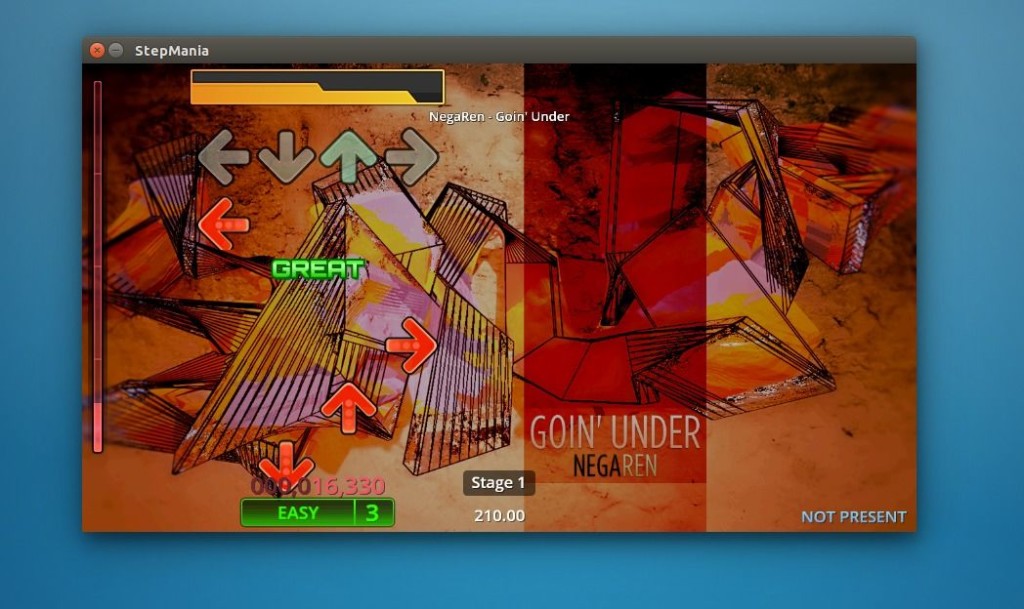
For Ubuntu 18.04 and higher, you can follow the steps below one by one to install StepMania 5.1.0 Beta 2 via the Flatpak package (runs in sandbox).
1. Open terminal either via Ctrl+Alt+T keyboard shortcut or by searching for ‘terminal’ from application menu.
When terminal opens, paste command below and hit run to install flatpak framework:
sudo apt-get install flatpak

2. Add flathub repository, which contains the game flatpak package:
flatpak remote-add --if-not-exists flathub https://flathub.org/repo/flathub.flatpakrepo

4. Finally install StepMania via command:
flatpak install flathub com.stepmania.StepMania
Once installed, launch the software from application menu and enjoy (if the app icon is not visible, try log out and back in)!
NOTE: After installation, open “Files” (nautilus file manager), press Ctrl+H to show hidden folders, and navigate to .var/app/com.stepmania.StepMania/.stepmania-5.1, and put songs, themes, etc into relevant sub-folders to install them.
Uninstall:
To remove RetroArch flatpak package, run command in terminal:
flatpak uninstall com.stepmania.StepMania