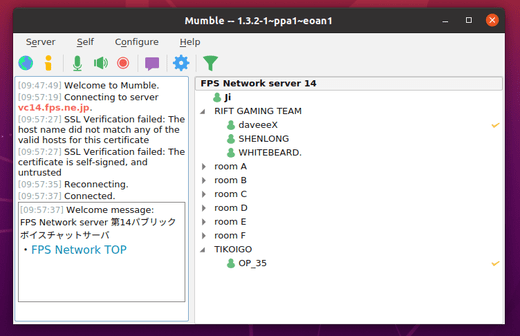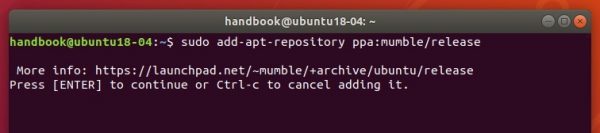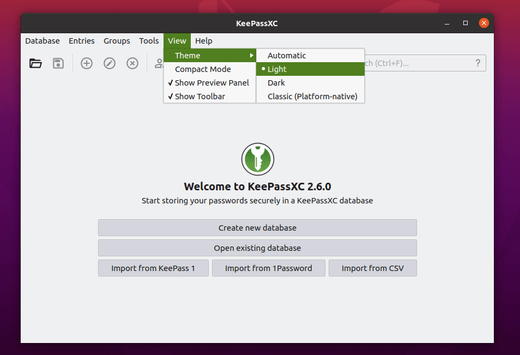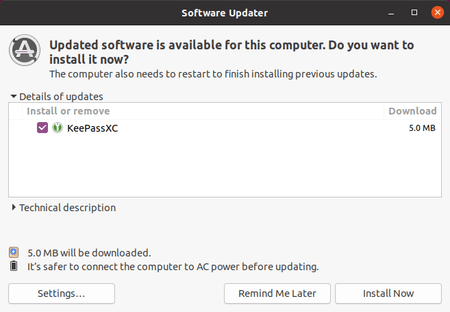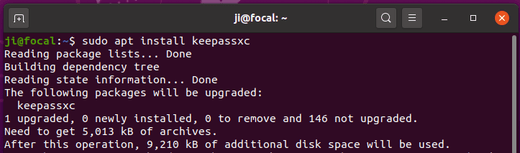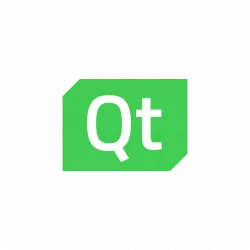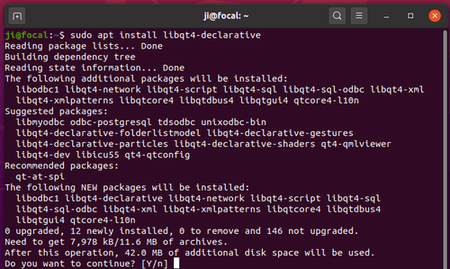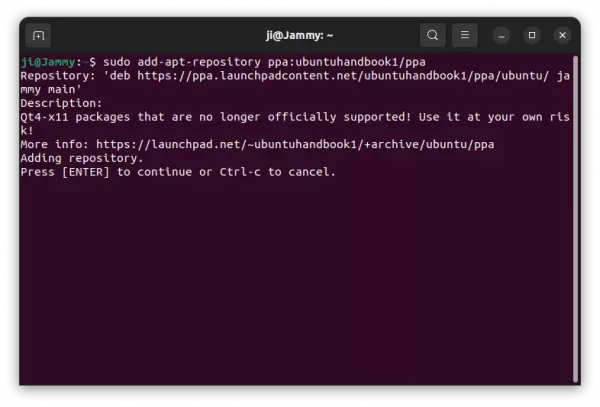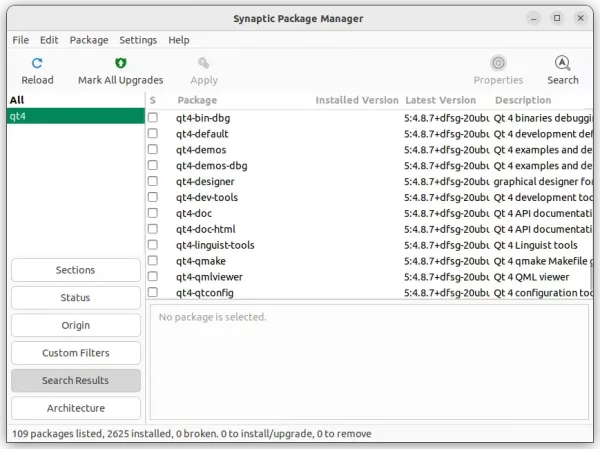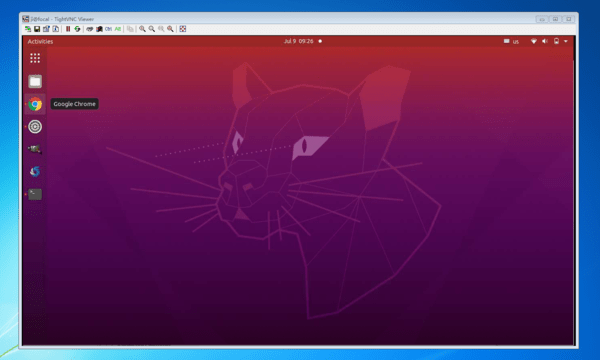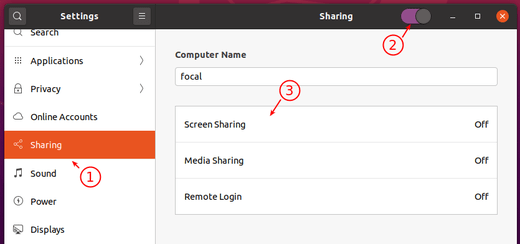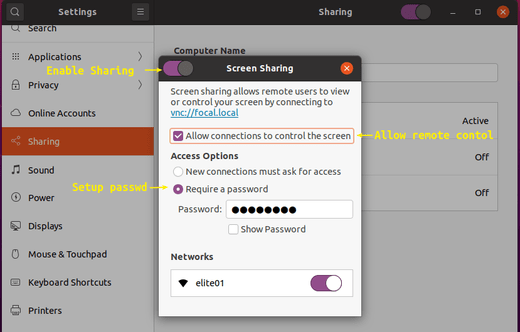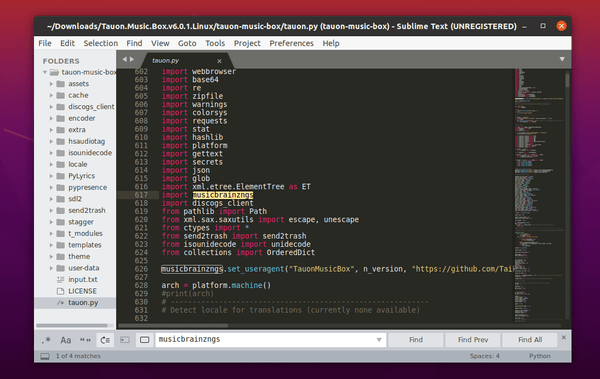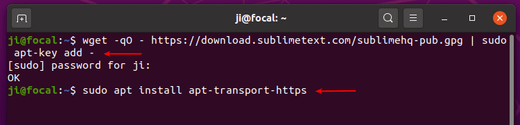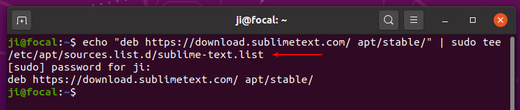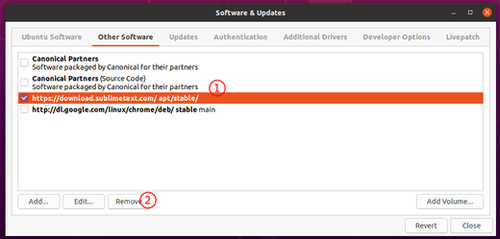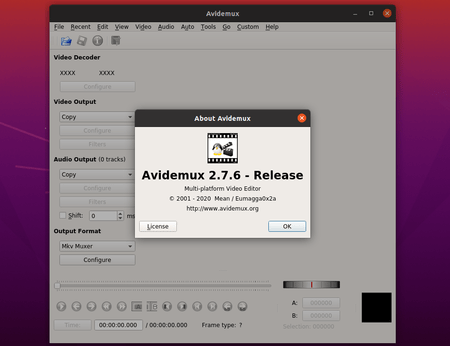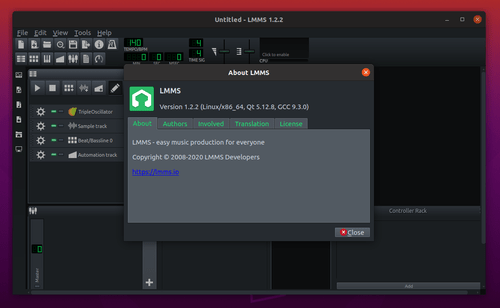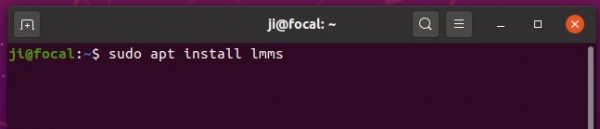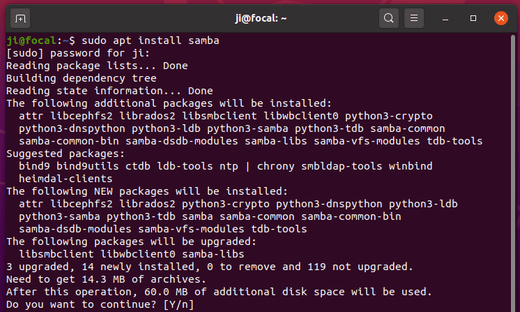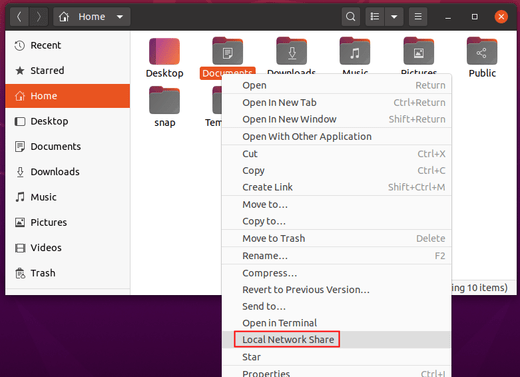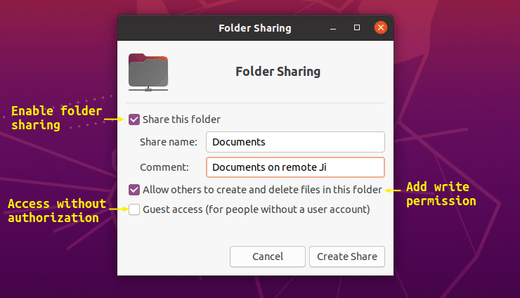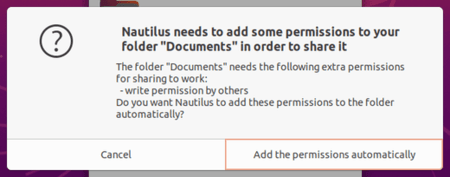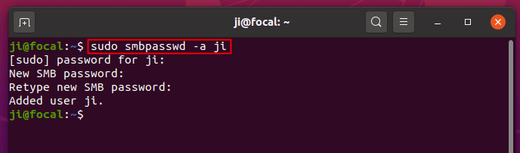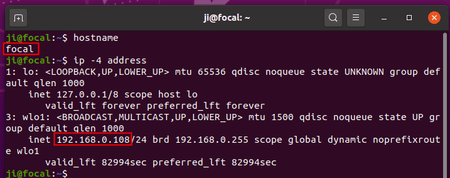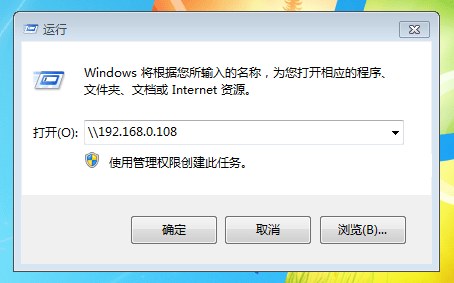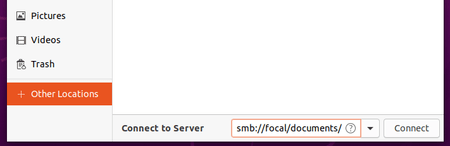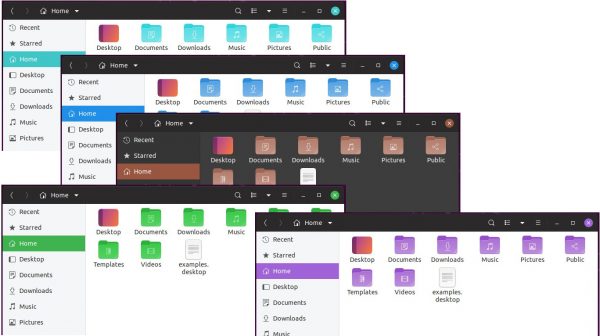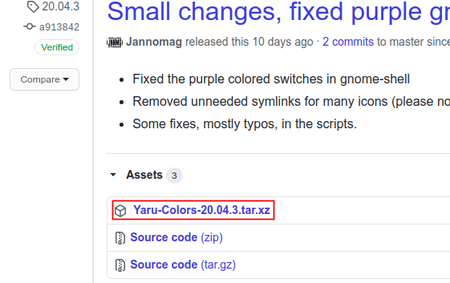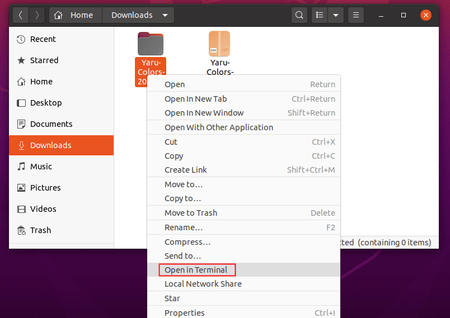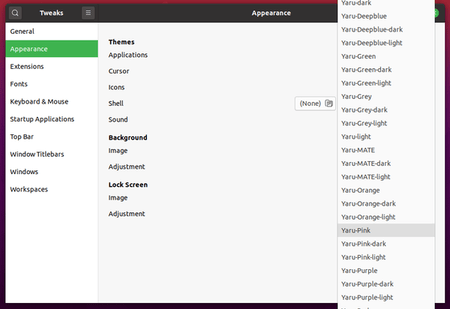![]()
Audacious music player 4.0.5 was released a day ago with some important bug-fixes. Here’s how to install it in Ubuntu 20.04, Ubuntu 19.10, Ubuntu 18.04, Ubuntu 16.04, and derivatives.
Audacious 4.0.5 release highlights:
- Fixed UI freeze when asterisk key (Shift+8) was pressed.
- Fixed an exception when reading a large APE (> 1M) tag
- Fixed album artist not being displayed for .m4a files
- Fixed a crash on exit with a plugin settings window open
- Fixed a crash when scrobbling with curl 7.71.0
- Changed the default CDDB server to gnudb.org
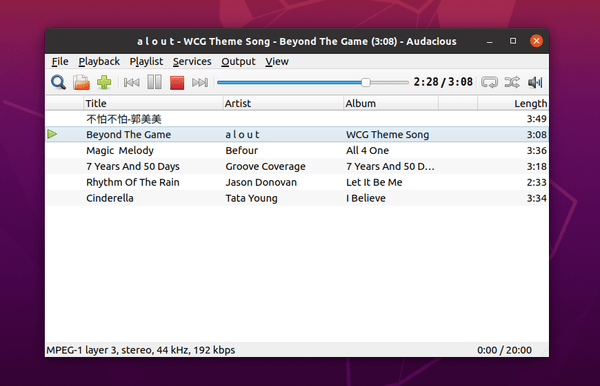
How to Install Audacious 4.0.5 in Ubuntu:
All users of current Ubuntu releases and Linux Mint 18.x, 19.x, 20 can install the new release via Ubuntu PPA by running following commands one by one.
1. Open terminal by either pressing Ctrl+Alt+T on keyboard or searching for ‘terminal’ from application menu. When it opens, run command to add the PPA:
sudo add-apt-repository ppa:ubuntuhandbook1/apps
Type your password (no asterisk feedback) when it prompts and hit Enter to continue.

2. Then run commands one by one in terminal to install or upgrade the audio player:
sudo apt update sudo apt install audacious audacious-plugins
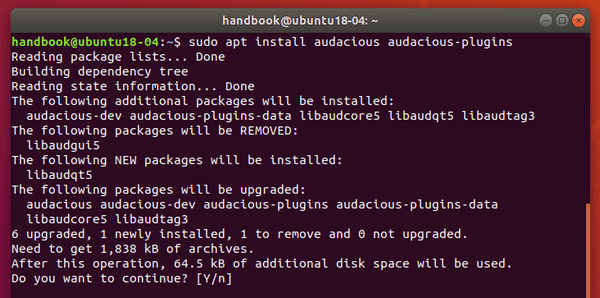
Uninstall:
You can easily remove the PPA either by going to Software & Updates utility -> Other Software tab, or by running command:
sudo add-apt-repository --remove ppa:ubuntuhandbook1/apps
To remove audacious, either use your system package manager or run command:
sudo apt remove --autoremove audacious audacious-plugins