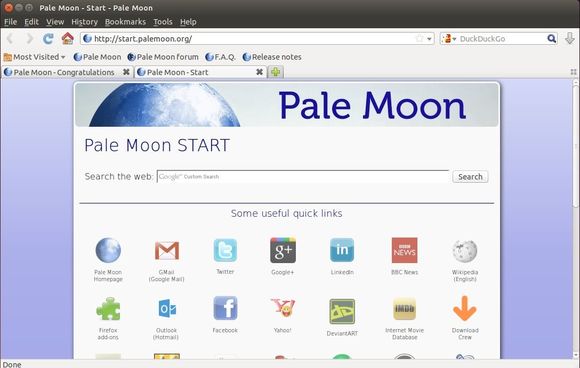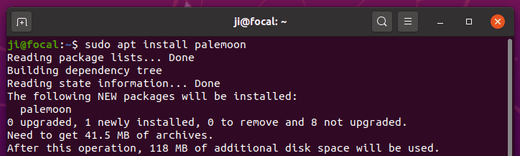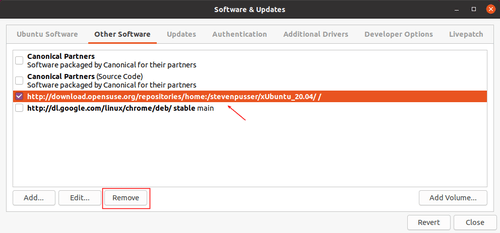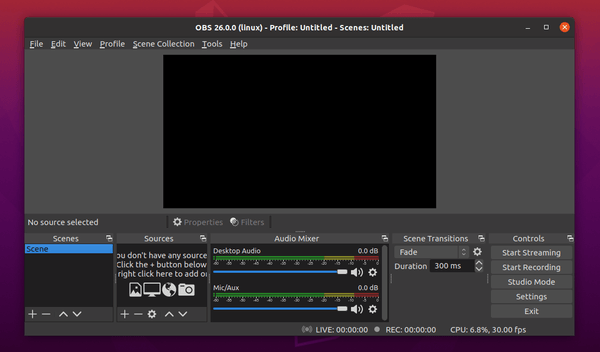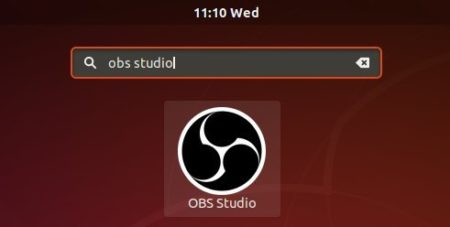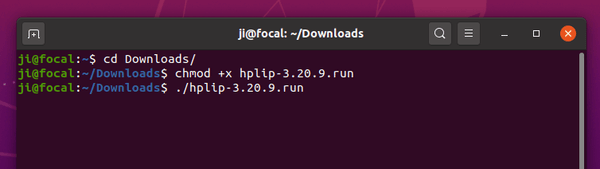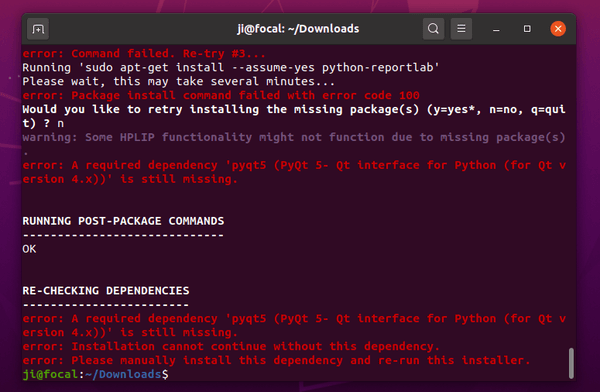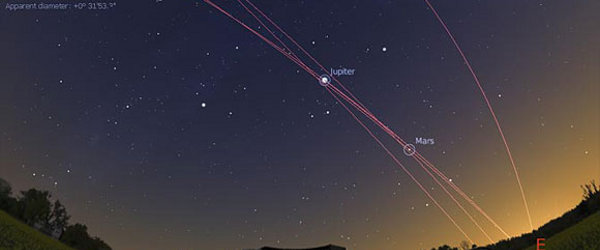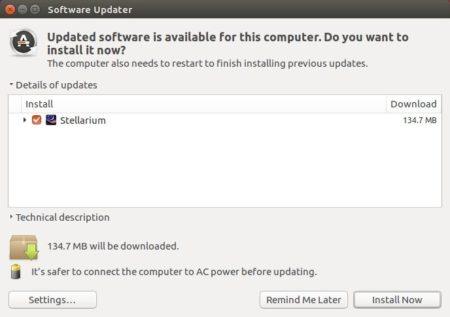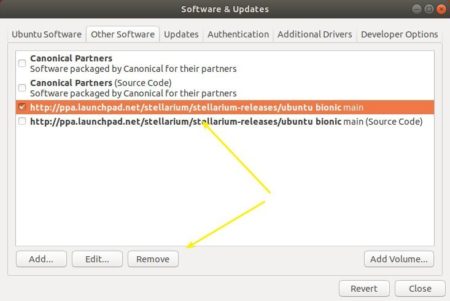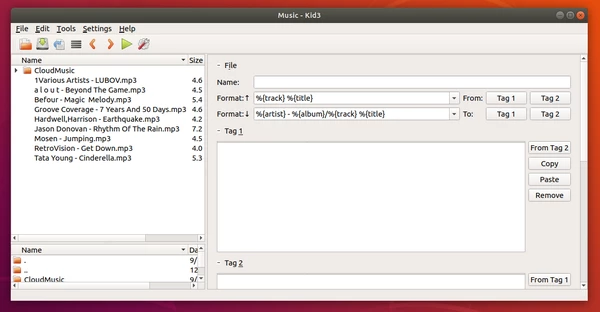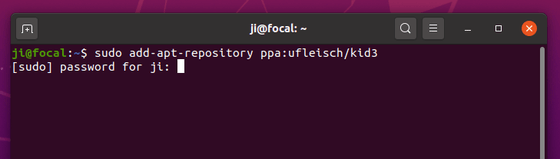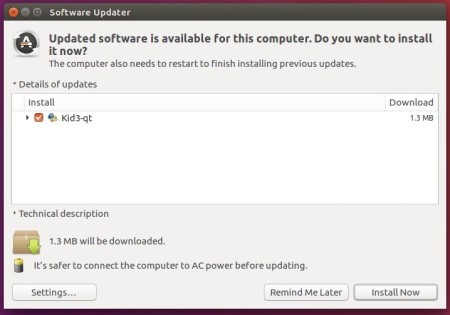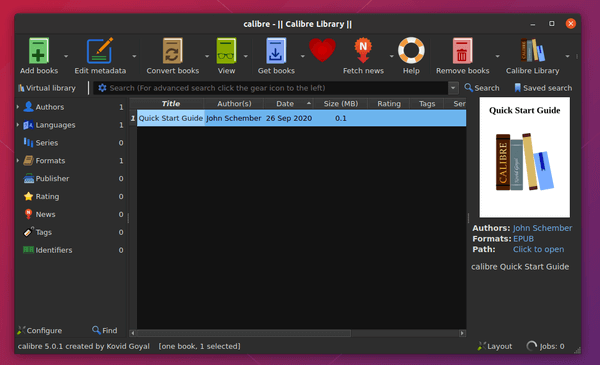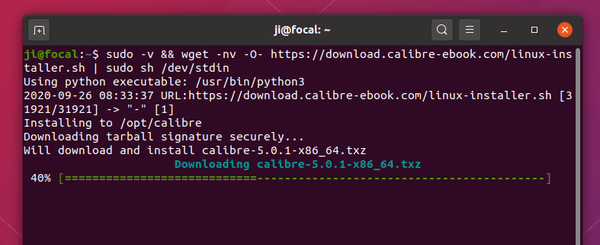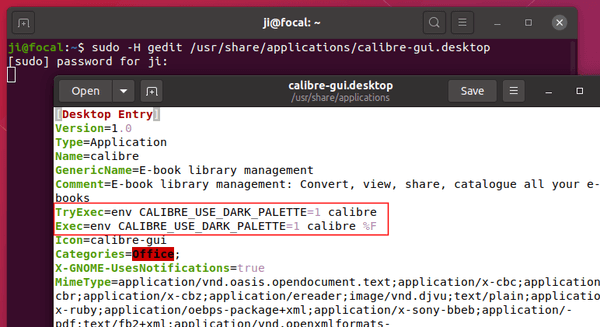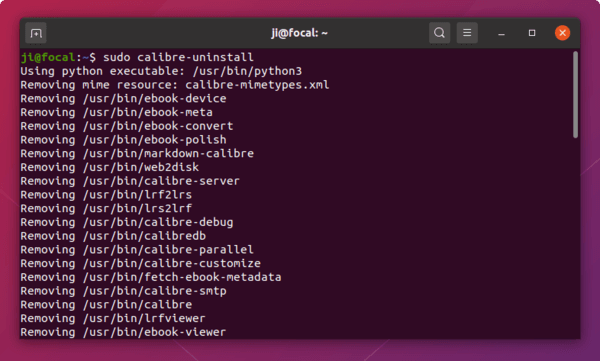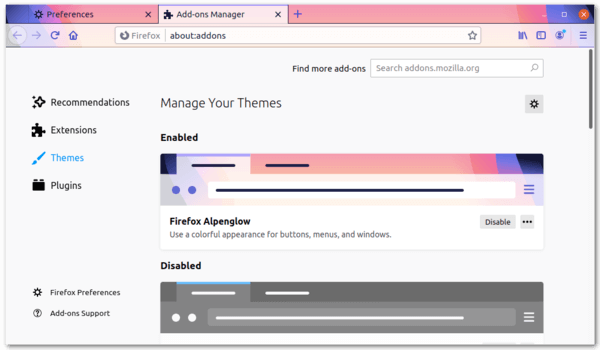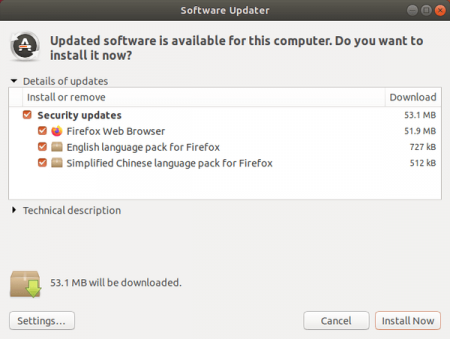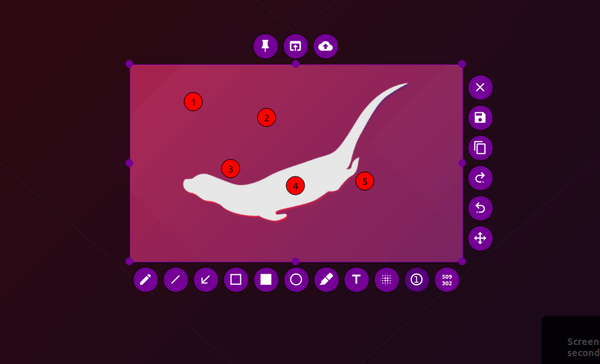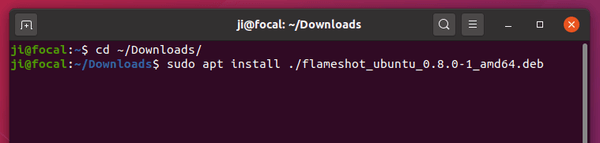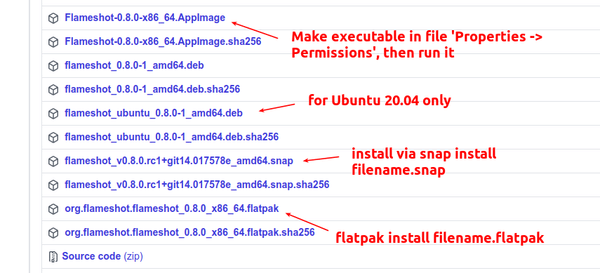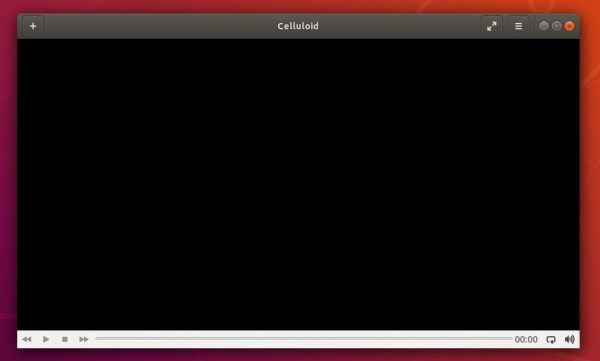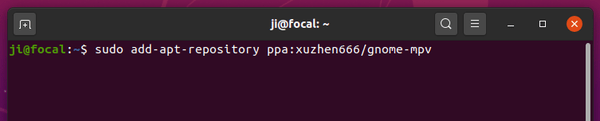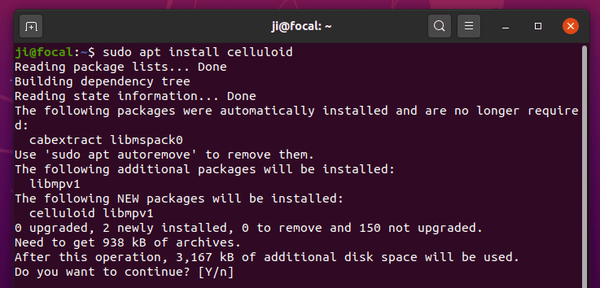![]()
FreeFileSync 11.2, folder comparison and synchronization software to create and manage backup copies of all your important files, was released a few days ago.
Changes in FreeFileSync 11.2 include:
- Improved grid layout with file icons hidden
- Improved rendering of inactive and disabled grid items
- Remember last user-selected paths for file and folder pickers
- Fixed folder name hidden in “item name” view type
- Fixed determination of unsupported trash folder (Linux)
- Fixed copying broken symlinks (macOS)
- Fixed default action when pressing Enter in popup dialogs
- Fixed default popup dialog size (macOS)
- Use localized start of week for %WeekDay% (Linux, macOS)
- Swap sides using CTRL+W instead of F10
- Show confirmation dialog before swapping sides
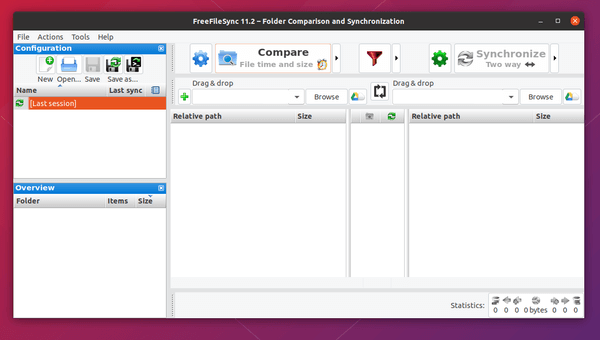
How to Install FreeFileSync in Ubuntu:
The software offers official Linux package (portable tarball contains executable and most run-time libraries) available to download at the link below:
Simply grab the Linux package, extract, and run the executable. You may also read this step by step guide to create an app launcher for this program.