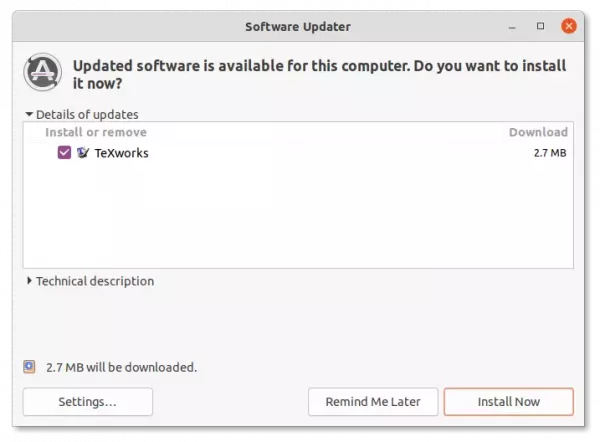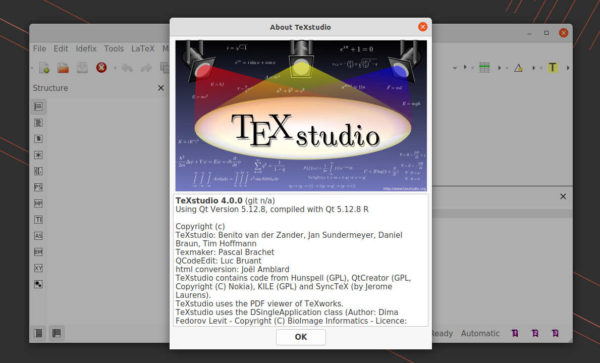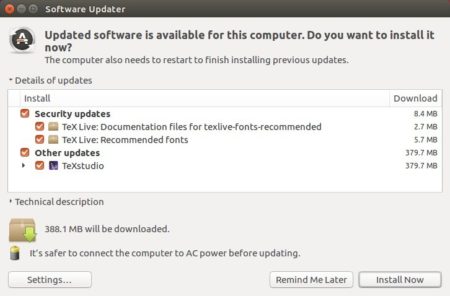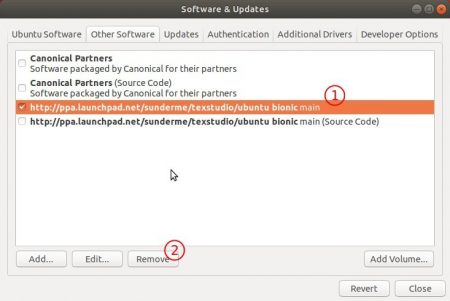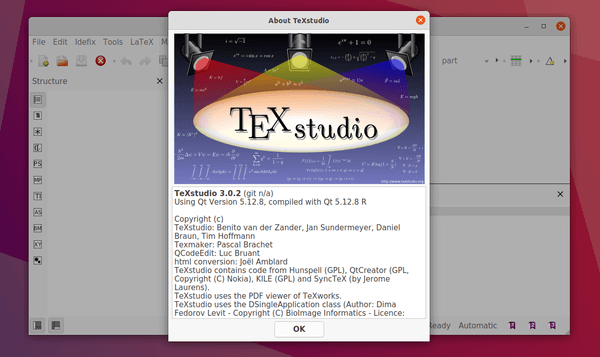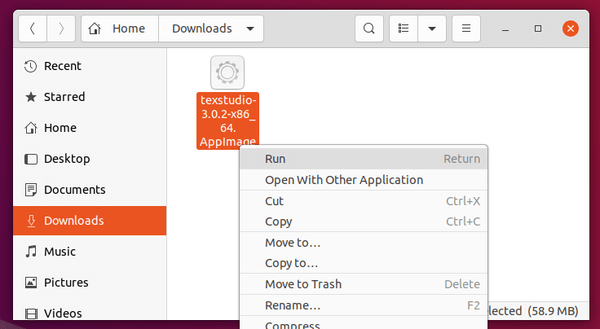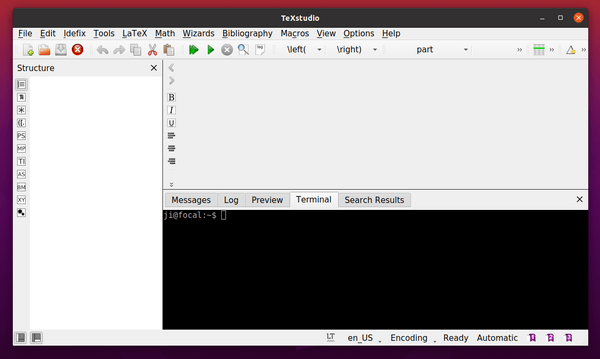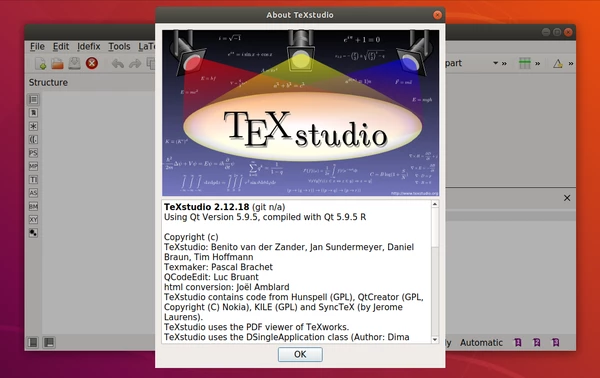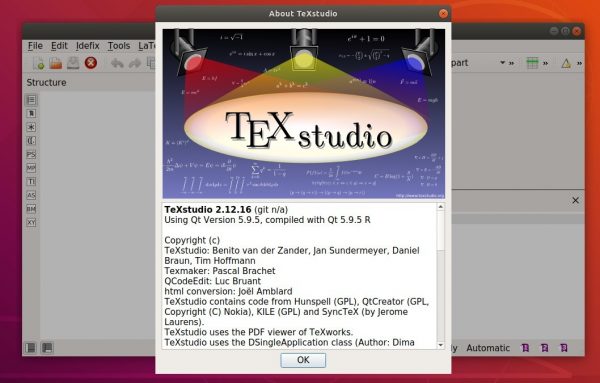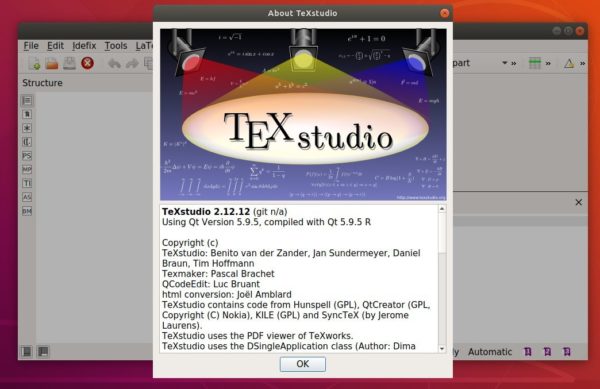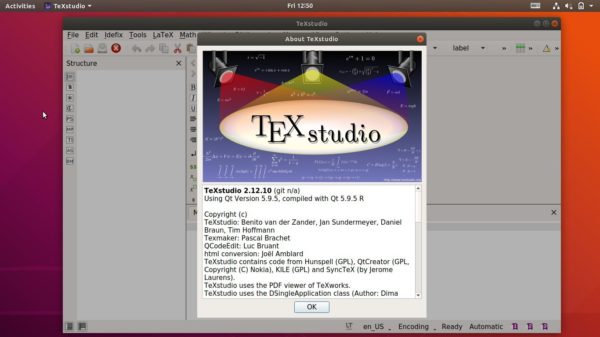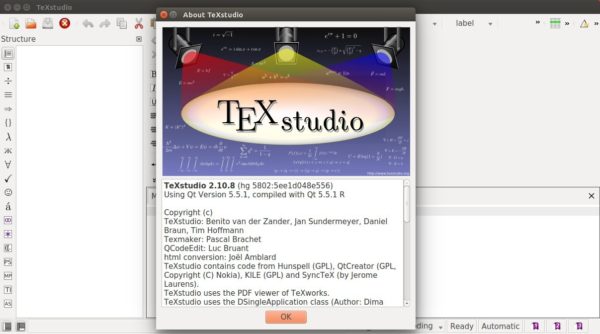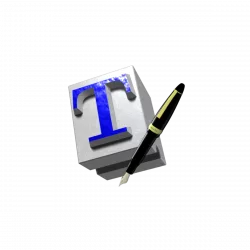
TeXworks, the free open-source application for authoring TeX (LaTeX, ConTeXt, etc) documents, released 0.6.7 today. Here’s how to install it in Ubuntu 18.04, Ubuntu 20.04, Ubuntu 21.10, and Ubuntu 22.04.
TeXworks 0.6.7 added some minor new features, improved dark mode support, and fixed various bugs.
- Add a ruler with draggable guidelines to the PDF previewer
- Improve preservation of Unicode characters during loading/saving
- Prevent concurrent typesetting in multi-file sources
- Disable “Remove Aux Files” during typesetting
- Add full paths as tool tips in the “Open Recent” menu
- Use native separators (/ or \) in the recent files menu
- Add “Fit to Content Width” to the PDF preview zoom context menu and to the scaling preferences
- Improve interoperability with docstrip by adding support for “%^^A ! TeX…” magic comments
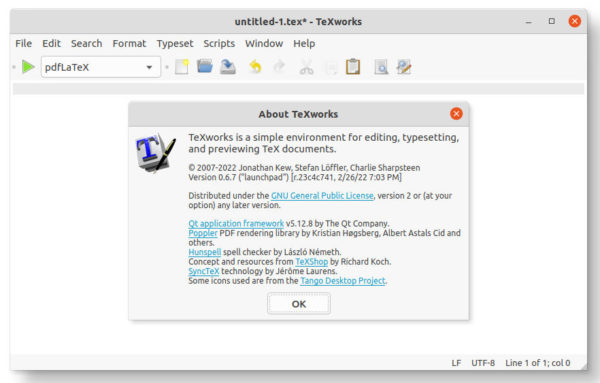
Install TeXworks via PPA in Ubuntu:
Ubuntu includes the software package in its official repositories, but it does not provide package updates. To get the latest version, an official PPA is available which so far support all current Ubuntu releases and the next Ubuntu 22.04 LTS. As well, the old Ubuntu 14.04 and Ubuntu 16.04 are supported!
1. Add the PPA:
Firstly, press Ctrl+Alt+T on keyboard to open a terminal window. When it opens, paste the command below and hit Enter:
sudo add-apt-repository ppa:texworks/stable
Type user password (no asterisk feedback) and hit Enter to continue
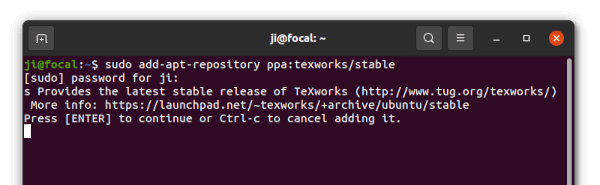
2. Update system package cache:
Ubuntu 20.04 and higher now refresh the package cache automatically after adding PPA. However, Ubuntu 18.04 and old releases need to do it manually by running command:
sudo apt update
3. Install or Upgrade TeXworks:
If an old package was installed, using ‘Software Updater‘ may upgrade the package to the latest:
Or, run the command below in terminal to install (or upgrade) the package:
sudo apt install texworks
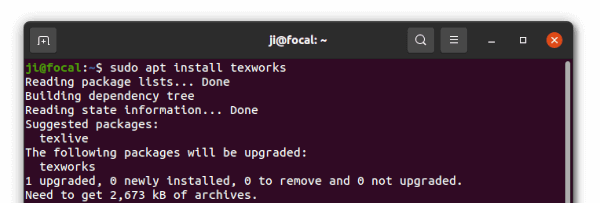
How to Remove TeXworks:
To remove the software package installed via PPA repository, simply run the command below in terminal:
sudo apt remove --autoremove texworks
To remove the PPA repository, either run the command below:
sudo add-apt-repository --remove ppa:texworks/stable
Or, open ‘Software & Updates‘ utility, navigate to ‘Other Software’ tab and remove the relevant source line.