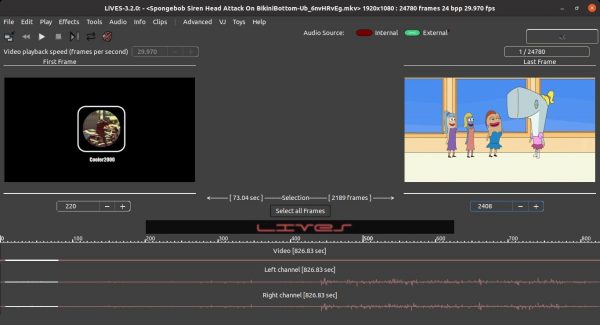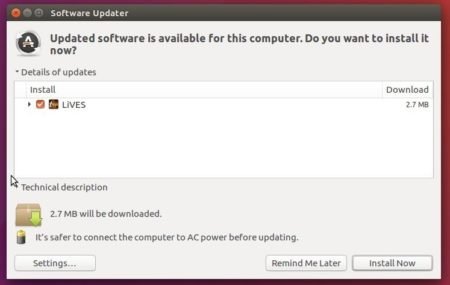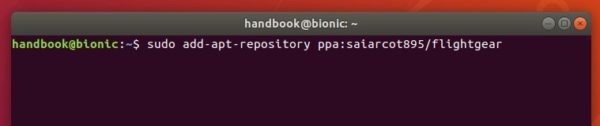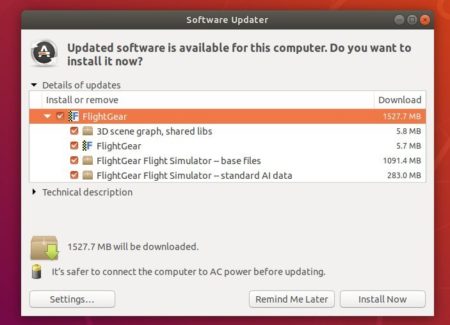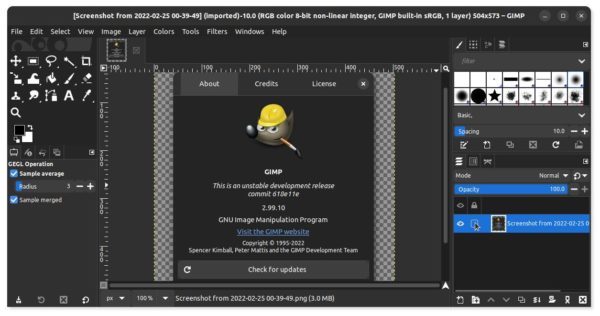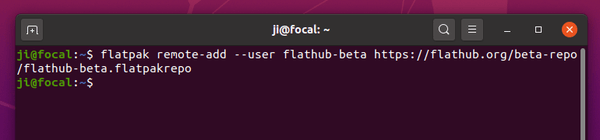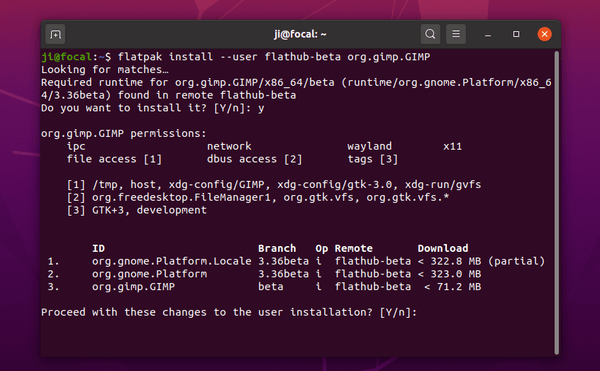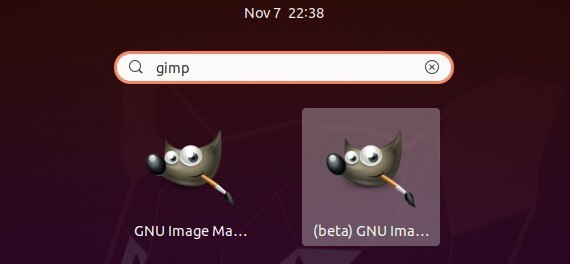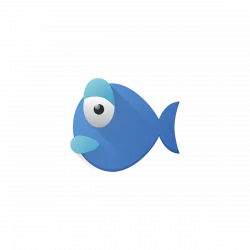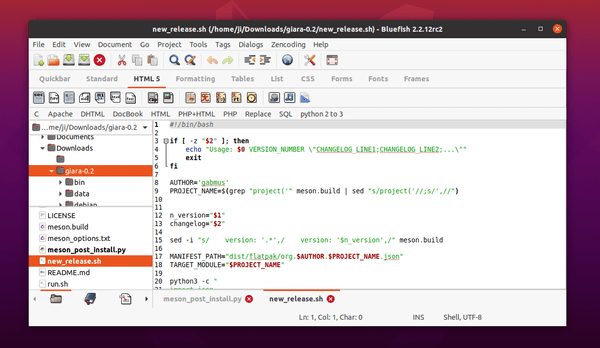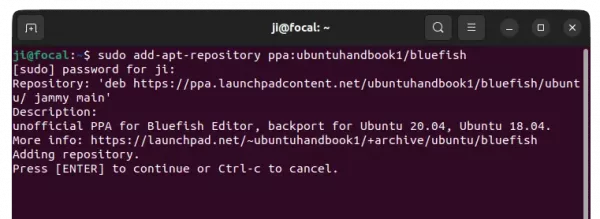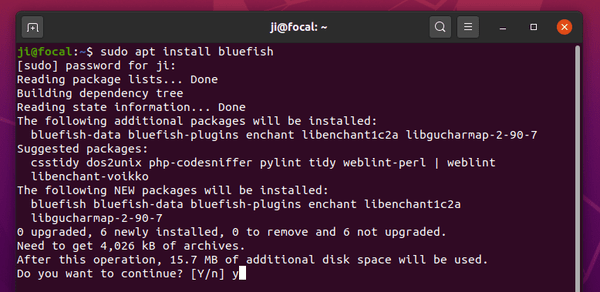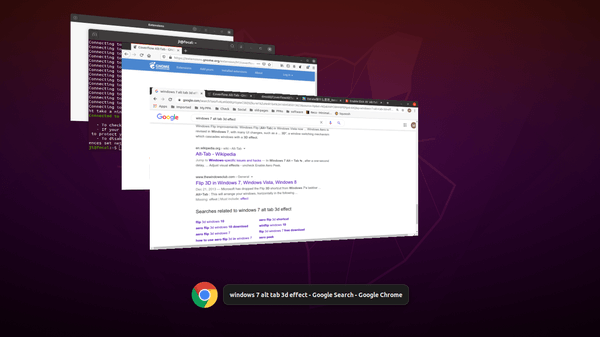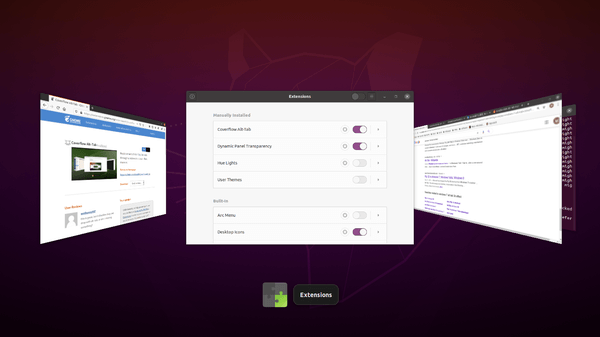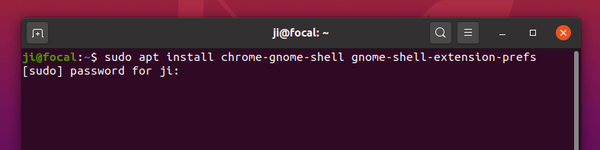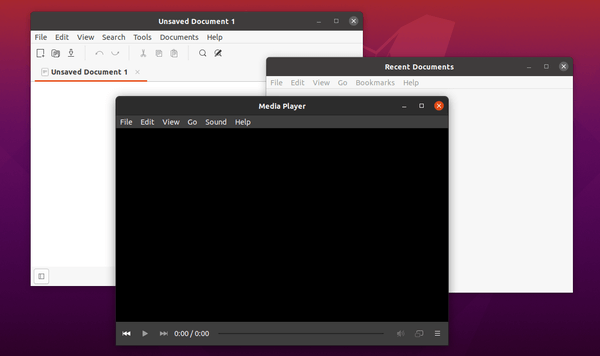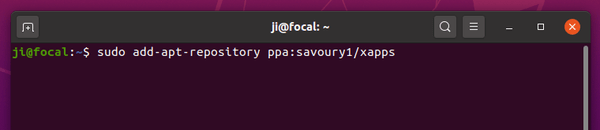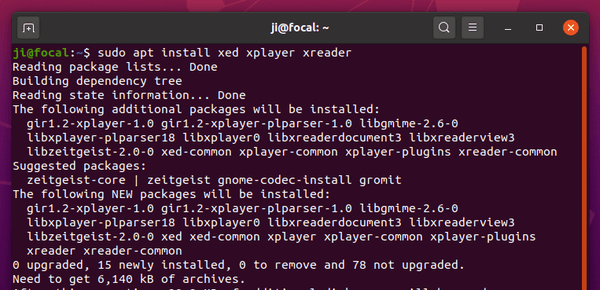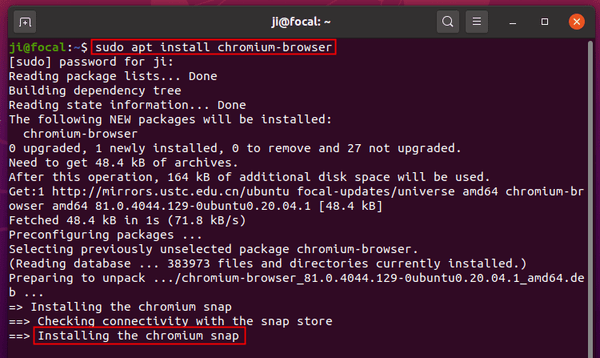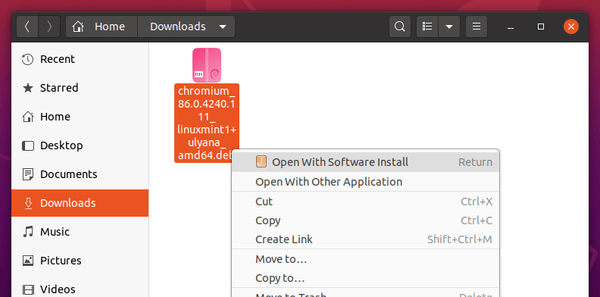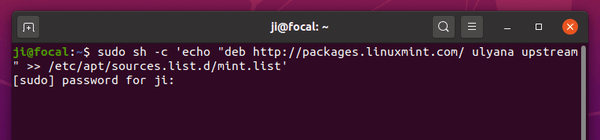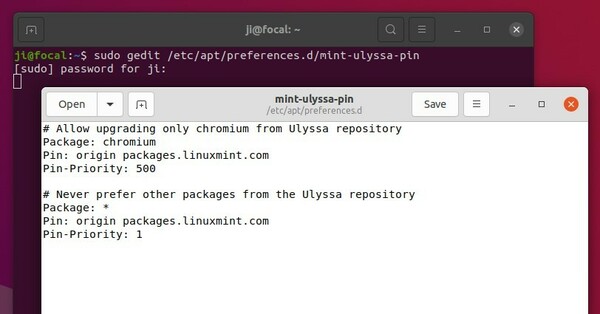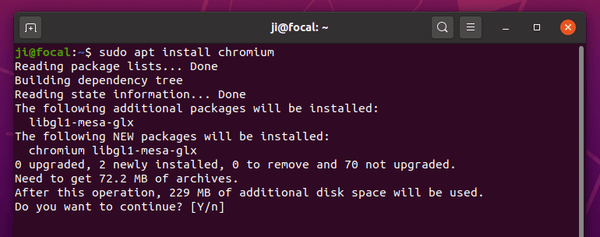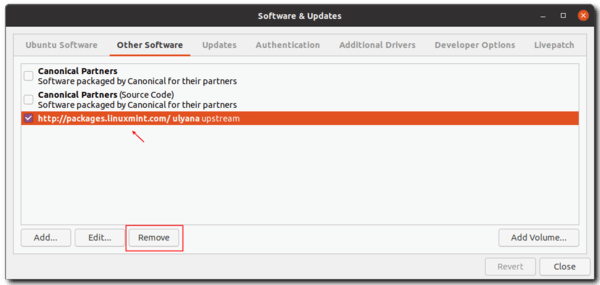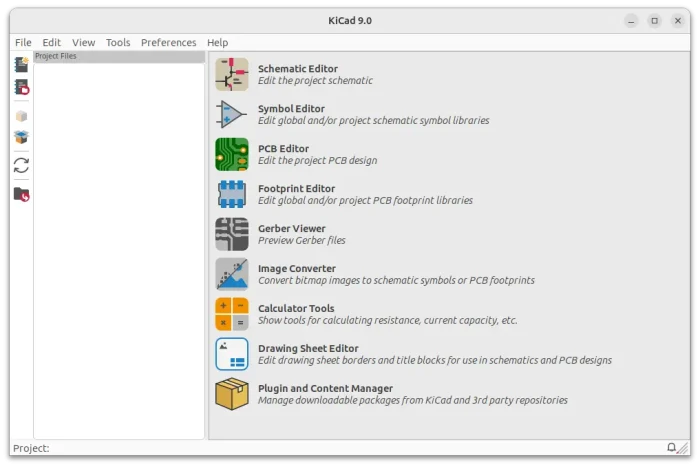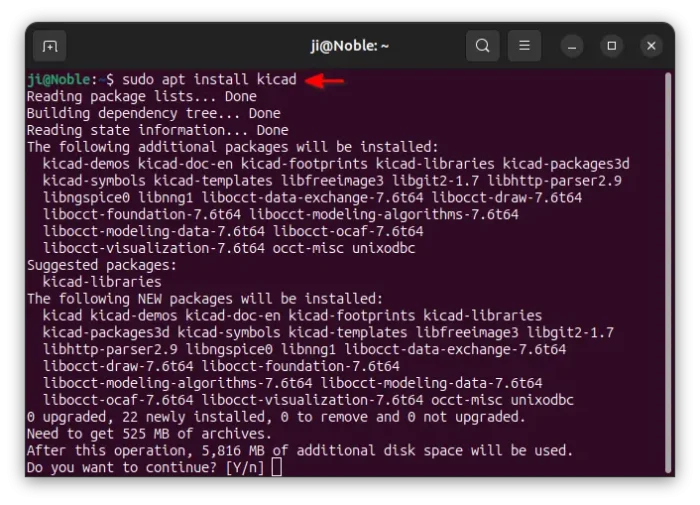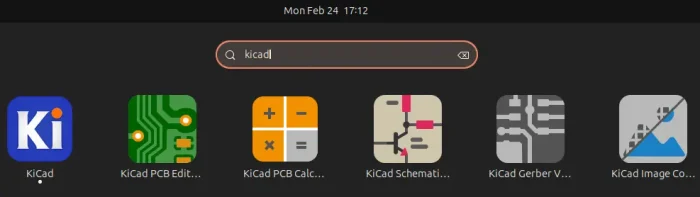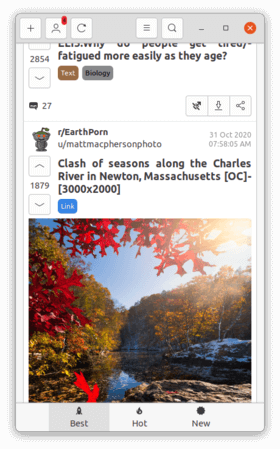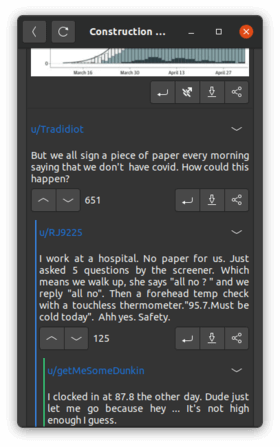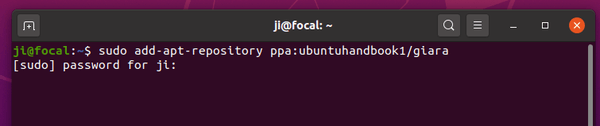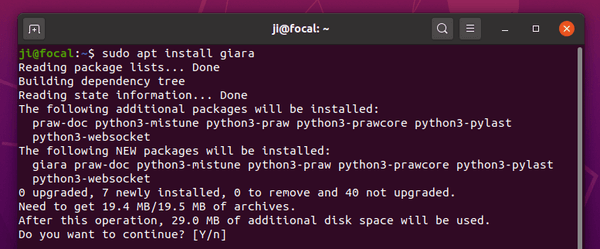![]()
RSS Guard feed reader 3.8.0 was released today. The new release adds supporting for labels and basic CLI interface.
RSS Guard is simple, light and easy-to-use RSS/ATOM feed aggregator based on Qt. It support online feed synchronization with:
- Tiny Tiny RSS,
- Inoreader,
- Nextcloud News,
- Gmail API.
RSS Guard 3.8.0 was released with following changes:
- Add support for labels:
- Labels are even synchronizable for Inoreader and TT-RSS
- Each message can have assigned multiple labels
- Feed’s view now offers “Labels” folder with handy per-label filtering
- Labels assigned in message are now even available in message filtering
- You can assign arbitrary color to each of your labels
- New bundled icon theme – Numix (Windows only)
- Numix is now default icon theme
- Use mini.css instead of Bootstrap as built-in web-base message viewer
- Message body now has “auto” reading direction
- JSON feeds are now supported
- Added basic CLI interface
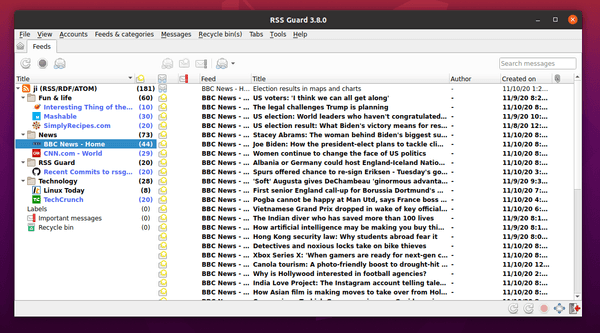
Install RSS Guard in Ubuntu:
There’s no deb packages for the feed reader so far. It however offers official .Appimage for 64-bit Linux.
1. Download the .Appimage package from the github releases page.
2. Right click on the file, and go to its Properties dialog. Under ‘Permissions’ tab, tick the box which says “Allow executing file as program”.
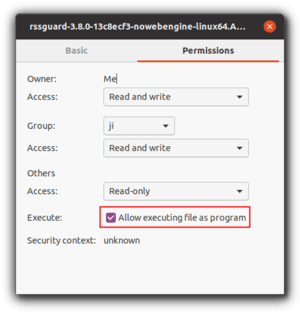
3. Finally, right-click on the Appimage file and select “Run” to launch the application.
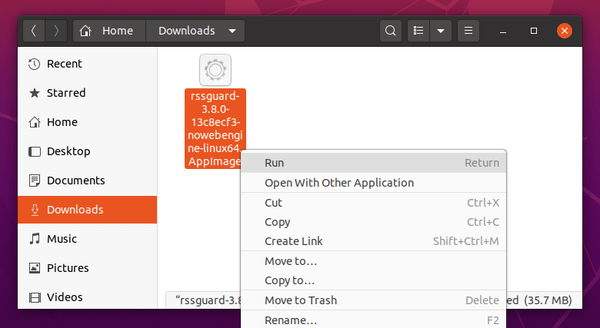
The feed reader is also available as Flatpak package, though it’s not been updated to v3.8.0 at the moment.