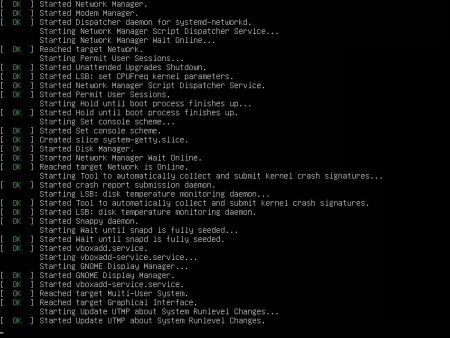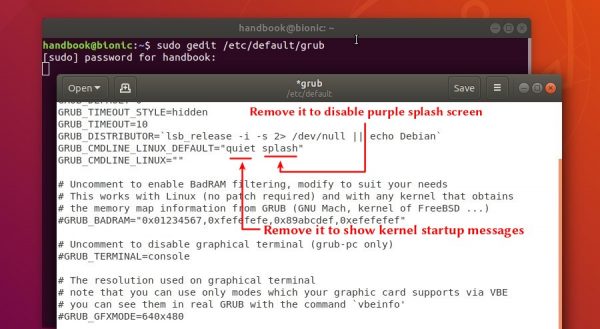This quick tutorial shows beginners how to disable Ubuntu purple splash screen on boot, instead, print kernel startup messages in black and white.
The default Ubuntu splash screen on boot with the indicator meter of progress:

1. To get started, open terminal either via Ctrl+Alt+T keyboard shortcut or by searching for ‘terminal’ from application menu.
When terminal opens, run command to open grub configuration file via text editor:
sudo gedit /etc/default/grub
Type user password (no asterisk feedback) when it prompts and hit Enter to continue.

2. When the file opens, do:
- Find out the line says
GRUB_CMDLINE_LINUX_DEFAULT="quiet splash" - Remove
splashfrom in double quotes to disable purple splash screen. - Also remove
quietto enable kernel startup messages. - There might be other parameters in the quotes, leave them unchanged
In the case (see picture) the line should be finally changed to
GRUB_CMDLINE_LINUX_DEFAULT=""
3. (Optional) If you ever tried plymouth themes, make sure plymouth-theme-ubuntu-text is not installed.
sudo apt remove plymouth-theme-ubuntu-text

4. Finally apply changes by running command:
sudo update-grub2

At the next boot you’ll see the text only startup messages.